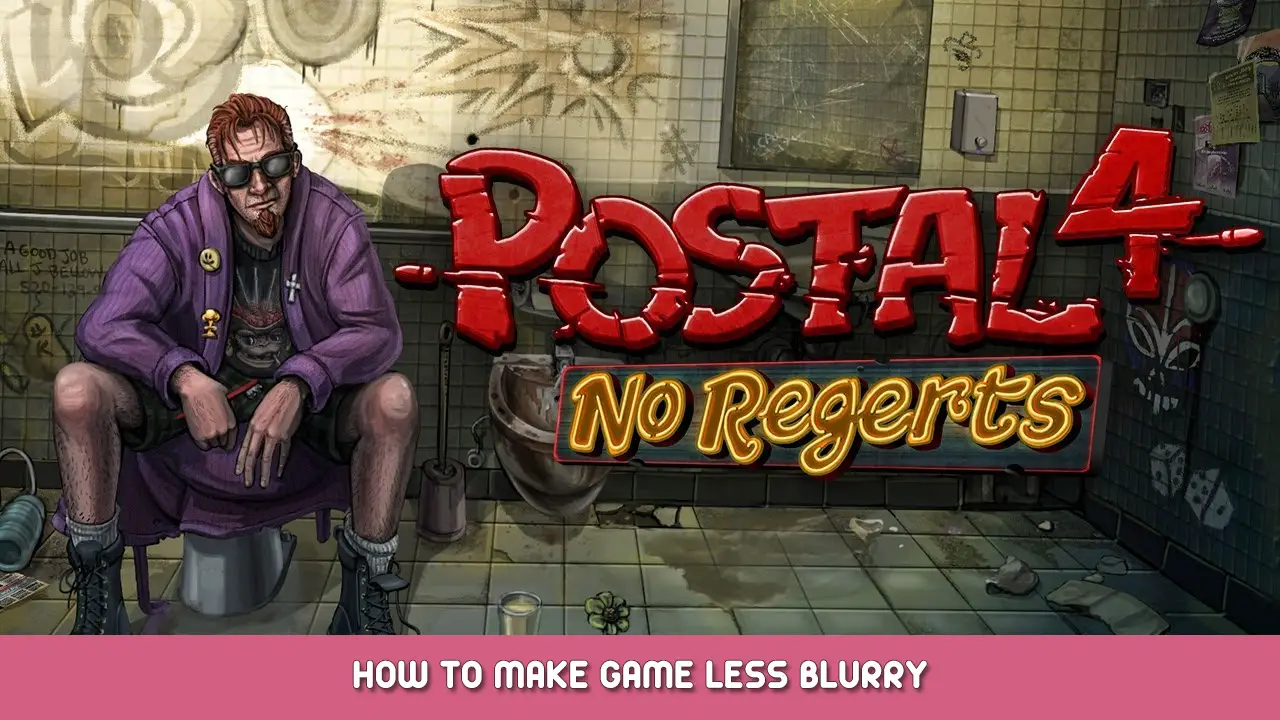A small list of tweaks to make the game look less blurry, overall a bit nicer, and feel more responsive.
序章
郵便 4 can be a fun shooter when it’s configured right, and it can feel like a true sequel to postal 2 when it works right.
Let’s take a look at how to make the whole experience a bit more consistent.
Each set here I looked up through UE4 documentation and tested in-game, not taken from some general “tweaks” guide that leads you to believe it’ll change your life but ends up being fake commands or random options, so I promise they all serve a purpose. And I’ll explain each of these so you can decide which ones you want to use.
NOTE that this is NOT a performance guide. While I can give a few pointers, there’s very little you can actually do to “ハック” better fps into most games. These things come down to optimization from the developers, which is apparently already better than it used to be, and RWS is still working on the game.
今, while I can’t claim to be an expert here, I can tell when something feels off to me, and I tend to spend hours, 日, and sometimes weeks “fixing” games before I’ll settle down and enjoy them to the fullest. (Or immediately drop the game, oof)
郵便 4, デフォルトでは, looks blurry and feels a bit “オフ” 私に.
Here are some of my findings and recommendations.
おお, and I haven’t included any screenshots showing off the features, but since they all work instantly as console commands, it’s probably better to test them in real-time anyway!
(Might add screens if you really want me to waste time and space on them)
Also as a general disclaimer; I won’t be held responsible for changes you make to your game, ファイル, システム, or life. This guide is intended to be informational. Everything should be explained fairly well and I can answer additional questions if you have them, but your files are not my responsibility. Should something mess up BIGTIME, try deleting your config folder before booting the game, otherwise verify the game files in Steam.
はじめる
初心者向け, I recommend opening the in-game console and typing them in there for testing.
When using the console, replace the “=” with a space ” “. the = is expected to be there in the .ini file, not in the console.
Open the console with the button under your ESC key (`~) and start typing away.
Don’t be afraid to mess up permanently, console commands AREN’T saved on exit. これはそうなります, しかし, mean that any change you do like will have to be manually put into the Engine.ini file, which can be found here:
C:\Users\User\AppData\Local\Postal4\Saved\Config\WindowsNoEditor
MAKE SURE you don’t open or save this .ini file while the game is running; it edits the file upon opening the game and edits it again when it closes. Write down the changes you want and make them after closing the game, or they will end up getting deleted.
If you want to return a value to its default, simply remove it from the ini before you boot up the game.
List of Variables
Here’s everything I have set up in my config file. PLEASE NOTE that I do NOT recommend you just copy and paste everything into your own Engine.ini, as everything comes down to your expectations, 好み, in-game video settings, and even monitor setup.
[システム設定]
r.Color.Mid=0.4
r.DepthOfFieldQuality=0
r.GTSyncType=2
r.LightShaftQuality=0
r.LensFlareQuality=0
r.MaxAnisotropy=16
r.SSR.Quality=4
r.TemporalAA.Algorithm=1
r.TemporalAA.Samples=3
r.TemporalAA.Upsampling=1
r.ToneMapperGamma=2.5
rhi.SyncSlackMS=0
推奨設定
So what do these options do?
短い答え: はい.
Long answer:
Let’s start off with the most important thing, the one that made me look these up in the first place, and the thing I deem important enough to write this whole flipping guide over it since it made a big difference to me:
r.TemporalAA.Algorithm=1
r.TemporalAA.Upsampling=1
Default values: 0 と 0
These two change how the anti-aliasing works, resulting in a much sharper end result.
You can experiment with each one individually if you want, but I found it worth it to keep both on.
Slightly important; these are the only commands in this list I noticed a performance impact for, I lost about 5 FPS.
Be sure to enable TAA as Anti-Aliasing in VIDEO options. (and set it to medium or high) (Or disable the Anti-Aliasing just to see the difference)
For every other command, I didn’t see any framerate impact on. Your experience may vary!
Another important one, though not a visual change:
r.GTSyncType=2
rhi.SyncSlackMS=0
Default values: 0 と 10
These change the engine’s render/game thread syncing behavior. What you MAY notice (I did!) is that your mouse and mousewheel will be more responsive. The game will drop fewer inputs so the mouse should be more consistent and if you bound the mousewheel to inventory items, you can scroll through those quicker in hectic situations now.
Reliable controls make for a much more enjoyable shooter experience in my opinion!
r.MaxAnisotropy=16
Default value: 2
Sets anisotropic filtering to 16x. No reason not to include this. I read everywhere that anisotropic filtering can impact performance minimally, but I’ve never, ever noticed it in any test, in any game. まだ, you can check for yourself.
If you don’t know what AF means, it basically makes textures look sharper when viewed at an angle, like the road can look blurry in the distance when you’re crouching.
Optional Settings
r.被写界深度品質=0
Default value: 2
Disables Depth of Field effect. I’m not sure how much it’s actually used, but it was heavily noticeable in one of the first cutscenes so I immediately disabled it. I’m not a fan of DoF in general.
r.LightShaftQuality=0
Default value: 1
Disables light shafts. Also just because I’m not a fan of this. It looks weird when under buildings or trees. 好み
r.LensFlareQuality=0
Default value: 2
Disables Lens Flares. I found them to be pretty distracting in indoor areas.
r.SSR.Quality=4
Default value: 2
Enables(?) Screenspace Reflections, making many reflective materials like metal look nicer.
These are NOT the reflections you can find in mirrors and windows. I have no idea how those were achieved.
A little note: many areas with, 例えば, shiny floors look much nicer after enabling this, but upon resetting my config, I found this option to be enabled, so this MAY already be on by default. (2 is on but lower quality than 4, though hardly noticeable. 0 is off.)
これが今日私たちがこの目的で共有するすべてです 郵便 4: No Regerts ガイド. このガイドは元々、次の者によって作成および執筆されました。 TrashiUwU. このガイドを更新できなかった場合, これに従って最新のアップデートを見つけることができます リンク.