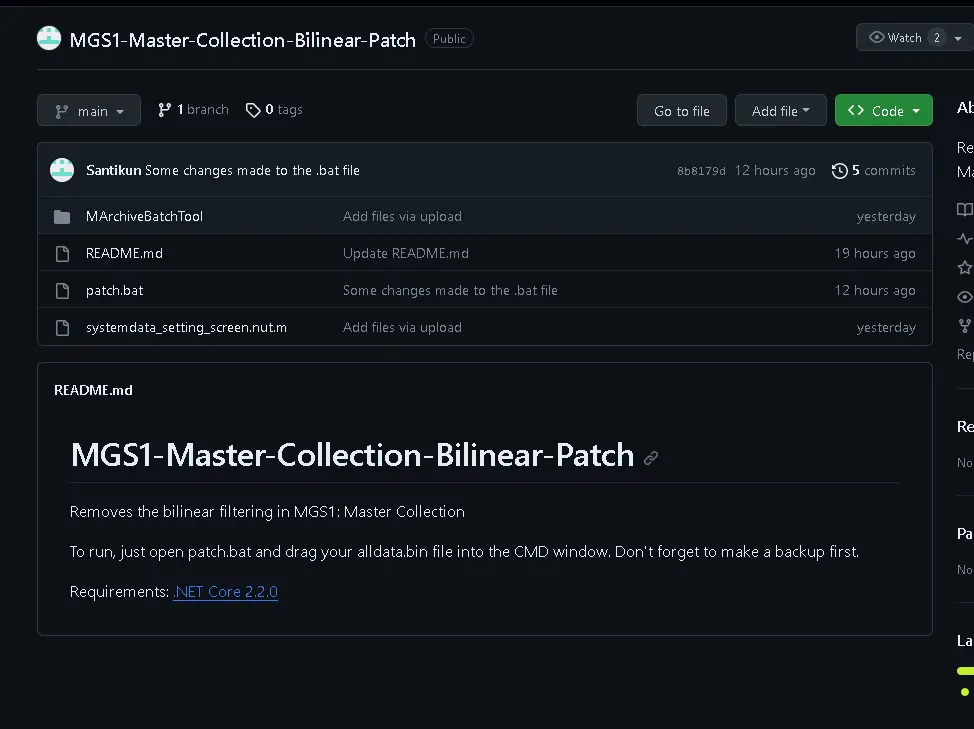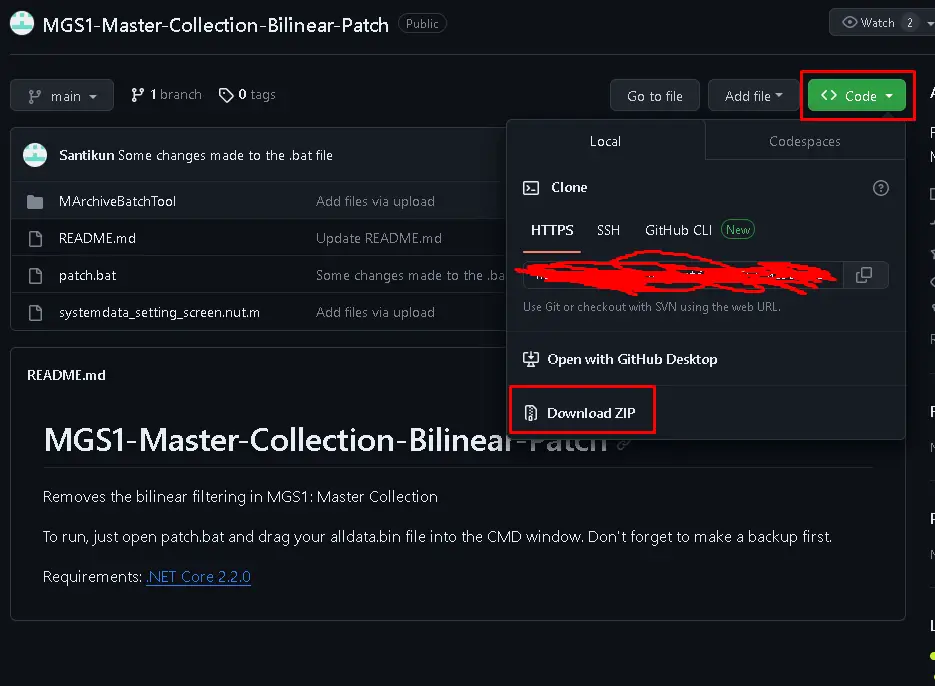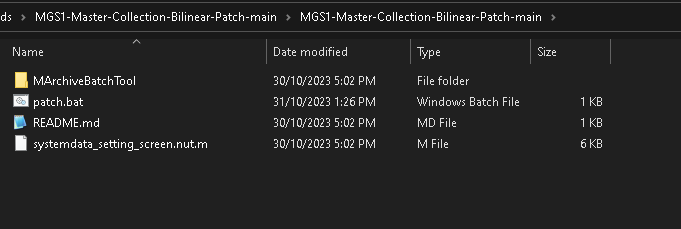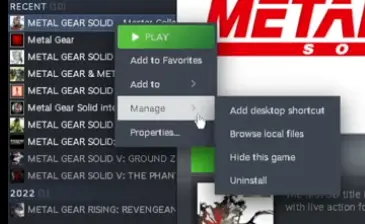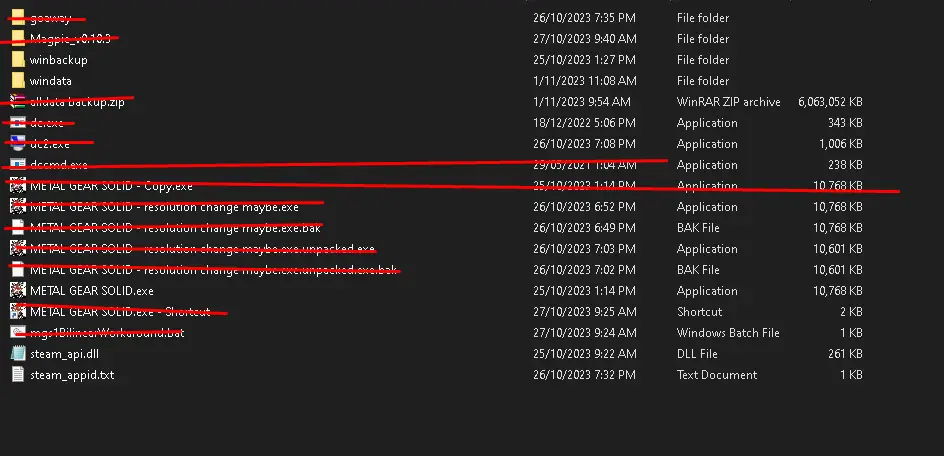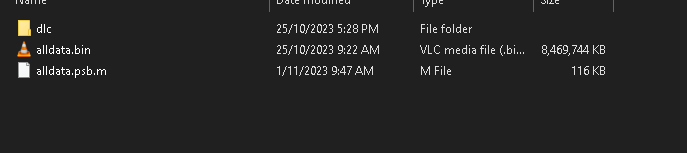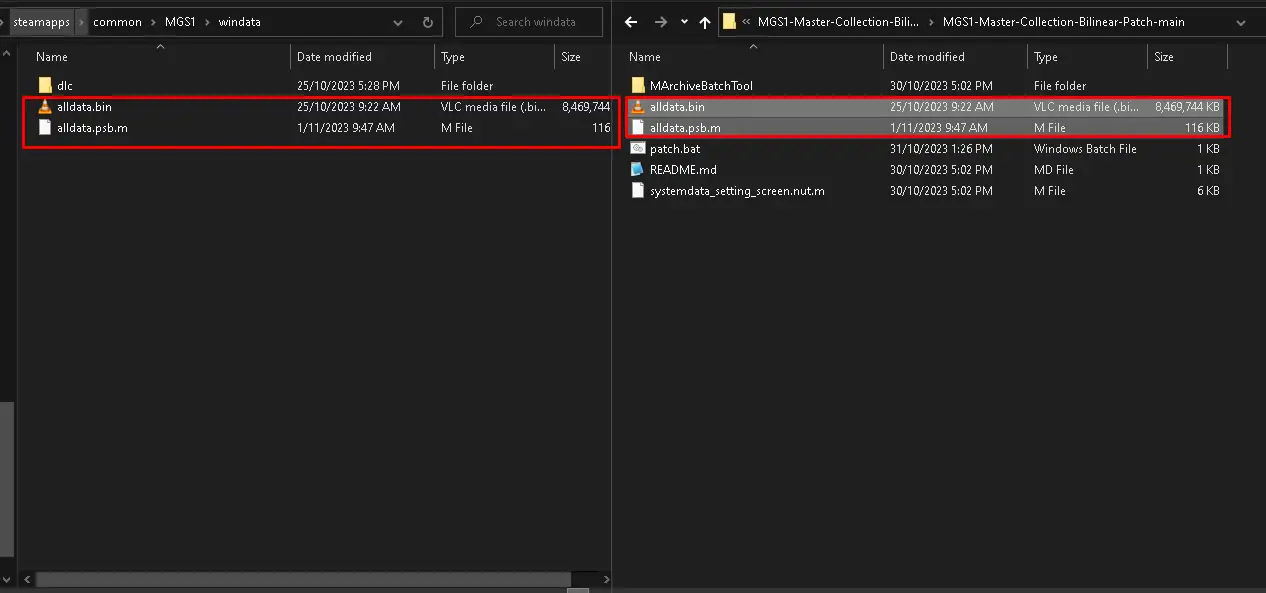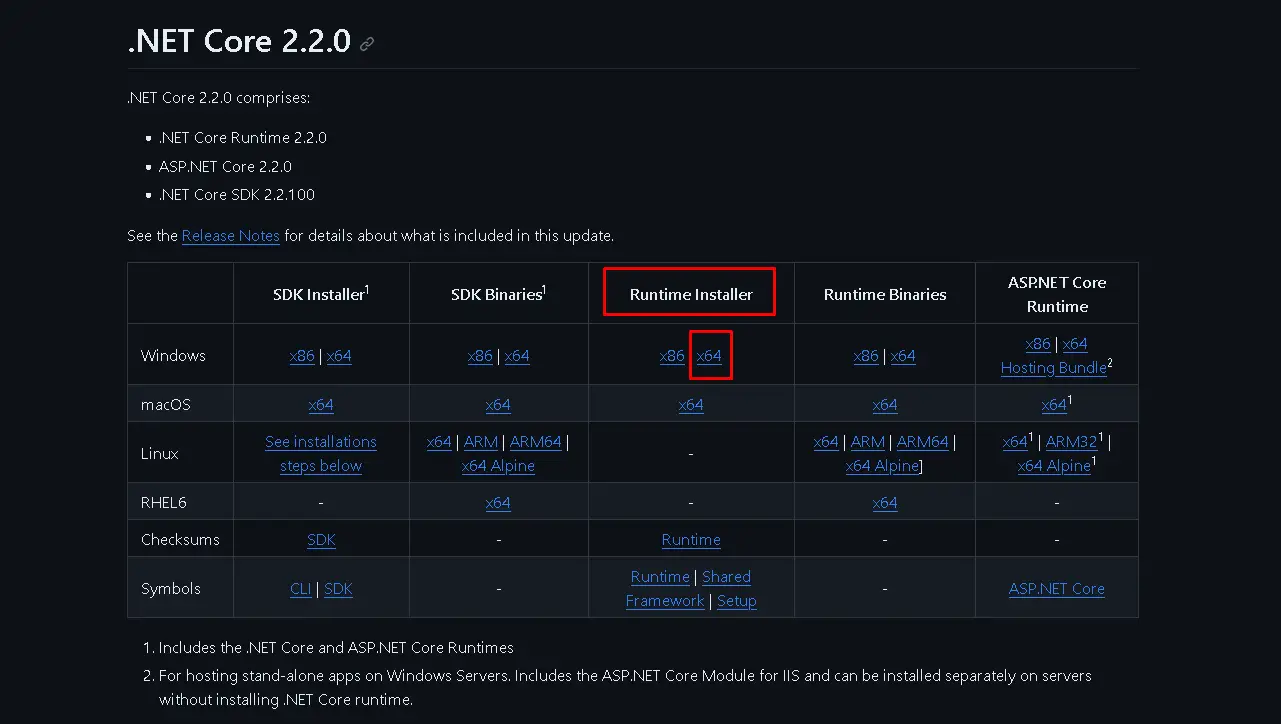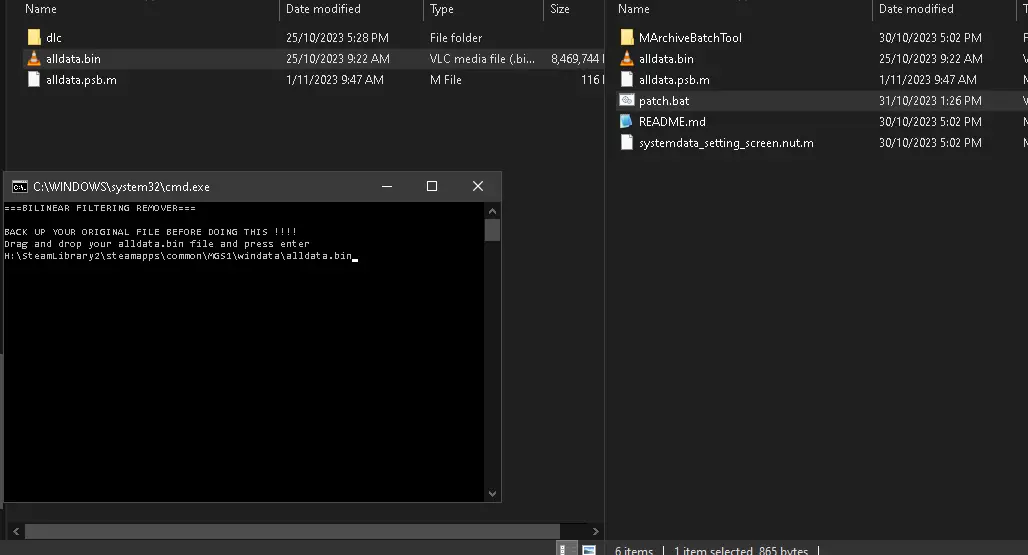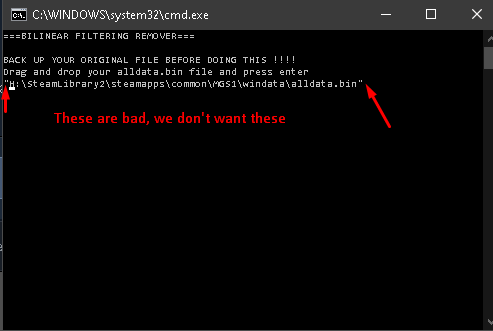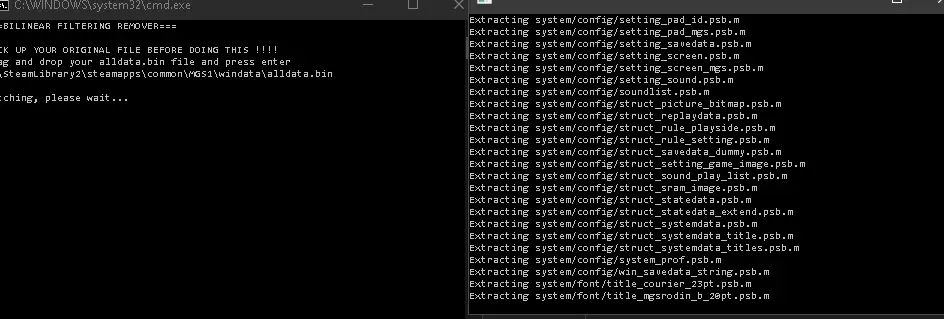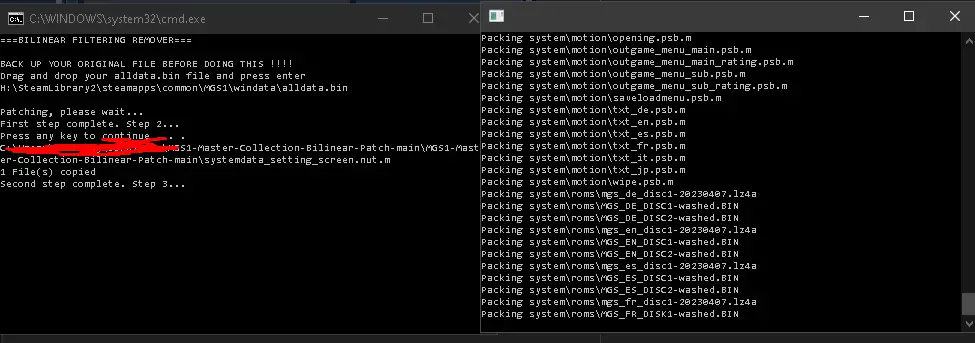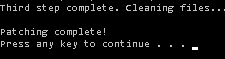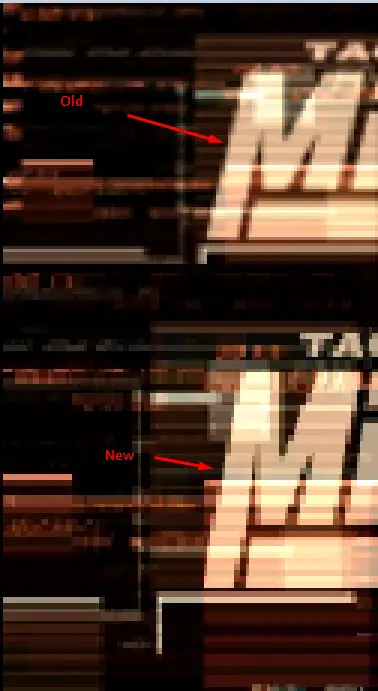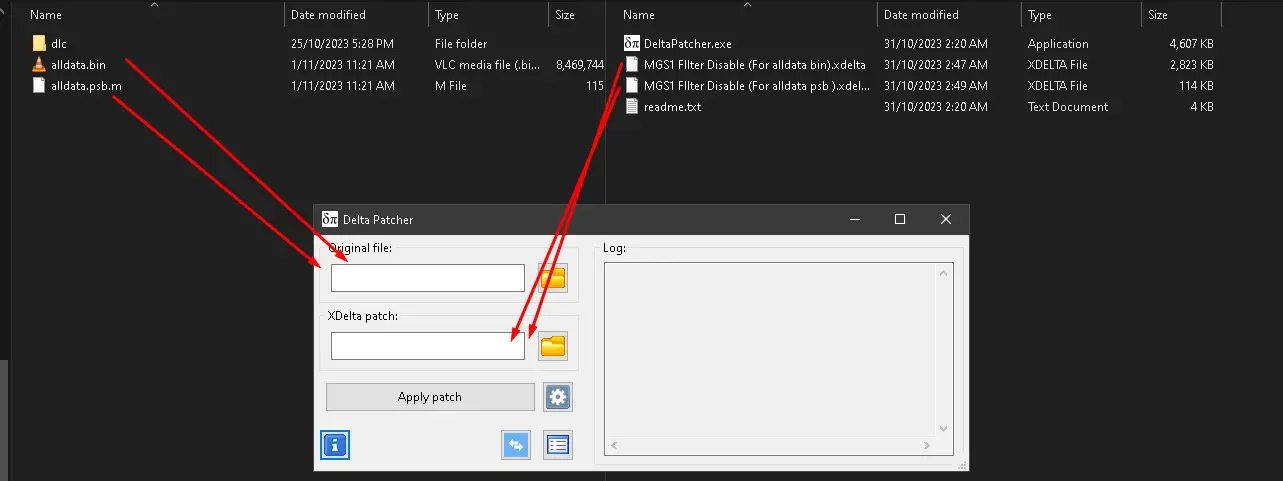Here’s a guide to make your game look extra sharp by removing a filter that you can’t turn off in the usual way. This might also be useful if you use something like reshade. I didn’t come up with this fix, but I’m creating a guide to help others fix it more easily.
リソース
Here are the resources you’ll need:
- The fix can be found on GitHub at this link: GitHub Fix
- The file that this guide is based on, as well as another fix created by someone else, can be accessed here: Google Drive Files
- The delta patcher method is a great way to apply the fix, but please note that it currently works only on the US versions of the game. If your game is the NTSC version of MGS1 without any downloadable content (DLC), you can try this method.
Github Patch Guide
Go to the GitHub link and click on “コード,” 次に選択します “download zip.”
Use a program to unzip the downloaded folder. This will give you a folder with all the necessary files.
Open your Steam and right-click on the Metal Gear Solid Master Collection version. 選ぶ “manage” その後 “browse local files.”
内部, を見つけてください “windata” フォルダ.
Make backups of two files: alldata.bin and alldata.psb.m. You can save them in the same folder as the patch, or anywhere you prefer.
ダウンロード “runtime installer x64” (if you have a 32-bit version of Windows, get the x86 version) and run it.
Go back to the patch folder you extracted earlier and run the “patch.bat” ファイル.
Drag and drop the alldata.bin file from your MGS1 game folder into the patch’s window. If there are quotation marks around the line, manually delete them.
After dropping the file (and removing any quotes), click on the window and press “enter.”
You’ll know it’s working if you see these signs:
- A window appears to unpack the files.
- A file is successfully copied.
- Another window opens to pack the files back up.
Once you see this message, you should be done. Check if your game starts correctly, and you should notice a staircase effect on the “M” メニューの中で.
トラブルシューティング:
- If the second window never appears or you’re asked if it’s a file or a directory, make sure there are no quotation marks in your path, and ensure you’ve installed dotnet 2.2.0.
- If the file copy fails, try using the version of this patch backed up in the Google Drive.
- If after completing the process, the game is just a black screen, restore the two files you backed up. If you didn’t back them up, it’s okay; you can delete them, and in Steam, you can verify the game in properties, which will download only those files again.
Delta Patcher
Here’s how to use the Delta Patcher, which is a simpler method but currently works only with the North American version:
- Download the Delta Patcher version from Google Drive.
- Just like in the previous guide, make backups of two files: alldata.bin and alldata.psp.m.
- Open the Delta Patcher and click the folder icon next to “original file” to choose the alldata.bin file. Then click the file icon next to “xdelta patch:” そして選択します “mgs1 filter disable (for alldata.bin.xdelta).”
- Repeat the same process for the alldata.psp.m file, and you should be all set.
ビデオガイド
In case you want a visual guide, check out the video tutorial below:
結果
Old:
新しい:
これが今日私たちがこの目的で共有するすべてです メタルギア ソリッド マスターコレクション ガイド. このガイドは元々、次の者によって作成および執筆されました。 samuskay. このガイドを更新できなかった場合, これに従って最新のアップデートを見つけることができます リンク.