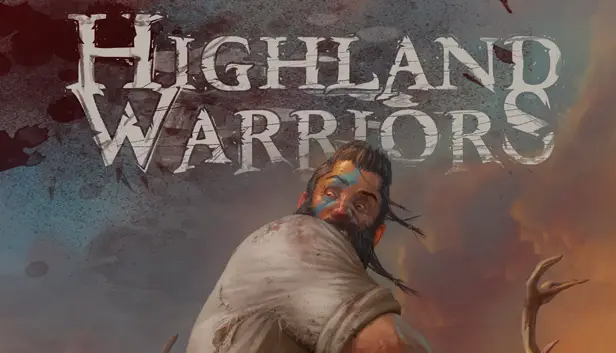This guide will show you how to fix and remove the white bar appearing in Highland Warriors.
Method 1
- Head to where the game is installed.
- Locate the game launcher named “hw” and give it a right-click.
- Choose “Troubleshoot Compatibility.”
- Opt for the “Troubleshoot Program” option.
- Mark all the boxes and click “Next.”
- Pick Windows 8 and click “Next” again.
- Check all the boxes and click “Next.”
- Test the program to see if it’s working.
- If the issue is fixed, click “Next” and save the changes.
Method 2
If the first fix didn’t help, try this alternative solution. You’ll need two programs: DXWnd and Windowed Borderless Gaming.
Begin by adding the game to DXWnd. Configure it to run in both windowed and fullscreen modes. Set the resolution, choose “None” for DirectX version hook, and keep the hook enabled on the hook tab.
Now, in Windowed Borderless Gaming, select “Add Window.” Choose the game window and press F3. Normally, this should be remembered, but if there’s an error, you’ll need to add the window each time you start the game.
By using these two free programs, you can achieve fullscreen without any bars, and the buttons won’t be messed up.
That's everything we are sharing today for this Highland Warriors guide. This guide was originally created and written by exmetalon. In case we fail to update this guide, you can find the latest update by following this link.