Read this guide if you are unable to set the fullscreen resolution to your monitor’s native resolution and have DPI scaling enabled.
Starlit Season does not appear to check DPI scale settings in Windows when it runs, preventing the game from running at the native resolution of your monitor if DPI scaling is set to anything other than 100%.
Comment réparer
Navigate to your installation directory for Starlit Season.
Right-click StarlitSeason.exe, et sélectionnez Propriétés.
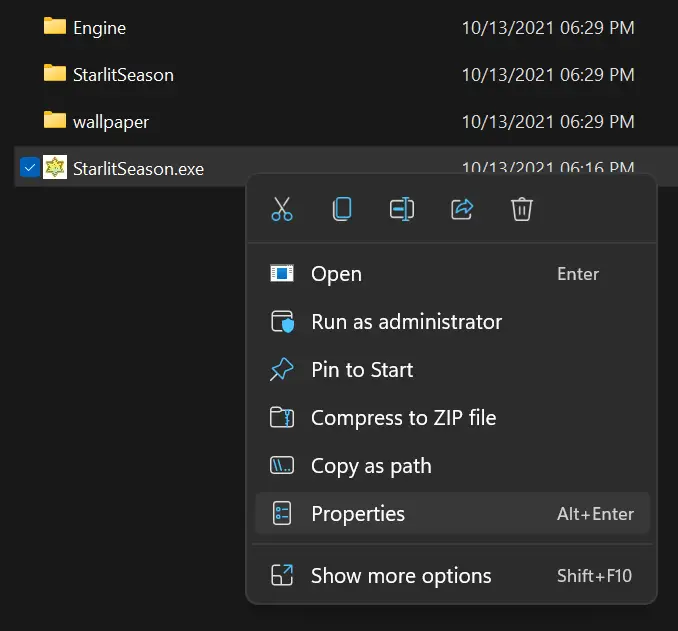
Navigate to the compatibility tab, et cliquez « Change high DPI settings. »
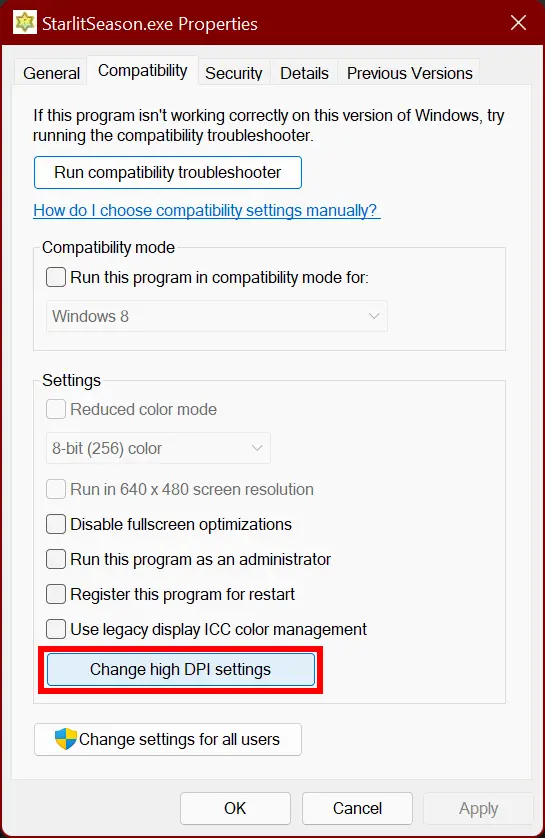
In the new window that pops up, sous « High DPI scaling override, » check the box « Override high DPI scaling behavior, » and set it to Application.
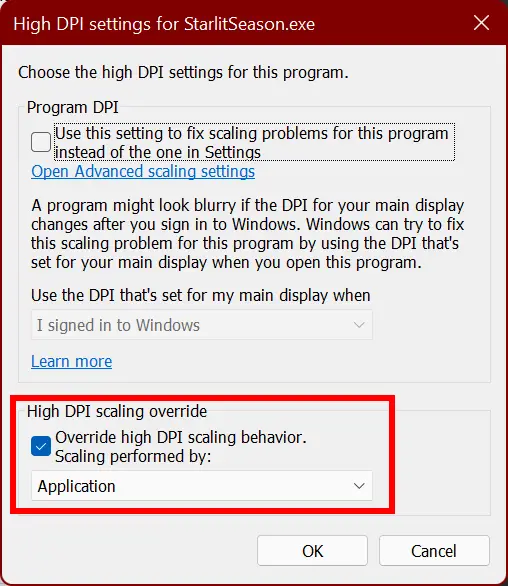
Cliquez sur OK, close the properties dialogue, and re-launch the game.
Navigate to Option > グラフィック
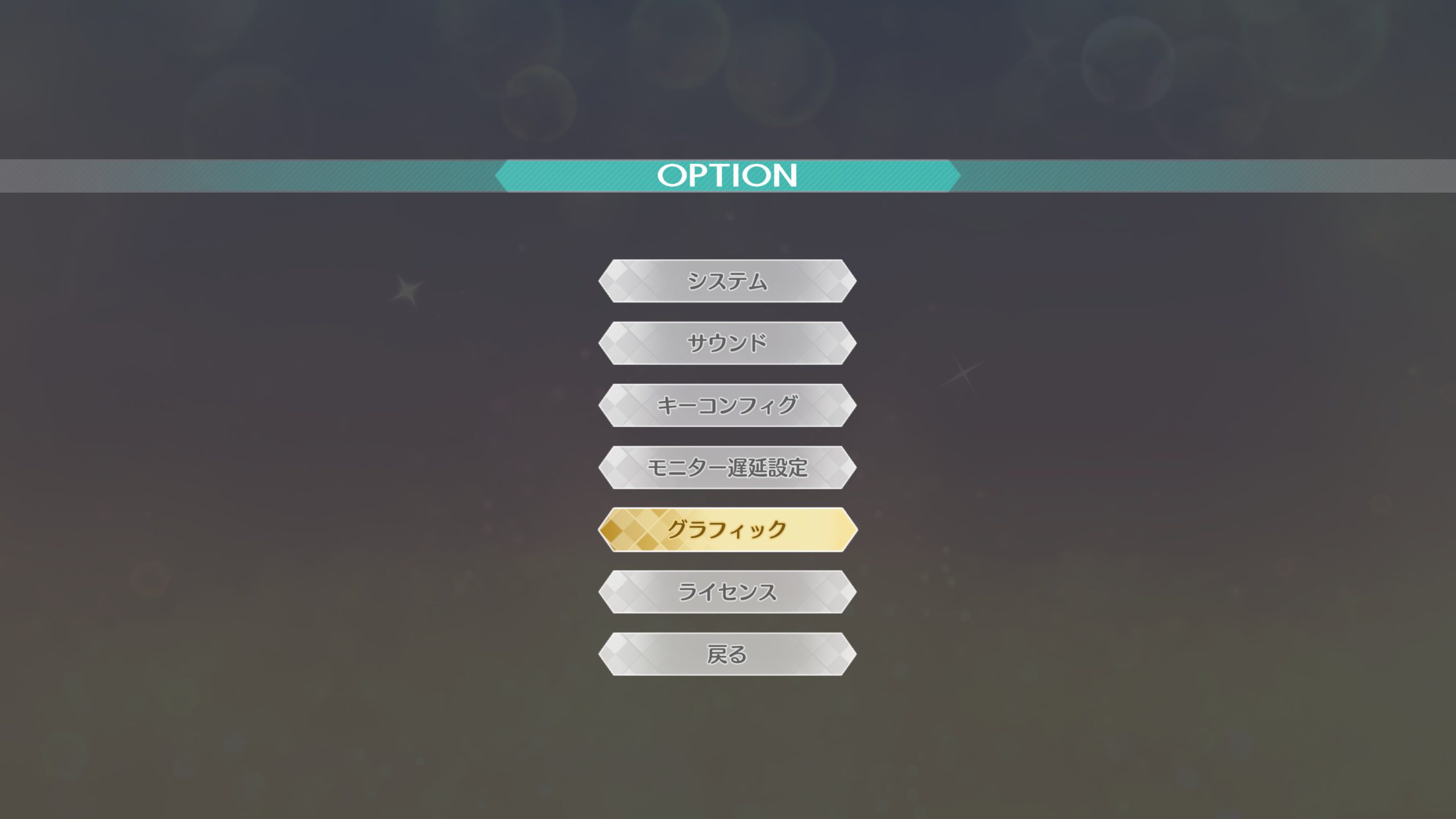
Sous スクリーンモード, if you have borderless fullscreen already set (仮想フルスクリーン), you should see your monitor’s native resolution already set. If you want to confirm that it’ça marche, ensemble スクリーンモード à ウィンドウ (windowed), and you should be able to choose your monitor’s native resolution.
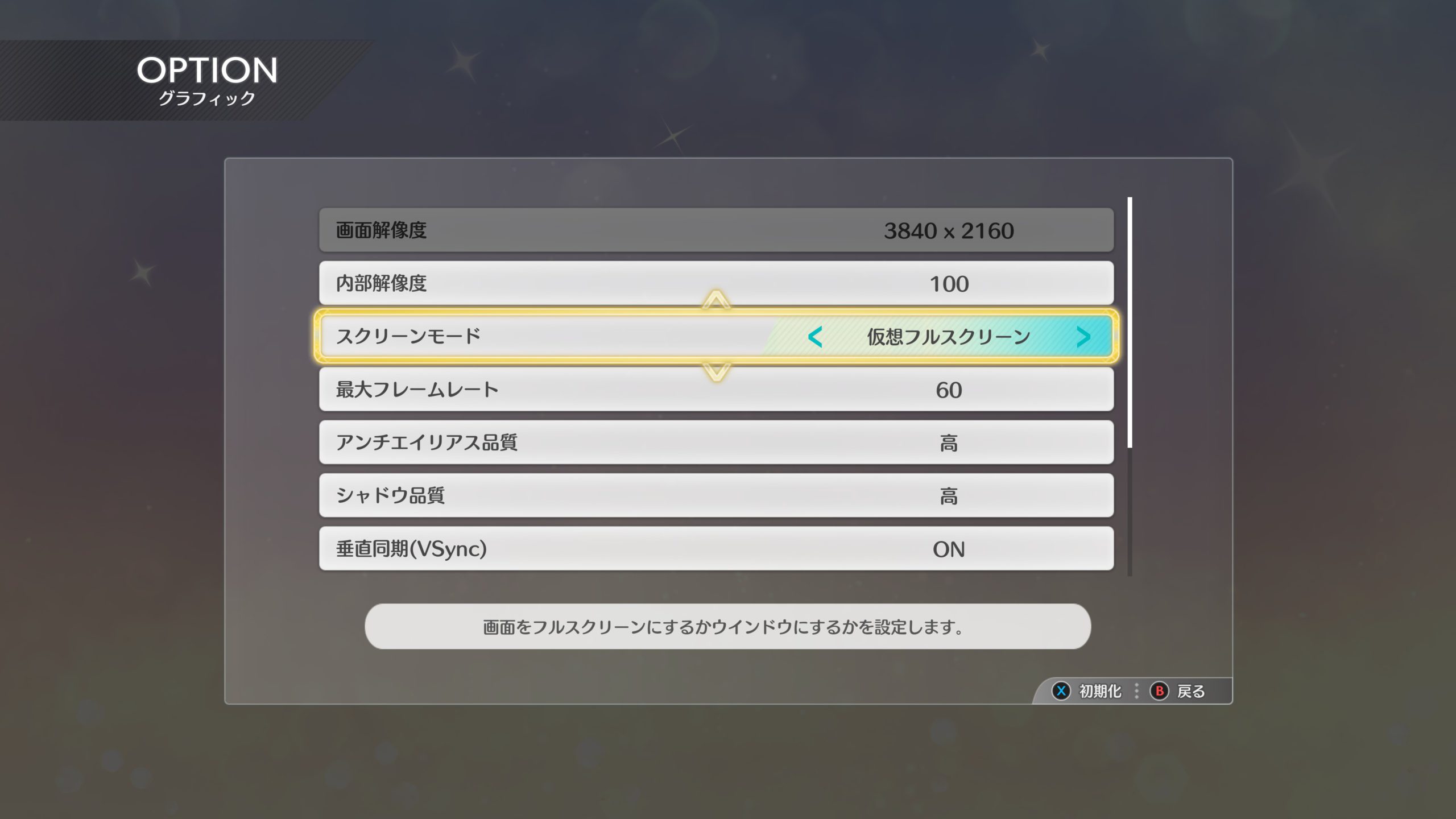
Si c'est fait correctement, you should now be able to enjoy Starlit Season in higher resolutions.

Remarques
As of version 1.00, there is a currently unused option for fullscreen – フルスクリーン.
This option might be re-enabled in a future update, but right now it is not known if this is a bug or if the option was deliberately removed from the game.
C'est tout ce que nous partageons aujourd'hui pour cela THE IDOLM@STER STARLIT SEASON guide. Ce guide a été initialement créé et rédigé par NamelessGentJP. Si nous ne parvenons pas à mettre à jour ce guide, vous pouvez trouver la dernière mise à jour en suivant ceci lien.
