This guide will show you the steps on how to tweak and improve the overall graphics performance in SWORD ART ONLINE Last Recollection, including anti-aliasing, pop-in fix, et plus
How to open and configure Engine.ini file
- Press the Window Key + R or use the search box.
- Input the following command and press enter:
%localappdata%\BANDAI NAMCO Entertainment\SAO Last Recollection\Saved\Config\WindowsNoEditor\engine.ini
- Copy the configuration variables provided in this guide.
- Open the engine.ini file and paste these variables below the [SystemSettings] section.
- Save your changes.
- Commencer le jeu, et toi’je suis prêt à partir!
Se détacher, LoD, and pop-in fix
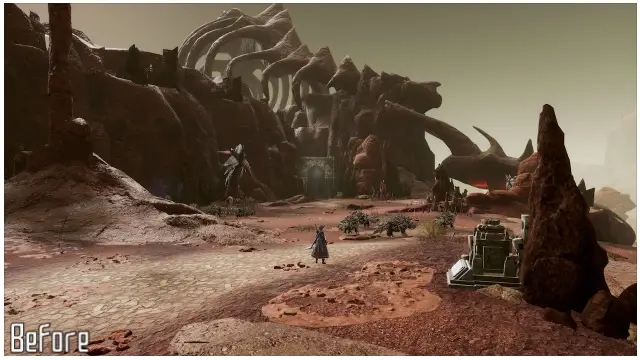
Draw distance and LoD enhancements
[SystemSettings]
r.StaticMeshLODDistanceScale=0.05
r.SkeletalMeshLODBias=-8
r.ViewDistanceScale=15
foliage.LODDistanceScale=6
Anti-Aliasing Methods
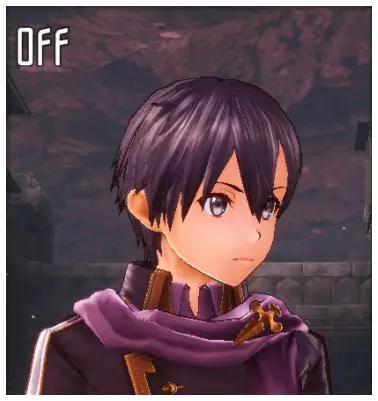
Anti-Aliasing Off
[SystemSettings]
r.DefaultFeature.AntiAliasing=0

TAA
- Change Anti-Aliasing to High in Graphic Settings.
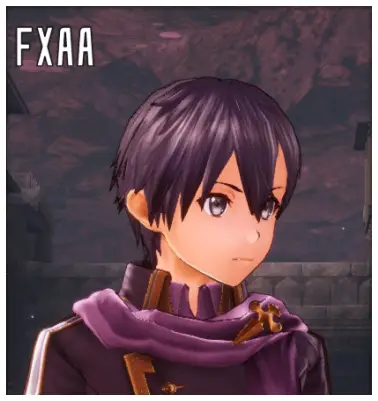
FXAA
[SystemSettings]
r.DefaultFeature.AntiAliasing=1
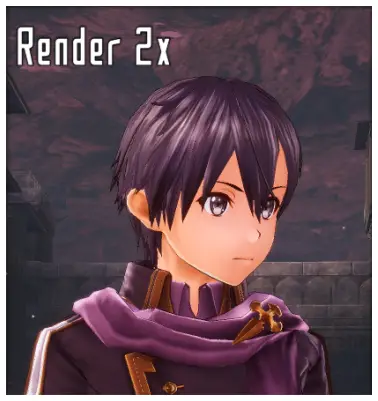
Render 2x
[SystemSettings] ; Change Graphic Quality to Very High to double the in-game resolution in Graphic Settings. r.DefaultFeature.AntiAliasing=0 ; Additional enhancements. Retirer ; to use the variables. ;r.Upscale.Quality=5 ;r.Upscale.Softness=0
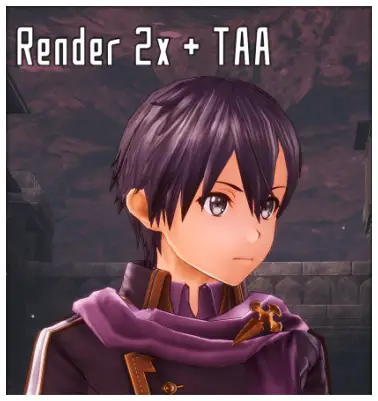
Render 2x + TAA
- Change Graphic Quality to Very High to double the in-game resolution in Graphic Settings.
- Change Anti-Aliasing to High in Graphic Settings.

Render 2x + FXAA
[SystemSettings] ; Change Graphic Quality to Very High to double the in-game resolution in Graphic Settings. r.DefaultFeature.AntiAliasing=1
C'est tout ce que nous partageons aujourd'hui pour cela SWORD ART ONLINE Dernier souvenir guide. Ce guide a été initialement créé et rédigé par AlexC1994. Si nous ne parvenons pas à mettre à jour ce guide, vous pouvez trouver la dernière mise à jour en suivant ceci lien.