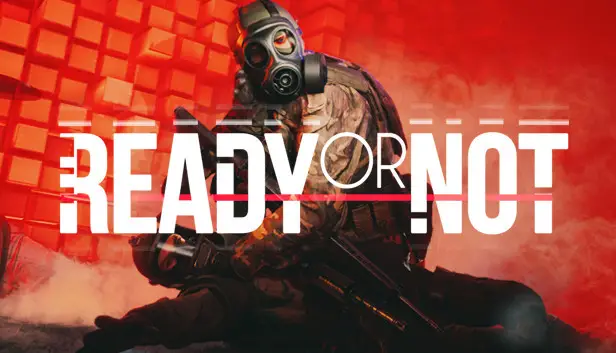This guide will show you some of the best configuration tweaks that you can try to make Ready or Not more enjoyable. Ici, we will be showing you engine.ini configurations.
introduction
Void Interactive didn’t include an in-game feature to modify basic options in Ready or Not version 1.0, which is typically found in many PC games. Mais ne’ne t'inquiète pas, je’ll provide you with a detailed guide on tweaking the INI settings to make those adjustments.
Engine.ini file location
D'abord, laisser’s locate the Engine.ini file. Ensure Ready or Not is not running. Pour faire ça, presse [Windows Logo] + [R] sur ton clavier, opening the Run program. Copy and paste the following text into the field:
%LOCALAPPDATA%\ReadyOrNot\Saved\Config\WindowsNoEditor
Once you click OK, an Explorer window will appear. Dans cette fenêtre, find the INI file named Engine.ini and open it using your preferred text editor.
Remove Film Grain (surtout)
To reduce the film grain effect, go to the bottom of the Engine.ini file and insert the following text. If you already have the first line, just add the second line beneath it. Save the file and close the text editor:
[/script/engine.renderersettings] r.Tonemapper.Quality=3 //no default value used for this setting (value range 0 à 5)
Scale UI
To scale the UI, insert the following text at the bottom of the file. If you already have the first line, add the second line beneath it. Save the file and exit the text editor:
[/script/engine.userinterfacesettings] ApplicationScale=1.35 //default value used by the game is 1.0 (value range 0.1 à 5)
Adjust Brightness
For adjusting brightness, insert the following text at the bottom of the file. If you already have the first line, add the second line beneath it. Save the file and close the text editor:
[/script/engine.engine] DisplayGamma=2.5 //default value used by the game is 2.2 (value range 0.1 à 3)
Preload Shaders (DX11 Only)
Si tu’re using DX11 and want to preload shaders, insert the following text at the bottom of the file. If you already have the first line, add the second line beneath it. Save the file and exit the text editor:
[/script/engine.renderersettings] r.CreateShadersOnLoad=1 //default value used by the game is 0 (value range 0 ou 1)
These settings will persist after launching Ready or Not.
C'est tout ce que nous partageons aujourd'hui pour cela Prêt ou pas guide. Ce guide a été initialement créé et rédigé par ReubenUKGB. Si nous ne parvenons pas à mettre à jour ce guide, vous pouvez trouver la dernière mise à jour en suivant ceci lien.