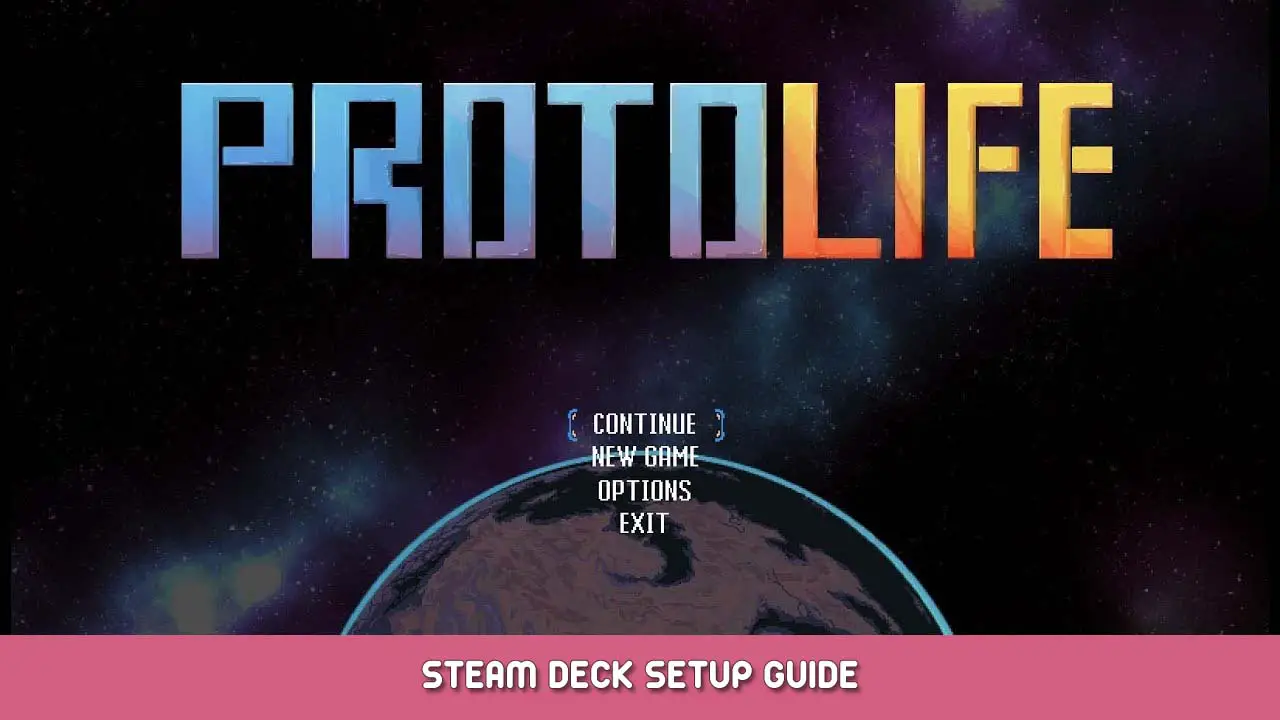Quick guide to install the needed compatibility layer to run Protolife on Steam Deck.
Install the Kawariki compatibility tool
Restart in Desktop Mode.
Open Konsole (click Application Launcher in lower left corner, System > Konsole).
At the prompt, taper:
cd /home/deck/.local/share/Steam/compatibilitytools.d
Alors:
git clone https://github.com/Orochimarufan/Kawariki.git
You should see it pulling down files.
Return to Gaming Mode.
Set game to use Kawariki, and run!
In Gaming Mode, install Protolife from your library if you haven’c'est déjà fait.
On the Protolife launch page in your library, navigate to the gear icon on the right, et sélectionnez « Propriétés… ».
Navigate to Compatibility on the left, then on the right, check the box for « Force the use of a specific Steam Play compatibility tool ». From the drop-down under that, select Kawariki 2.0.
Back out of this menu to the Protolife launch page, et sélectionnez « Jouer ».
The first time the game runs, toi’ll see Kawariki installing some files. It should finish in a minute or two, then the game will run.
Dans le jeu, go to OPTIONS > GRAPHICS… . Select SCALE: x2, FULLSCREEN: SUR, WINDOW SIZE: 1280×800. I find I have to toggle FULLSCREEN OFF then ON again each time I run the game. If you have unnaturally good vision, you can try SCALE: x1 (but be ready for some tiny text).
C'est tout ce que nous partageons aujourd'hui pour cela Protolife guide. Ce guide a été initialement créé et rédigé par Martoon. Si nous ne parvenons pas à mettre à jour ce guide, vous pouvez trouver la dernière mise à jour en suivant ceci lien.