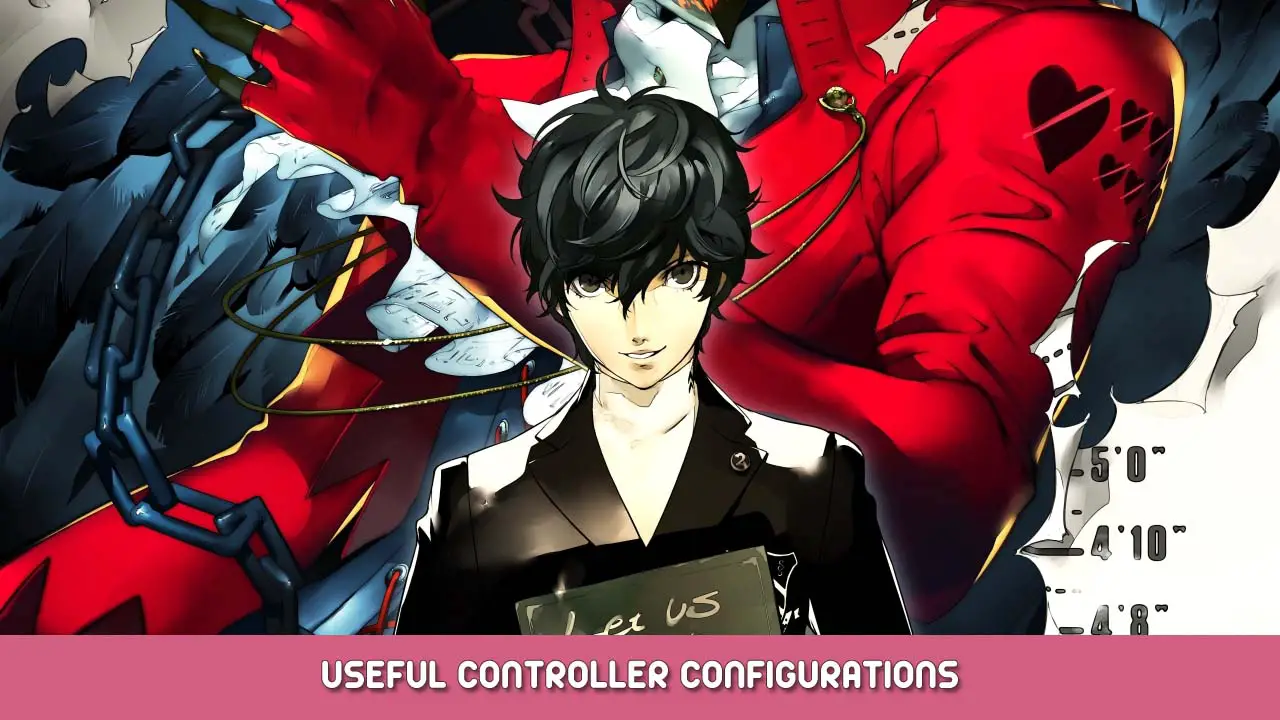Some useful controller customization tips to improve your experience and give your fingers a break. Choose the ones you like.
A Shortcut to Configs
I have uploaded a controller profile that contains all the improvements in this guide to community layouts for download. Trouver « Various Improvements for PS5 Controller » or use this link — vapeur://controllerconfig/1687950/2894514479 — to access it.
Splatoon-style Camera Control
It is painful to control the camera when joystick can moves camera horizontally. In P5R, only a few situations require you to do so, such as when using hook. Horizontally movement suffices most of the time.
I think what Nintendo did in Splatoon is a good solution, so I bring it to P5R. toutefois, due to some reasons the gyro control is not very smooth, but it is good enough.
- Right stick only moves camera horizontally.
- Using gyro to moves camera.
Only a few controller supports gyro feature, such as PS5 controller and Nintendo Switch Pro controller.
- When in-game, press shift + tab to open The Steam Overlay.
- Cliquez « Controller Configuration » (at top-right corner).
- Choisir « Gyro » tab and set « GYRO BEHAVIOR » à « As Joystick ».
- Choisir « Joysticks » tab and click the gear icon next to « RIGHT STICK BEHAVIOR ».
- Aller à « Sortir » tab and set « Output Axis » à « Horizontal Only »
Conseils: You can always press circle button or B button to reset your camera. Very useful to use in combination with gyro control. Just like the Y button in Splatoon.
Press Right Stick to Toggle Dashing
The original way to dash is to hold the right trigger, ce qui est’t very comfortable when holding constantly, like when in Memento. The original function of right stick is to reset camera, but circle button or B button also does the job, so it is safe to use it for another purpose.
- When in-game, press shift + tab to open The Steam Overlay.
- Cliquez « Controller Configuration » (at top-right corner).
- Choisir « Joysticks » tab and find the row that contains « R3 Click ».
- Click the box that reads « Right Stick Click » , choisir « Right Trigger » in the new window and go back.
- Click the gear icon at the end of the row, sélectionner « paramètres », activer « toggle » à la fin.
C'est tout ce que nous partageons aujourd'hui pour cela Personnage 5 Royal guide. Ce guide a été initialement créé et rédigé par Diaz Chika. Si nous ne parvenons pas à mettre à jour ce guide, vous pouvez trouver la dernière mise à jour en suivant ceci lien.