This guide explains how to fix the game using the wrong resolution and/or aspect ratio, making use of changes to the user.cfg configuration file and Borderless Gaming.
introduction
I found that Metro 2033 Redux uses the wrong resolution and aspect ratio for my display. I have a 16:9 moniteur, but it forced the game to run at around 4:3 and stretched it across the screen. This reduced overall FOV and made everything appear distorted. Ici’s what I did to fix it.
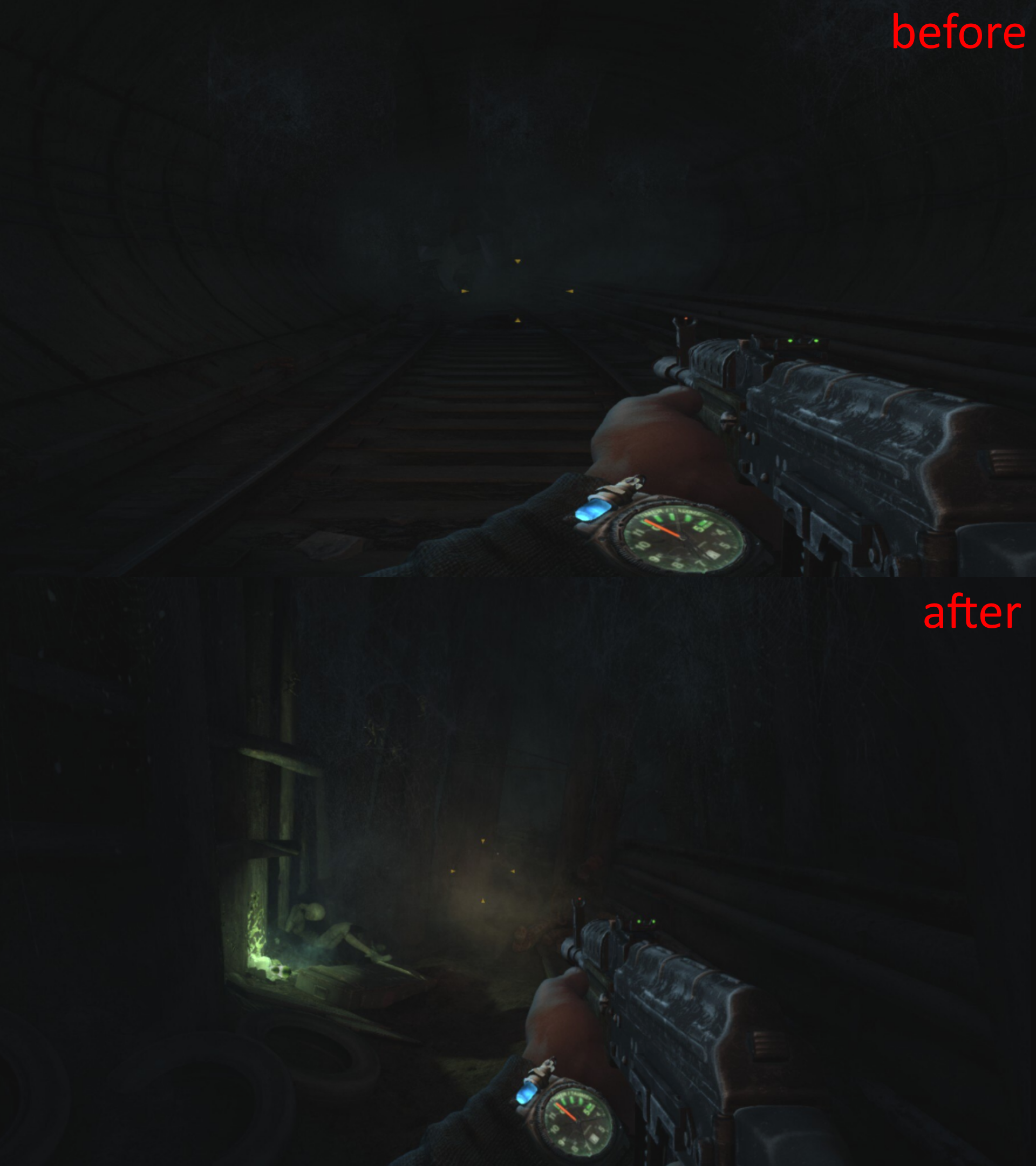
Modifier « user.cfg » Configuration File
First navigate to this directory, and open the user.cfg file in notepad.
C:\Users\%username%\AppData\Local\4A Games\Metro 2033\11000015a77fd65
Search for the line r_fullscreen on et réglez-le sur r_fullscreen off. This makes the game windowed and it will fit your monitor’s resolution.
The modification above will cause clipping issues with the taskbar, donc là’s one more change you must make. Rechercher r_res_vert and set it to your current vertical resolution, with the length of the taskbar subtracted. For example on a 1080p monitor, you would change it from 1080 à 1040 because the taskbar is 40 pixels hauts.
Une fois cela fait, your user.cfg should look something like this. Make sure to save it, mais ne pas set it to read-only as it will cause your in-game diary entries to not save.
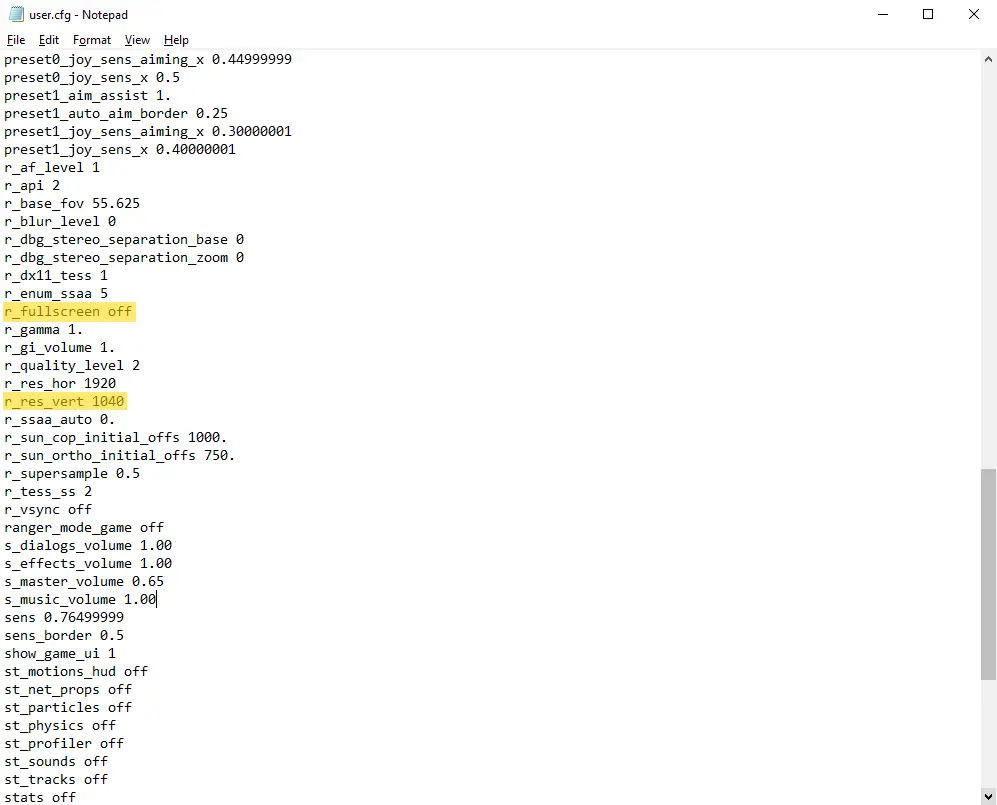
Borderless Gaming
Download the newest release of Borderless Gaming from the GitHub page ici.
Add the Métro 2033 Redux window to the Favorites tab and click the fullscreen icon. Si tu’re confused about how to use it, there are many tutorials online.
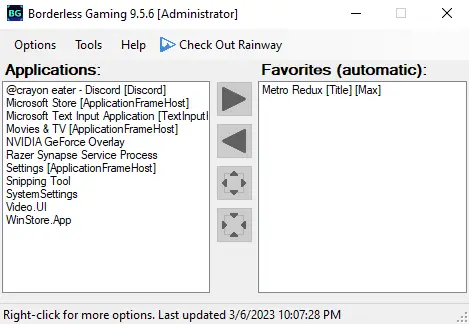
Now the game should be fullscreen and running at the correct aspect ratio. If anyone finds a different way to get around the taskbar clipping then please let me know, as it causes very slight vertical stretching.
C'est tout ce que nous partageons aujourd'hui pour cela Métro 2033 Redux guide. Ce guide a été initialement créé et rédigé par Breadn. Si nous ne parvenons pas à mettre à jour ce guide, vous pouvez trouver la dernière mise à jour en suivant ceci lien.
