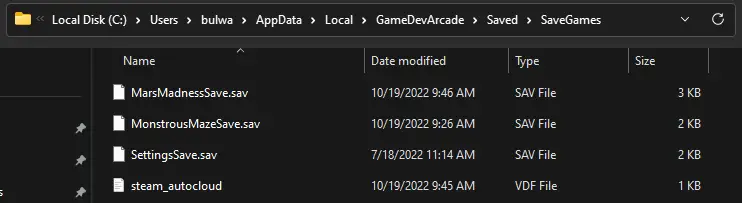GDA has just been updated to v0.2! When packaging the game, Unreal Engine seems to ignore where I previously had save data stored and decided to pick a new location.
If you do not see your Mars Madness progress, follow this guide to transfer your save over to the correct location.
Step by Step
Avant de commencer, make sure to save a copy of any saves before starting!! Vous ne’t want to accidently overwrite the correct save.
- 1) You will first need to locate your old save folder
- This will be found under « C:\Fichiers programme (x86)\Steam\steamapps\common\GameDevArcade\GameDevArcade\Saved\SaveGames »
- 2) Copy all of the files in there, you will most likely see these:
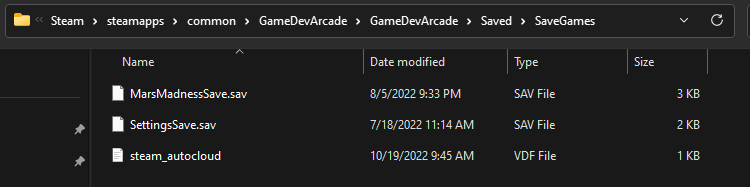
- MarsMadnessSave.sav
- SettingsSave.sav
- steam_autocloud.vdf
- 3) Locate the new save folder
- This will be found under « C:\Utilisateurs YOURUSERNAME\AppData\Local\GameDevArcade\Saved\SaveGames »
- This path should be the main one going forward as new games come out.
- This will be found under « C:\Utilisateurs YOURUSERNAME\AppData\Local\GameDevArcade\Saved\SaveGames »
- 4) Paste the old save files into the new folder
- Si vous avez’t launched or played Monstrous Maze after the update, you may not see the new folder yet. Launch the game first and the above folder location should auto populate.
- 5) Launch GDA again and see if your save is there. A easy way to check is click « High Scores » dans le menu principal.
This will hopefully recover any saves that may have been lost. Reply to this guide if you are still having troubles. See you in the Arcade! 🕹️
C'est tout ce que nous partageons aujourd'hui pour cela Game Dev Arcade guide. Ce guide a été initialement créé et rédigé par Bulwark Creative. Si nous ne parvenons pas à mettre à jour ce guide, vous pouvez trouver la dernière mise à jour en suivant ceci lien.