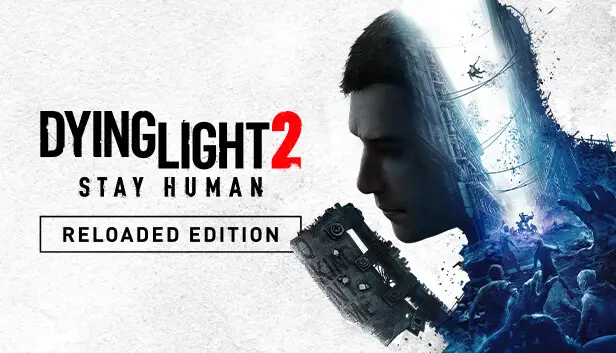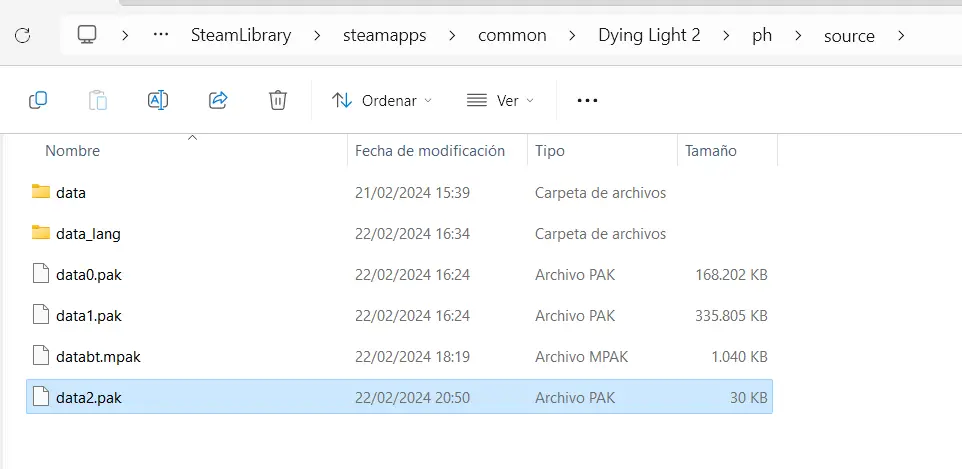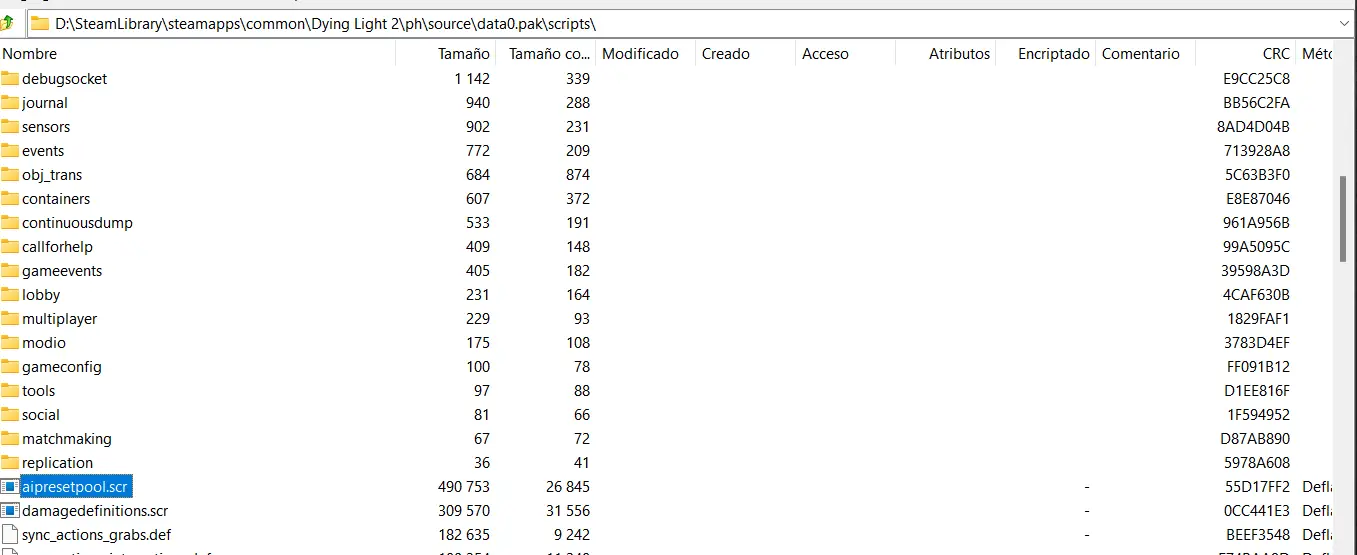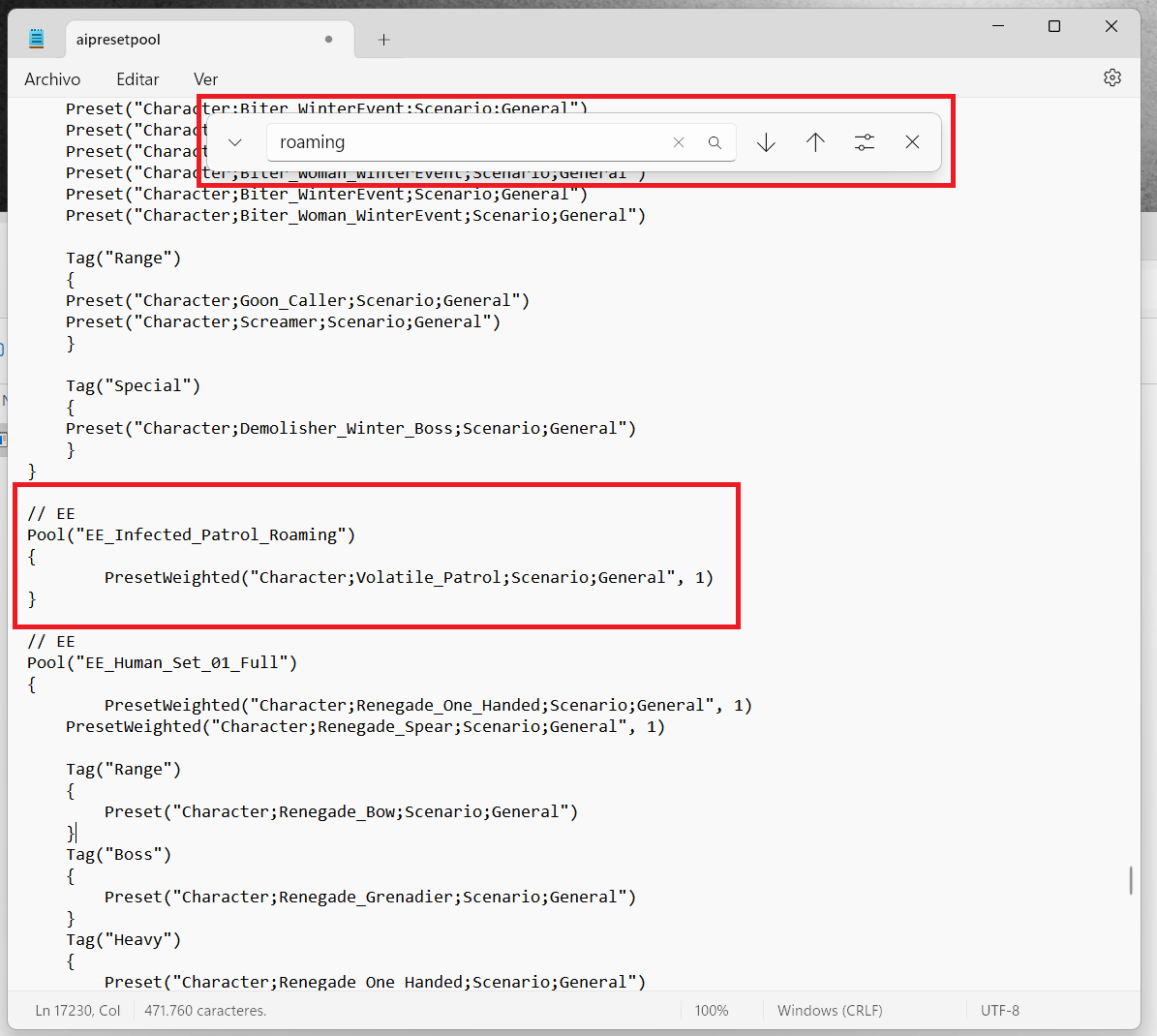With the addition of the « Good night, Bonne chance » update in Lumière mourante 2, volatiles now wander the streets at night, adding a fresh challenge reminiscent of the first entry.
toutefois, many players, Moi-même inclus, have run into an issue with this new feature. It appears that it hasn’t been thoroughly tested, leading to significant frustration and annoyance during the early stages of the game. This could potentially deter newcomers from fully enjoying the experience.
The goal of this guide is to provide a straightforward solution for disabling roaming volatiles on the streets at night, thereby restoring a smoother gameplay experience.
Disclaimer and Recommendations
- Backup Your Saves: Before making any modifications to the game files, il’s crucial to create a backup of your save data. Incorrectly altering these files can potentially lead to corruption, resulting in loss of progress.
- Exercise Caution: Modifying game files carries inherent risks. Proceed with caution and ensure you understand the changes you’de la fabrication.
- Disable Community Events: Il’s advisable to play with community events disabled. Quelques, sinon tout, of these events may override the modifications you make, impacting the effectiveness of your changes.
By following these precautions and recommendations, you can minimize the risk of encountering issues while attempting to disable roaming volatiles in the game.
Modding the Game
To complete the task, you need to install software capable of opening .pak files and a text editor. Pour cet exemple, je’ll use 7zip and Windows Notepad.
D'abord, find the installation directory of the game.
- Right-click on the game icon, choisir « Propriétés, » puis sélectionnez « Show installed files. »
Suivant, duplicate the « Dying Light 2\ph\source\data0.pak » file and give it a new name, « data2.pak« .
Maintenant, ouvrir « data2.pak » using 7zip. Locate the file « scripts\aipresetpool.scr » within the archive and extract it.
After extracting the file « scripts\aipresetpool.scr » depuis « data2.pak », proceed to delete all contents within « data2.pak » using the built-in options in 7zip.
Alors, open your copy of « aipresetpool.scr » dans un éditeur de texte. Appuyez sur Ctrl + B, et tapez « roaming ».
Au sein du « EE_Infected_Patrol_Roaming » section, replace the value « 1 » avec « 0 » comme ça:
PresetWeighted("Personnage;Volatile_Patrol;Scenario;Général", 0)
Save the changes and close the file. Alors, create a folder named « scripts » and move your modified file inside it.
Enfin, ouvrir « data2.pak » with 7zip, drag and drop the « scripts » folder containing the modified file into the archive.
Uninstallation
To uninstall the mod, you can simply delete the « .pak » file you previously created. Alternativement, you can let Steam handle the removal by using the « verify game integrity » utilitaire. This utility checks the game files against the original files from the Steam servers and restores any modified or missing files, effectively removing the mod.
C'est tout ce que nous partageons aujourd'hui pour cela Lumière mourante 2 Restez humain guide. Ce guide a été initialement créé et rédigé par Phénix. Si nous ne parvenons pas à mettre à jour ce guide, vous pouvez trouver la dernière mise à jour en suivant ceci lien.