This guide will show you how to properly add and install custom assets in Amnesia: Le bunker.
Downloading the Assets
Dans ce guide, nous’re using the Amnesia Rebirth ATDD Asset Pack created by TechOFreak & Patrisiogames.
To get a file from moddb, suivez ces étapes:
- Visit the « fichiers » section.
- Select the desired file.
- Appuyez sur le « Download now » bouton.
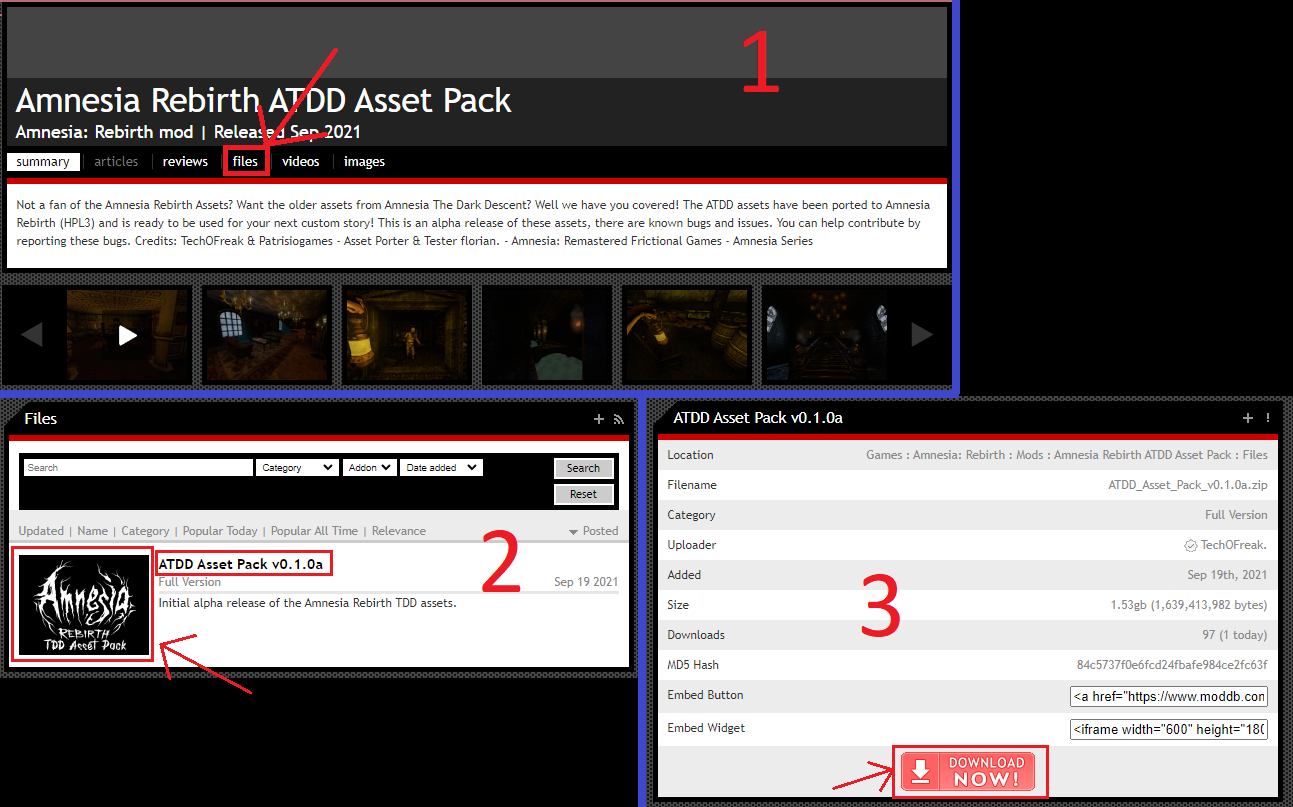
Assets Installation
To add the assets to your mod in Amnesia: Le bunker, suivez ces étapes:
- Unzip the file and navigate to the « actifs » dossier (se référer à l'image 1).
- Choose the folders you want and move them to: Amnesia The Bunker\mods\YOUR MOD\ (se référer à l'image 2).
Make sure NOT to copy the « modèles » dossier, comme ça’s designed for Amnesia: Rebirth and won’t function correctly in Amnesia: Le bunker. Avoid placing assets in: Amnesia The Bunker\mods\YOUR MOD\Assets; they should go directly into the mod’s root directory.
Image 1

Image 2

Adding More Required Files
To make the assets work, you need to create specific files. Suivez ces étapes:
resources file
- Make a new .txt file called resources.txt in your mod’s main folder: \Amnesia The Bunker\mods\YOUR MOD
- Open the file and paste the directories you want. Exemple:
<Ressources> <Directory Path="/billboards" AddSubDirs="vrai"/> <Directory Path="/config" AddSubDirs="vrai"/> <Directory Path="/entities" AddSubDirs="vrai"/> <Directory Path="/graphique" AddSubDirs="vrai"/> <Directory Path="/cartes" AddSubDirs="vrai"/> <Directory Path="/musique" AddSubDirs="vrai"/> <Directory Path="/des sons" AddSubDirs="vrai"/> <Directory Path="/static_objects" AddSubDirs="vrai"/> <Directory Path="/textures" AddSubDirs="vrai"/> </Ressources>
- Save the file as resources.cfg.
lookUpDirs file
- Créer un dossier nommé « editor » in your mod’s root directory: \Amnesia The Bunker\mods\YOUR MOD
- Ouvrez le « editor » dossier.
- Make a new .txt file called lookupdirs.txt.
- Open the file and paste the categories you want. Exemple:
<Directories> <Dir Category="StaticObjects" Path="assets/static_objects" /> <Dir Category="Entities" Path="assets/entities" /> <Dir Category="Billboards" Path="assets/billboards" /> <Dir Category="Particules" Path="assets/particles" /> <Dir Category="Sounds" Path="assets/sounds" /> </Directories>
- Save the file as lookupdirs.cfg.
WIPMod file
- Ensure you have run LevelEditor.exe at least once.
- Accédez à C:\Users\YOUR USER\Documents\HPL3
- Create a new .txt file called WIPMod.txt.
- Paste your mod’s entry.hpc file location between « » (quotation marks). Exemple:
<WIPmod Path="C:\Fichiers programme (x86)\Steam\steamapps\common\Amnesia The Bunker\mods\YOUR MOD\entry.hpc" />
- Save the file as WIPMod.cfg.
You can then delete the unnecessary .txt files.
C'est tout ce que nous partageons aujourd'hui pour cela Amnésie: Le bunker guide. Ce guide a été initialement créé et rédigé par Kiviviki ♪. Si nous ne parvenons pas à mettre à jour ce guide, vous pouvez trouver la dernière mise à jour en suivant ceci lien.
