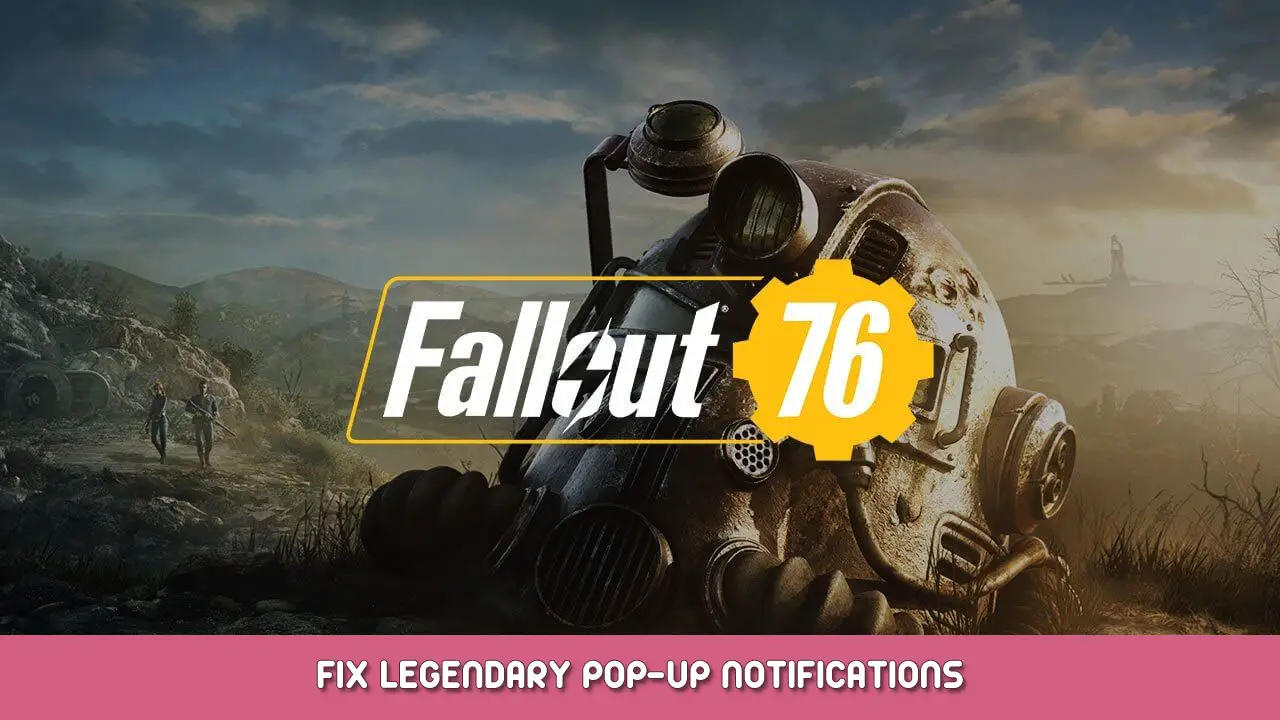Make legendary pop-up notifications appear on the lower right corner of the screen
How to fix Legendary Pop-Up Notifications
Have you ever been in heavy combat and suddenly a piece of legendary T-45 left arm appeared?
Covering your whole view and leaving you dead on the battlefield?
Do you wish to never again experience the pain and suffering imposed by these pop-ups?
This guide will show you step-by-step on how to make pop-ups appear on the lower right corner of the screen instead of directly in your face.
Open Windows File Explorer and go to:
C:\Users\%USERNAME%\Documents\My Games\Fallout 76Step 2: Open fileOpen “Fallout76Custom” or “Fallout76Custom.ini” with your preferred text editor.
*If file name extensions aren’t enabled, you’ll see “Fallout76Custom”.
*If file does’t exist, create a new text file and rename it to “Fallout76Custom.ini”.
*Recommend using Notepad++ to edit file.
Step 3: Edit fileAdd the following 3 lines to the file:
[Interface]
fHUD3DModelScreenPosX=0.80000
fHUD3DModelScreenPosY=0.80000
*Recommend setting position to 0.75 or 0.8Step 4: Save & testSave file and check if modification works as intended
Step 5: EnjoySelf explanatory
That's everything we are sharing today for this Fallout 76 guide. This guide was originally created and written by Dovamike. In case we fail to update this guide, you can find the latest update by following this link.