10 Steps or 5 pictures to having Afterburner / RTSS running on The Witcher 3 DX12 Next Gen update without deleting any files!
How to Enable Afterburner
Paso 1: Exit MSI Afterburner & RivaTuner Statistics Server
Paso 2: Open a file explorer window to the location of your RTSS install
Generalmente «C:\Archivos de programa (x86)\RivaTuner Statistics Server\»
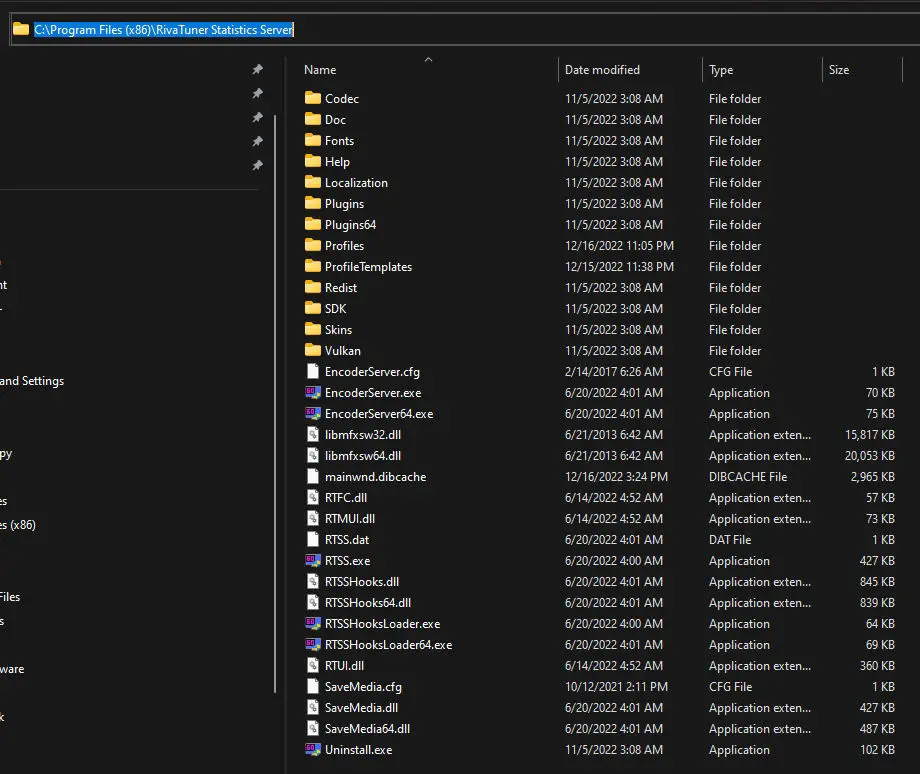
Paso 3: Open the Profiles folder
Generalmente «C:\Archivos de programa (x86)\RivaTuner Statistics Server\Profiles»
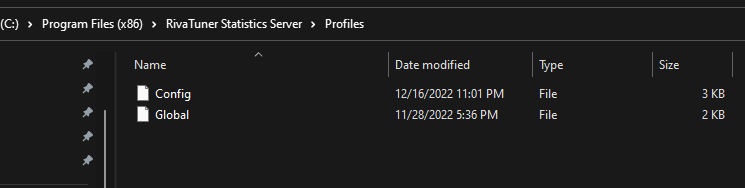
Paso 4: Make a copy of the ‘Global’ archivo. You will need admin permission to do this and the rename.
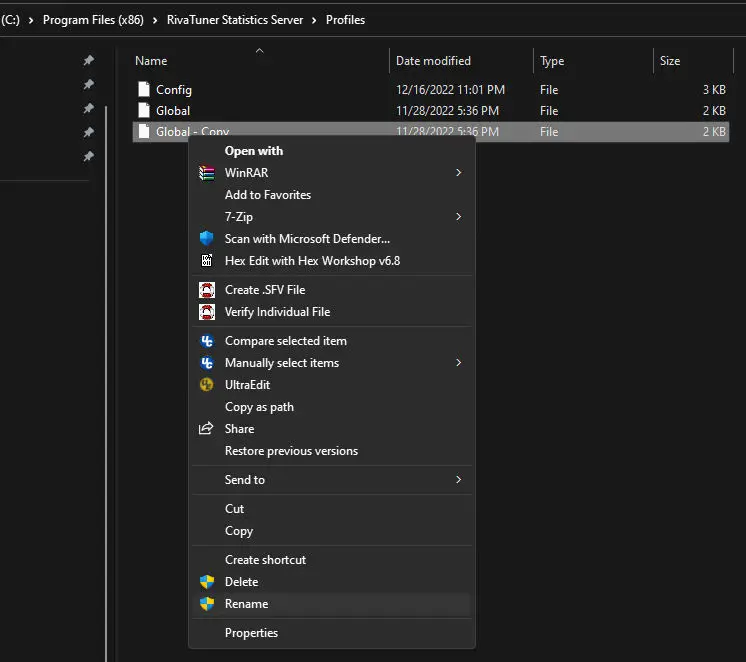
Paso 5: Rename your copied file (ex ‘Global – Copy’) to ‘witcher3.exe.cfg’ wihtout quotes
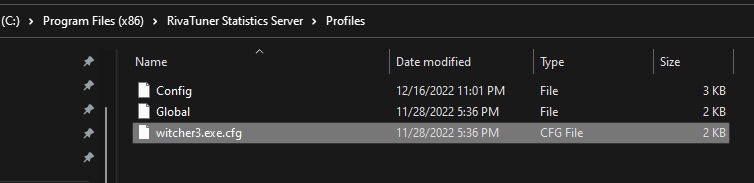
Paso 6: Open witcher3.exe.cfg with a text editor like Notepad.
Paso 7: look for the section [RendererDirect3D12]
Paso 8: Replace whatever is in that section (probably Implementation=2) with the following and save the file: D3D11on12 = 0
NOTA: You need to run Notepad with administrative rights, OR save the file to your desktop, then copy it from your desktop overwriting this one.
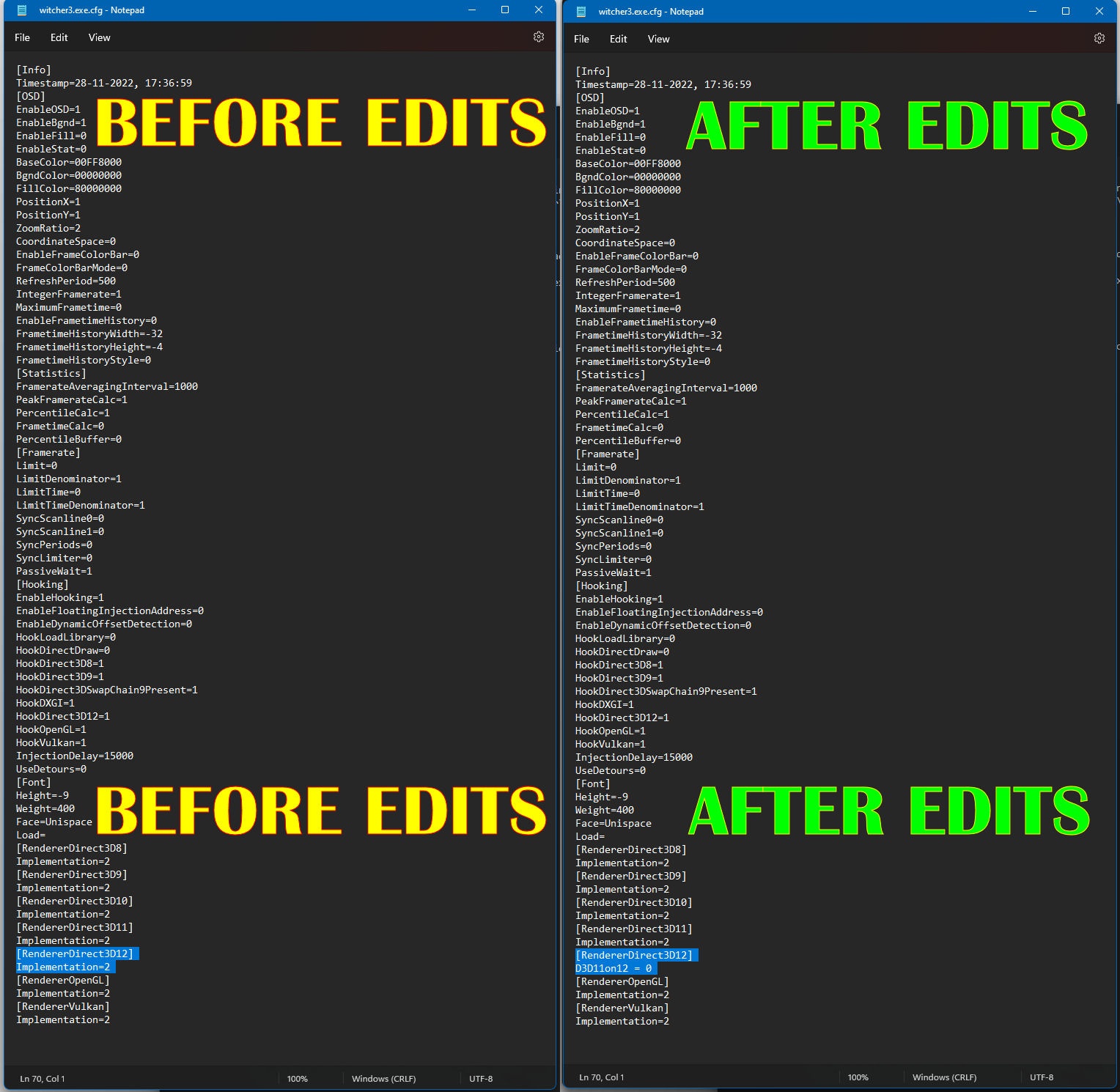
Paso 9: Start Afterburner / RTSS
Paso 10: Enjoy FPS on The Witcher 3 DX12 without deleting files.
Eso es todo lo que estamos compartiendo hoy para este el brujo 3: caza salvaje guía. Esta guía fue originalmente creada y escrita por Personal de RB. En caso de que no actualicemos esta guía, puede encontrar la última actualización siguiendo este enlace.
