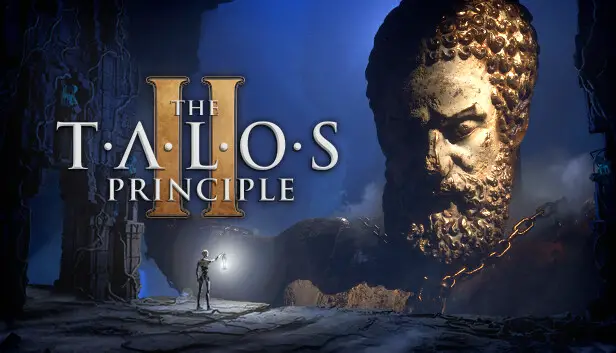Here’s a quick guide to make your game run smoother. The second game in the Talos Principle series uses Unreal Engine 5, with cool tech like Nanite and Lumen. But some players can’t play it smoothly because of low FPS. This guide might make your FPS better, but a good computer is still needed to play the game comfortably.
Lower Your Settings
Primero, start by putting your game settings on the lowest possible. I know it sounds a bit silly, but you can’t change them later because that would undo our improvements. la cosa es, if you tweak settings after our changes, you’ll lose all the things we did.
Custom Configuration
After you’ve set all your settings to the lowest, you can begin. Primero, make sure the game isn’t running. Entonces, you should locate the file called GameUserSettings.ini at the path
%AppData%\Local\Talos2\Saved\Config\Windows
Una vez que lo hayas encontrado, open the file and simply paste these lines wherever you like:
[/script/motor.renderersettings]
r.AntiAliasingMethod=0
r.ReflectionMethod=0
r.ContactShadows=0
r.DynamicGlobalIlluminationMethod=0
r.AmbientOcclusion.Compute=0
r.AmbientOcclusion.Compute.Smooth=0
r.SSR.Quality=0
r.VolumetricFog=0
r.Lumen.Reflections.Allow=0
Save the changes you made in the file, and then start your game. These configuration lines disable certain visual features that the developers didn’t originally let you turn off, like Lumen and Anti-Aliasing.
Eso es todo lo que estamos compartiendo hoy para este El principio de Talos 2 guía. Esta guía fue originalmente creada y escrita por AziatkaVictor. En caso de que no actualicemos esta guía, puede encontrar la última actualización siguiendo este enlace.