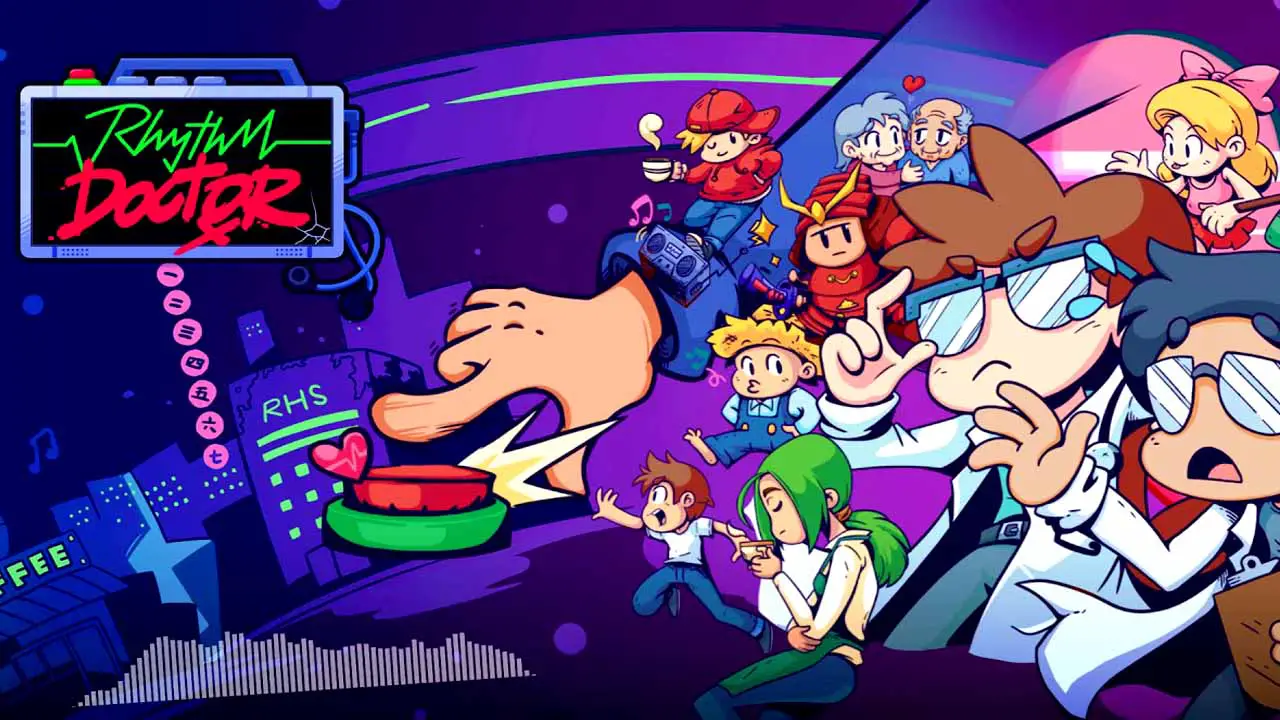If you notice that you’re getting misses even when you’re consistently hitting on the beat and have tried using the in-game calibration to no avail, then this guide might be for you.
Introducción
One of the most common problems that players encounter when playing Rhythm Doctor is setting the wrong input offset. You might notice constant early or late misses, even when you think you’re hitting on the beat.
Generalmente, you would just try recalibrating your input offset in the Calibration screen which could fix the issue, but if the problem still persists (or if you just want a lower frame offset in the results screen), then try following these steps:
- Nota: This process may take a bit of time and effort and takes place over the course of playing multiple levels. Sin embargo, you can still recalibrate using this process as little or as often as you want!
El (Re)Calibration Process
If you haven’t yet, habilitar el Detailed Level Results en el Advanced Settings. This allows you to see the number of misses as well as the early, late, and total frame offset of your hits at the end of a level.
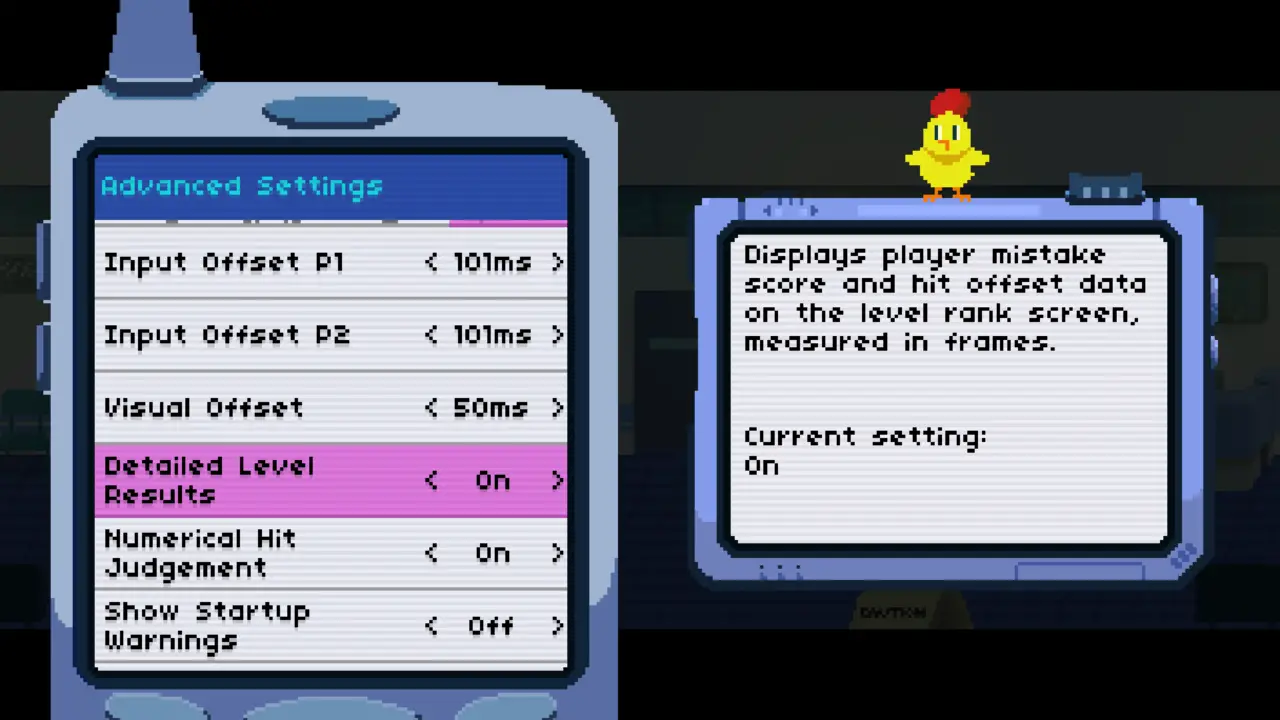
Enter any level that you are comfortable playing on. This can be any story or custom level. You can even try making your own calibration level with a consistent and predictable beat pattern.
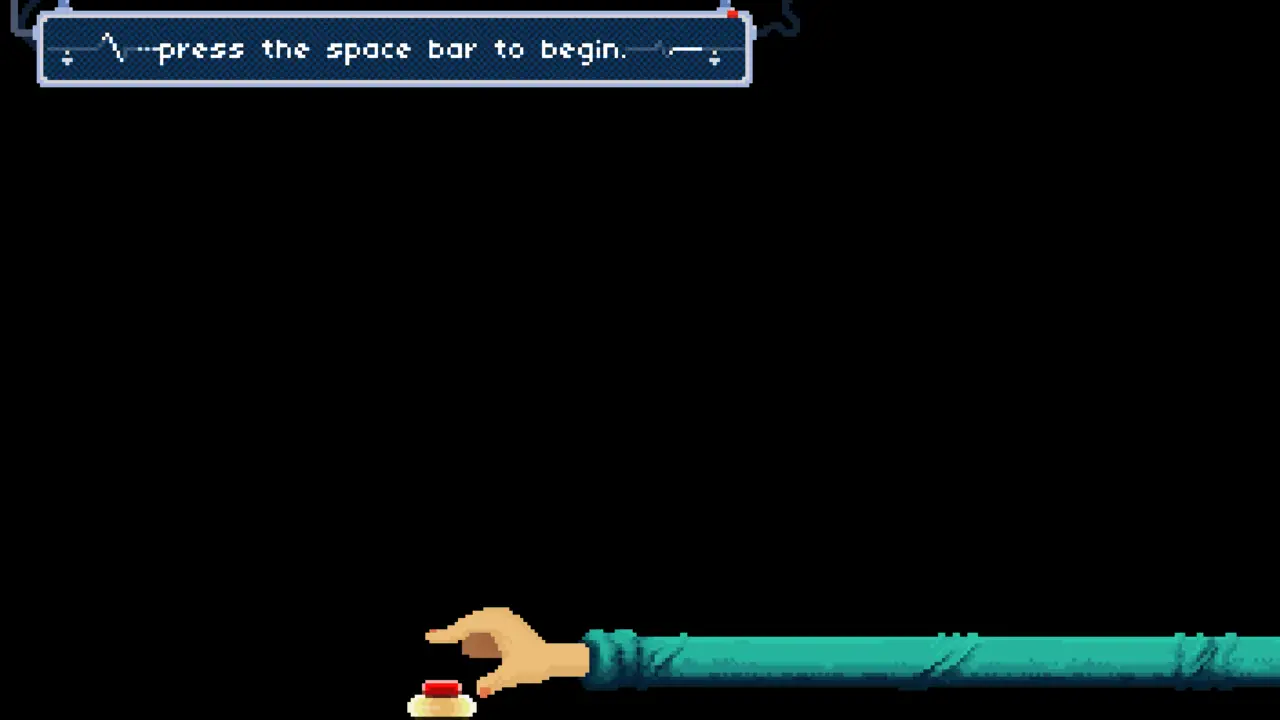
(Opcional) You can also set the difficulty setting to an easier difficulty so you don’t have to worry about misses as much. This still works with any difficulty, sin embargo.
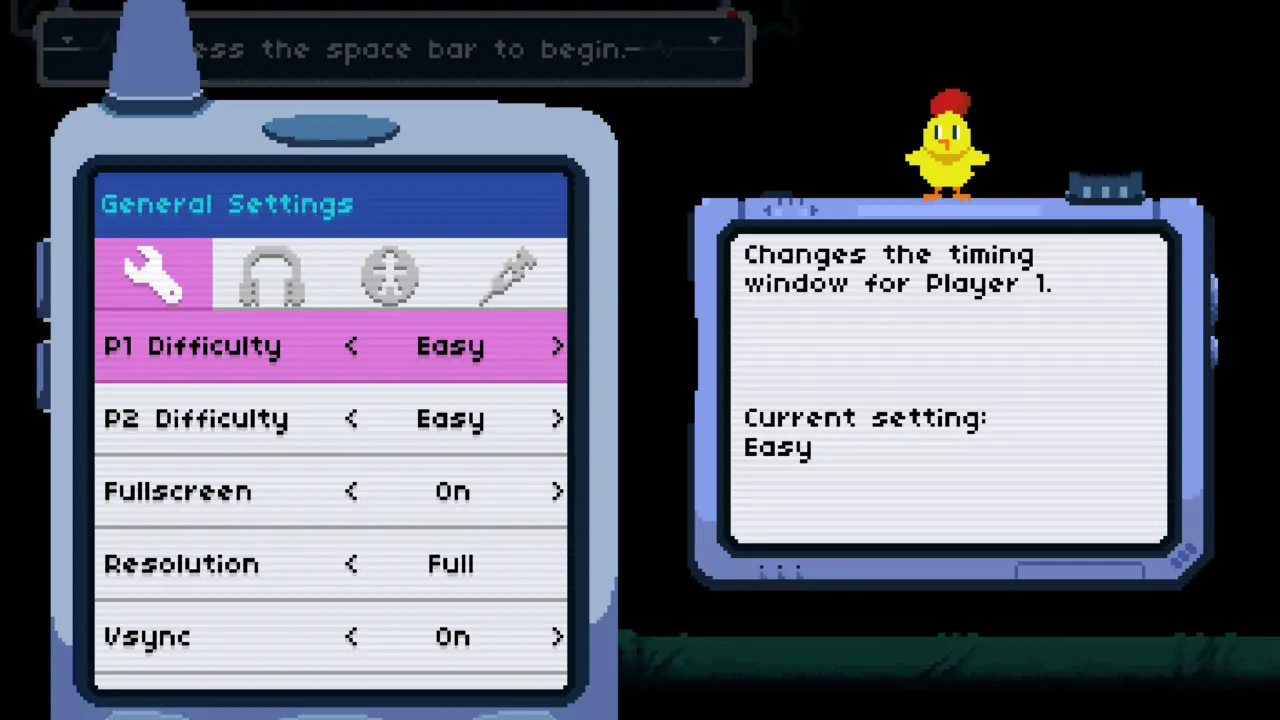
Play the level as best you can! Make sure that your hits are consistent.

Once the level’s finished, take note of the number of offset frames under the mistake count. If the number of early and late frames are roughly the same, then it means that you have the right input offset! Si no, determine if there are more early or late frames and if there’s a significant difference between them.
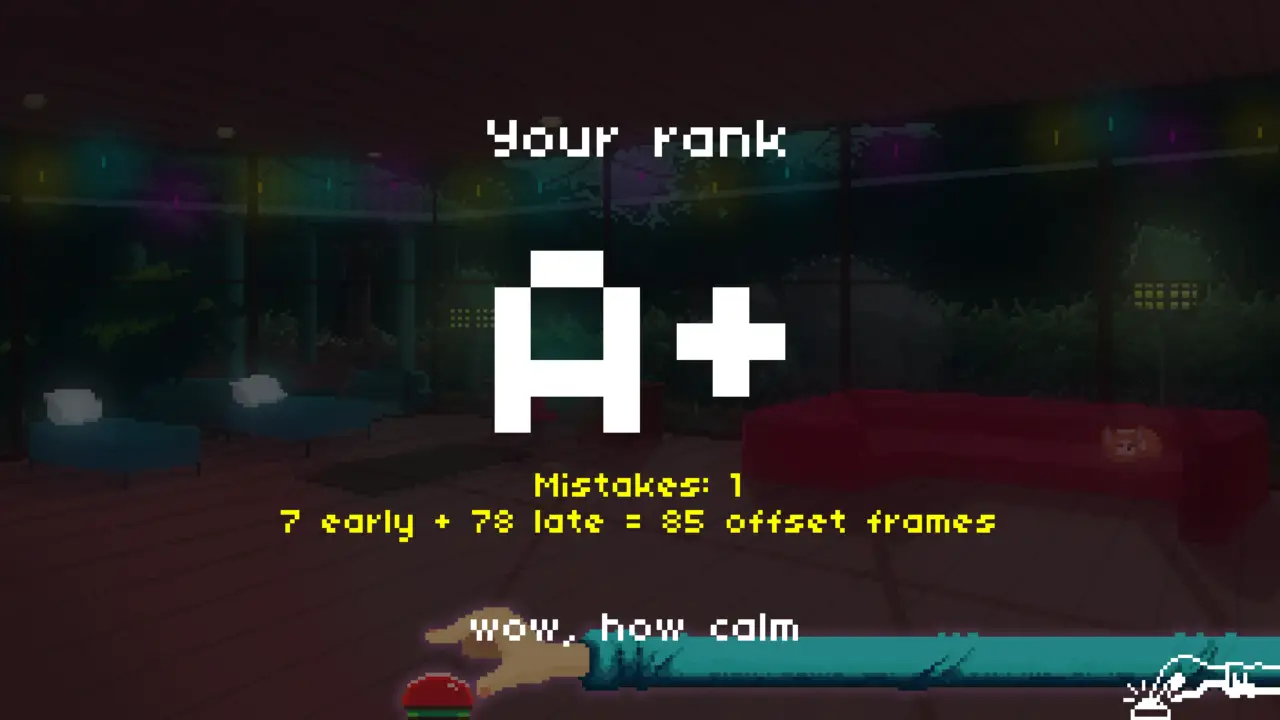
Go back to the Advanced Settings and adjust both the P1 and P2 input offsets accordingly:
- If there are more Early Frames than Late Frames, then decrease the input offset.
- If there are more Late Frames than Early Frames, then increase the input offset.
The amount of ms you adjust depends on the difference between the early and late frames. The higher the difference, the more you change the offset. Por ejemplo, I would increase my input offset by 20ms in my case.
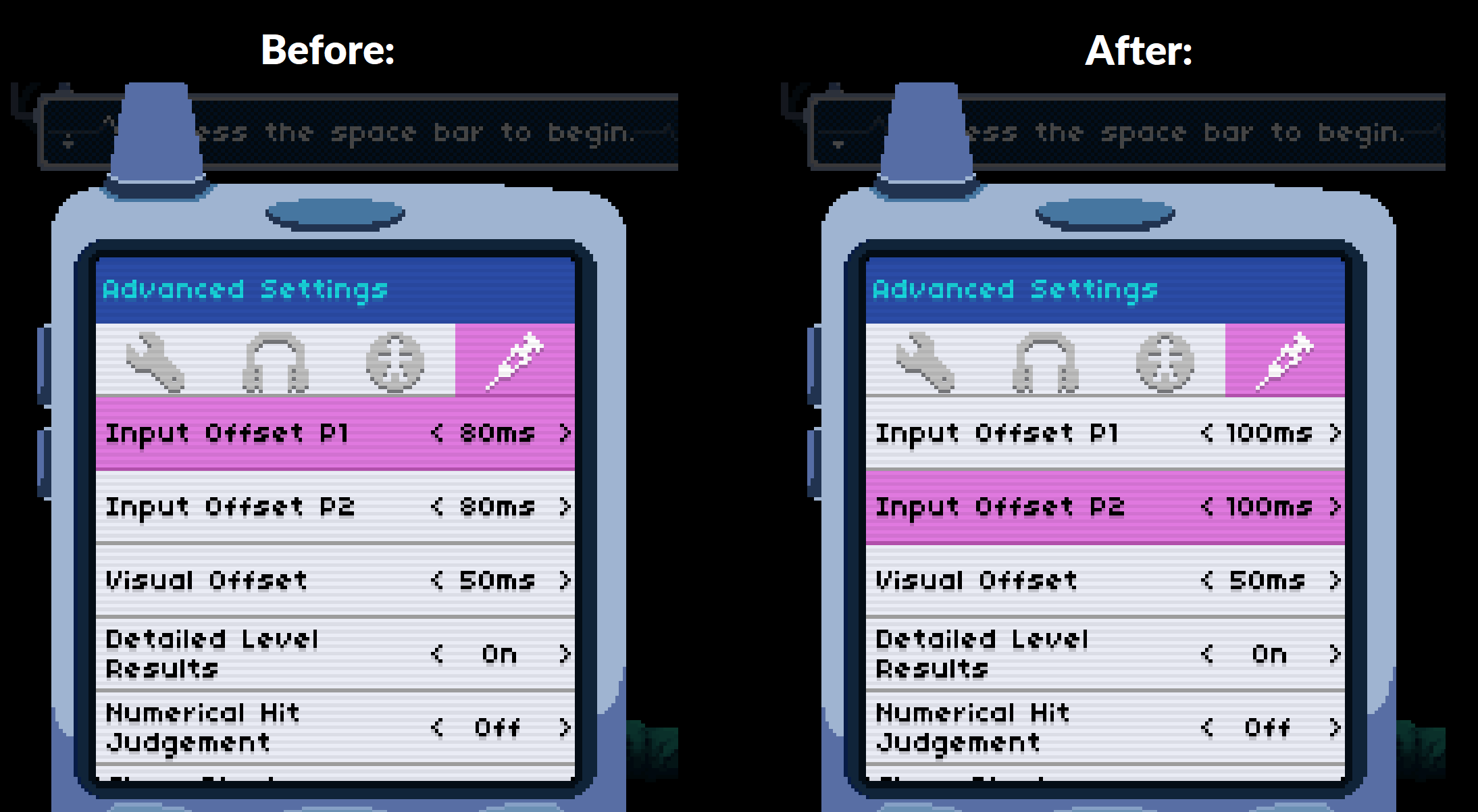
- Nota: Make sure to adjust the input offsets for both P1 and P2. De lo contrario, you’ll encounter a bug where some hits won’t register if you hit the P1 and P2 buttons at the same time.
- Consejo: Holding Shift while pressing the arrow keys changes the input offset by increments of 1ms instead of 10ms. You can fine-tune your input offset more precisely this way.
Play the level again! If the amount of early and late frames are roughly equal, then you’ve successfully calibrated your input offset! De lo contrario, repeat steps 2 a 6 until it does.
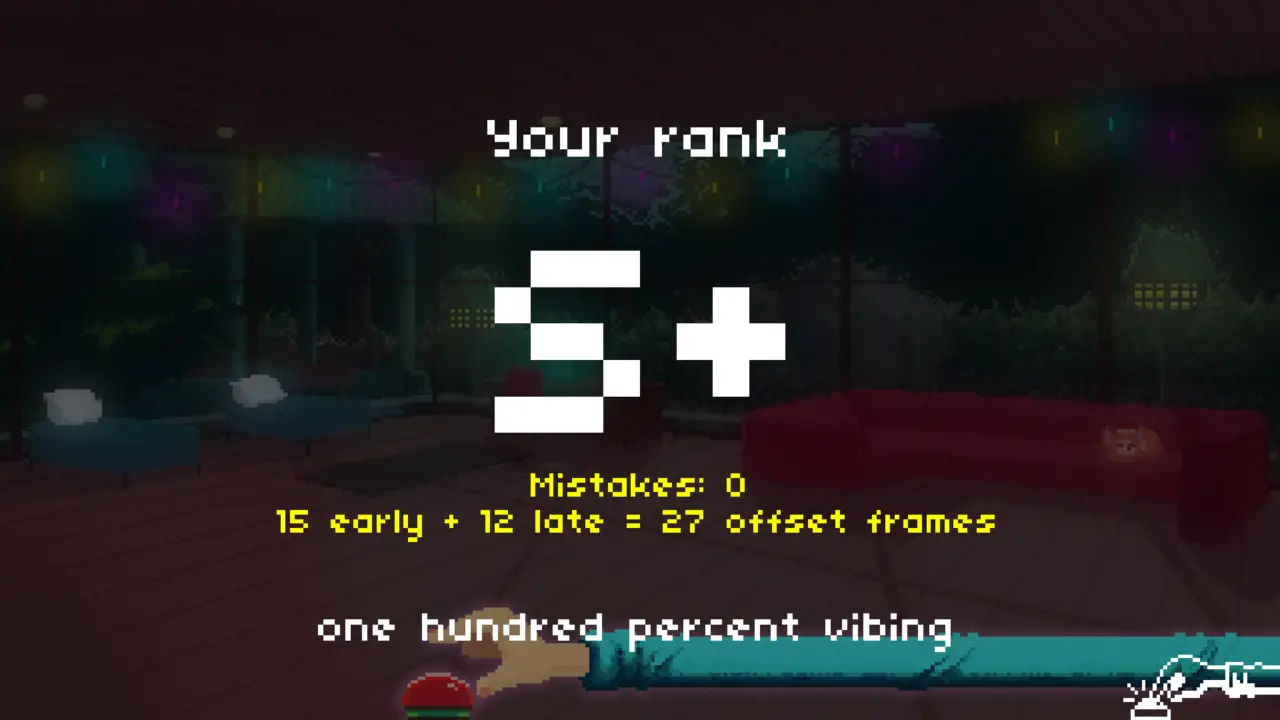
y eso es todo! Con un poco de suerte, this guide’s useful if you ever need help with calibration and input offsets.
También, keep in mind that one specific input offset doesn’t necessarily work with every single level. If you notice that you’re having more early hits than late hits or vice versa, then feel free to adjust the input offset accordingly. como ejemplo, I frequently switch between 103ms and 98ms depending on the level.
Eso es todo lo que estamos compartiendo hoy para este Doctor del ritmo guía. Esta guía fue originalmente creada y escrita por Random Guy JCI. En caso de que no actualicemos esta guía, puede encontrar la última actualización siguiendo este enlace.