Here we will take you through some basic concepts to help you in getting started, and to give you a head start in creating some innovative and interesting designs that will help you in completing objectives, or give you the skills to easily demolish those pesky buildings!
Preface and Getting Started
Prefacio
It’s important to note that the game is still in active development, and will therefore change and evolve over time as we get closer to v1.0.
I’ll update this guide as necessary, pero por ahora, we’ll start off with something simple.
- If you’re more interested in doing missions instead, this guide will still be helpful but is not directed towards a particular vehicle type. More varied and advanced guides are still being written, but some have already been put up on wiki.
Empezando
Load the game and go to Sandbox. This is where you should start if you are wanting to build contraptions to mess around and have fun with.
We’ll start by using the Horizon Cab
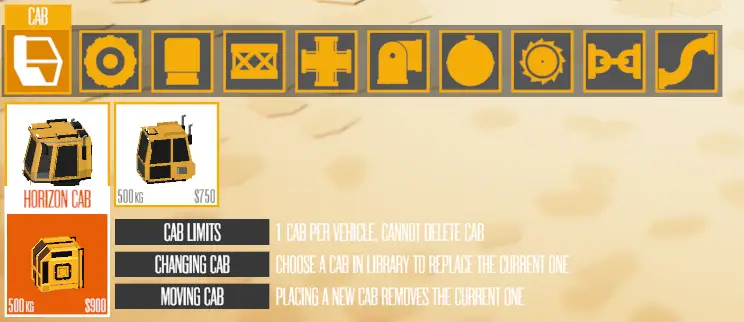
Asegúrate de tener Mirroring enabled (shortcut key: METRO), as this will save a lot of time, and most vehicles that we create are mirrored.

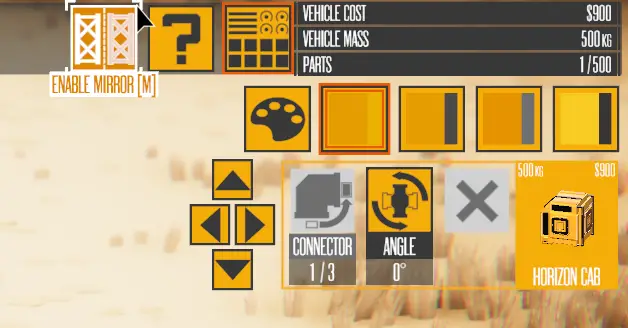
Building a frame using 6-way connectors
Now we’ll choose the 6-Way piece from the Frame Split category, and attach one to the sides of the cab, así:

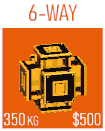
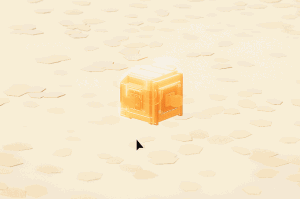
We can extend the sides further by placing a few more 6-Way splits.
Sostener su Right Mouse Button and drag to orbit the camera around the highlighted piece.
- We use the 6-Way pieces in order to prepare for adding more detail later.
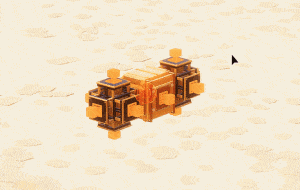
Adding wheels
Desde aquí, we have a few options on adding motion. Para esta guía, we’ll add simple powered wheels to get our vehicle moving.
Seleccione el Wheel category y elige Powered Large Wheel.
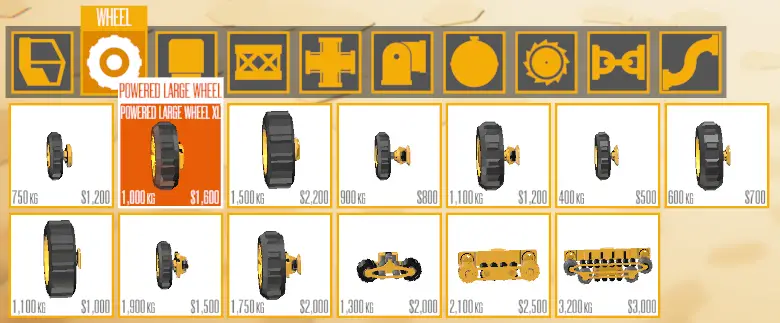
Place these wheels at the front and rear of the sides of the vehicle, así:
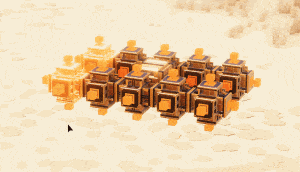
Testing our creation
Now test your creation by pressing Barra espaciadora, or by going to the top menu bar, and pressing Jugar.

We’re done!
Usar [W.] [A] [S] [D] to move Forwards, Backwards, Izquierda, and Right.
- It’s a good idea to ahorrar our creation by opening the Vehicle menu (shortcut key: V) and pressing Save Vehicle.

Move onto the next section to continue adding some more advanced options to your vehicles, such as Steering Wheels, Suspensión, and a Plow!
Enhancing our simple vehicle
We’re going to add some suspension. pero primero, we’ll have to delete the wheels we placed in the previous section of the guide.
You can do this by highlighting the wheels, and pressing [X] or Del to remove them.

Adding suspension
Ir al Joint categoría.
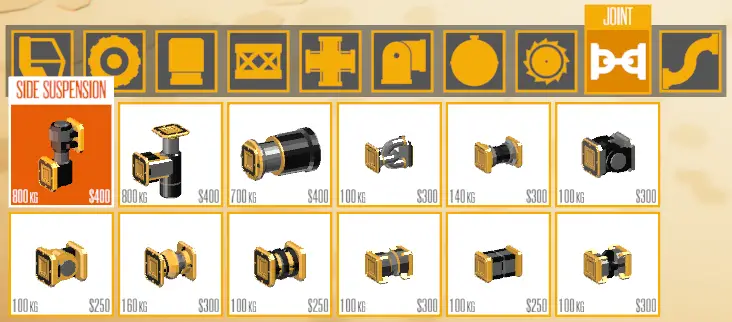
To add suspension to our vehicle, haga clic en Side suspension pedazo, y attach them to the sides of the cab where the previous wheels were, así:
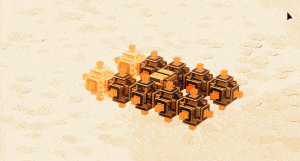
Adding wheels that steer
Podemos ahora re-add the wheels back, but this time we’ll add 2 diferentes tipos of wheels.
Go to the Wheels category, and choose the same Powered Large Wheel as the start of the guide, but this time add them only to the rear of the vehicle.
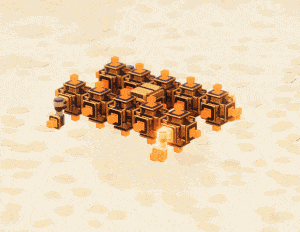
For adding a wheel that steers, ahora tenemos 2 different options as of Version 0.109, Steering Large Wheel, o Combo Large Wheel.
For this tutorial, we’ll stick to using the ‘classic’ Steering Large Wheel
- If you wanted to make your vehicle a Four Wheel Drive, puedes usar el Combo Large Wheel en cambio.
Place these wheels at the front suspension pieces of the vehicle, así:

Adding a Plow
We’ll now add a Plow object to the front of the vehicle, pero primero, we’ll need to add a 6-way connector piece between the front pieces:

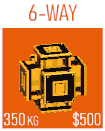
To add the Plow, ve al Utility category, y elige el Plow objeto. Attach this to the front 6-way piece we added in the step above.
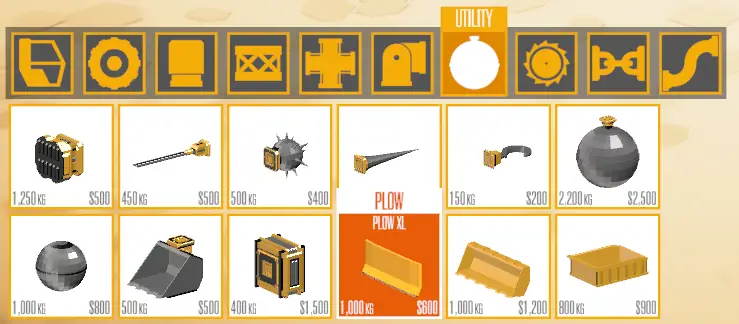

Testing our enhanced creation
Now you can test your creation by pressing Barra espaciadora, or by going to the top menu bar, and pressing Jugar.

We’re done!
Usar [W.] [A] [S] [D] to move Forwards, Backwards, Izquierda, and Right.

A separate guide will be available soon where we continue adding even more advanced options to our vehicle, como Propulsores, Armas, Magnets and Joints.
Eso es todo lo que estamos compartiendo hoy para este Instruments of Destruction guía. Esta guía fue originalmente creada y escrita por Jenkins. En caso de que no actualicemos esta guía, puede encontrar la última actualización siguiendo este enlace.
