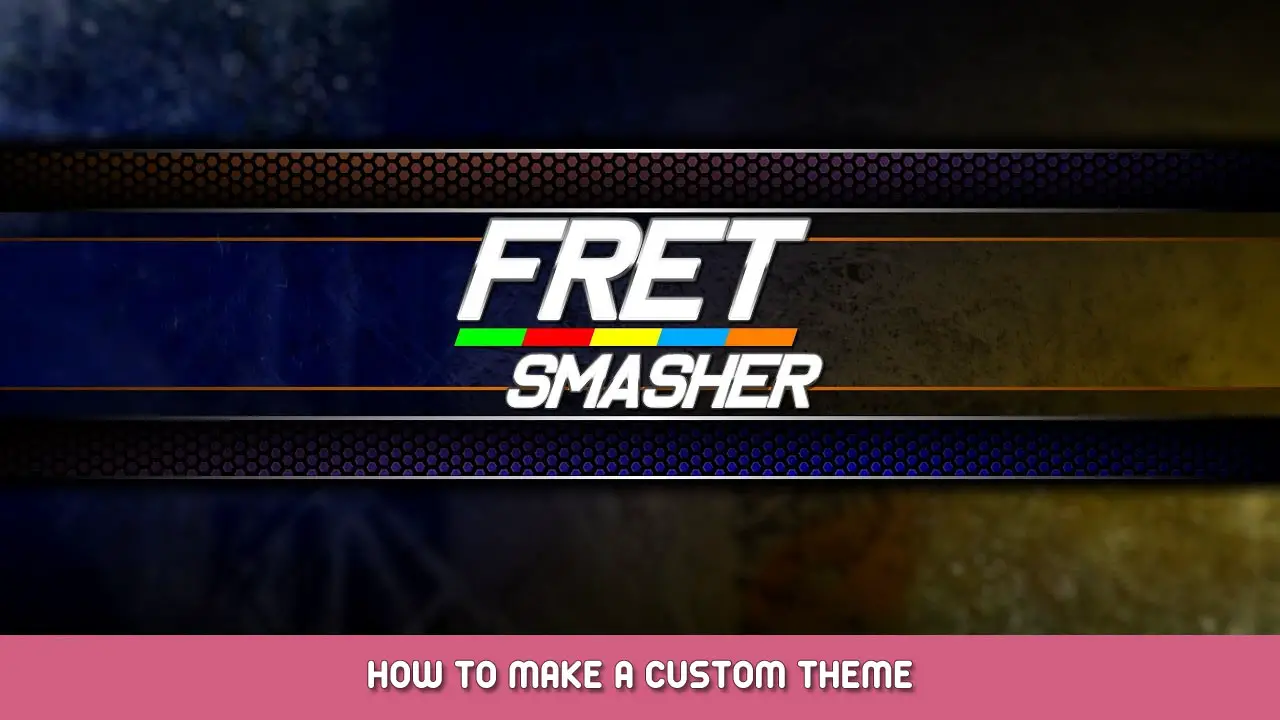Fret Smasher offers players the ability to create, use and even share user generated themes. These themes allows players to modify the texture and sounds of the gameplay scene. En esta guía, you’ll learn the basics of theme making and all the available features that comes with it as of Fret Smasher v0.33.1 A2.
Empezando
Antes de comenzar, to create a theme, you’ll require a photo editing software such as Gimp or Photoshop. You could also use programs like Blender to create 3D models and convert them to a sprite/png image. How you go about creating your theme is entirely up to you!
Primero, you’ll want to open your game’s directory and navigate to the «Temas» carpeta. para hacer esto, open your library and right click Fret Smasher to open the properties. Then navigate to local files and click browse.
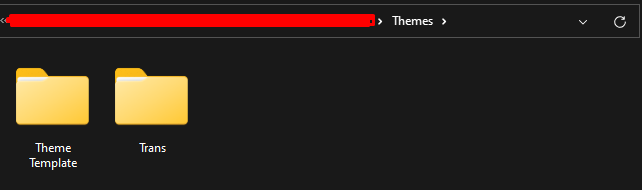
Now that you have the Themes folder open, let’s make a copy of the «Theme Template» carpeta. This theme will be our template which contains all available files that can be modified along with a guide that you can read within the files. This guide contains a read me file and guide images for sprite animations and sustain textures.
The Theme.ini
The theme.ini is home to all the settings your theme will send to the game and the target file for how the game locates new themes.
Primero, let’s open our theme.ini and see what we have in the theme template:
[Fret Smasher Custom Theme] Name=Theme Template Description=I am a template for a new custom theme! Author=Lavoie Studios Version=3 [Theme Settings] Fret Animation Height=0.17 Static Notes=0 HyperFlux Notif Text=HyperFlux Ready! Note Streak Notif Text=%n Note Streak! [Scale PPU] Note Reg=128 Note Phrase=128 Note HyperFlux=128 Note HyperFlux Phrase=128 Open Note Reg=64 Open Note Phrase=64 Open Note HyperFlux=64 Open Note HyperFlux Phrase=64 Hit Flames=256 Fret Sustain Glow=256 Frets=256 Fret Stem=52 String=1950 [Colours] Lyrics=#FF8000 Health Low=#FF0000 Health Mid=#FFFF00 Health High=#00FF00 Multiplier x1=#FFFFFF Multiplier x2=#FFA800 Multiplier x3=#00FF00 Multiplier x4=#FF00FF Multiplier x5=#FFFF00 Multiplier HF=#00FFFF Note Streak Notif Text=#FFA800 Note Streak Notif Glow=#FFC780 HyperFlux Notif Text=#00FFFF HyperFlux Notif Glow=#CCFFFF
Before we dive in, if any information in this guide is unhelpful for any point, you can refer to the guide that comes with the game inside the theme template’s read me file.
Let’s break down these sections:
Nombre:
The name of your theme
Descripción:
Provide a description for your theme
Autor:
Your name
Versión:
This is the theme version id. Themes are currently on VERSION 3. If Fret Smasher’s themes gets an update that makes significant changes to how themes are loaded, this number will increase and you’ll see a warning in game that your theme is out of date.
Current Version = 3
Fret Animation Height:
This is the height that frets will move to when a note is hit. El valor predeterminado es 0.17. You can increase or decrease this value how you wish.
Default value = 0.17
Static Notes:
The sprites for the notes are a 16 frame animation. This means you’ll need to create an animated sprite sheet for your notes that has 16 frames on the canvas in a 4×4 disposición. If you don’t want to deal with animating your notes for a theme, you can toggle the notes to be read as static by setting this setting to 1. With it set to 1, only the first frame of each note texture will be read.
Bool = 0 is false, 1 es cierto.
HyperFlux Notif Text:
This is the notification text players will see when HyperFlux is ready to be used. You can set a custom message here.
Note Streak Notif Text:
This is the note streak text players will see during gameplay when a streak milestone is reached.
You can set a custom message for this notification but use %norte which will be replaced with the streak count.
Every value in the Scale PPU section represents the pixels per unit of a texture. Every texture in a theme can have any utilise any canvas size, so you can create HD or low res themes. If a texture is out of scale or if you want to change the scale for aesthetics, adjust the PPU of the texture type in question.
Por defecto, the value should equal the sprite’s height in pixels. (If it’s a sprite sheet, use the individual sprite height, not the texture height)
And finally we have custom colour options for textures and text that utilises multiple colours and can’t be modified in the texture file.
Each colour value should be a colour hex code. Exmaple: #FFFFFF = White
Lyrics:
The colour of lyrics displayed at the top of the screen.
Health Low – Health Med – Health High:
The health bar colours. Low is low health, Med is the middle and High is when you’re nearly at full health. It’s best to use colours that can be distinctly identified for the current health value without needing to fully look over at the bar. This does not change the health cap colours, that can be altered in the theme texture files.
Multiplier x1-5 / HF:
This adjusts the colours for the multiplier ticks beside the multiplier on the UI module below the highway. It’s best to match the colours you use for the multiplier textures.
Notif Text & Brillo:
Here you can do some final touches on your custom notifications from [Theme Settings] by adjusting the colours. Text colour is the colour of the text and glow colour is the faint glow you see behind the text.
And that’s it.. that’s the entire theme.ini file for Fret Smasher. Time to move onto the textures!
Texture Making
READ ME FOLDER!

If you need further help or need a guide for certain textures, refer to this folder!
Preview.png
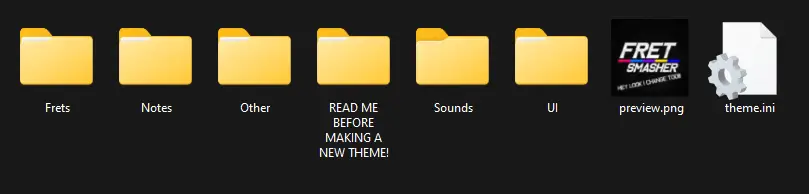
The first texture you’ll see is the preview.png file. This file will be the preview image players will see when selecting a theme in the settings menu.
Frets
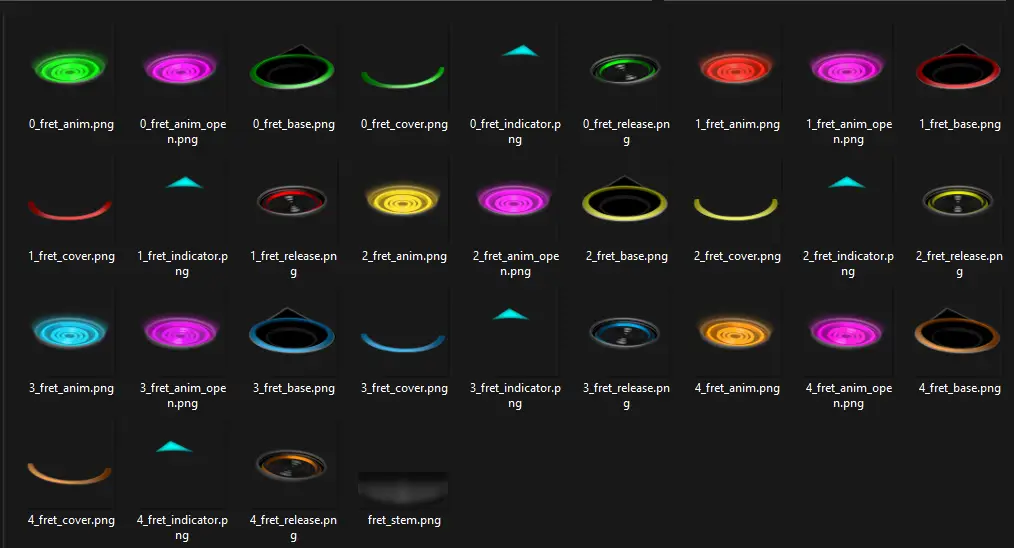
Fret textures can be found in the Frets folder. In here you’ll see all textures relating to the frets where each lane is their own set of files marked with a number of 0-4.
[0-4]_fret_anim.png
Held fret indicator for lanes 0 a 4.
[0-4]_fret_anim_open.png
Open fret indicator for lanes 0 a 4.
[0-4]_fret_base.png
The base of the fret for lanes 0 a 4.
[0-4]_fret_cover.png
The outer ring of the fret base towards the player to hide the bottom of [0-4]fret_release.png when idle from lanes 0 a 4.
[0-4]_fret_indicator.png
The Hyper Flux indicator on the tip of the frets. This texture will pulse when HF is ready/active.
[0-4]_fret_release.png
The idle state of the fret from lanes 0 a 4.
[0-4]_fret_indicator.png
HyperFlux indicator that pulses when HyperFlux is ready.
fret_stem.png
The stem resting below the frets
notas
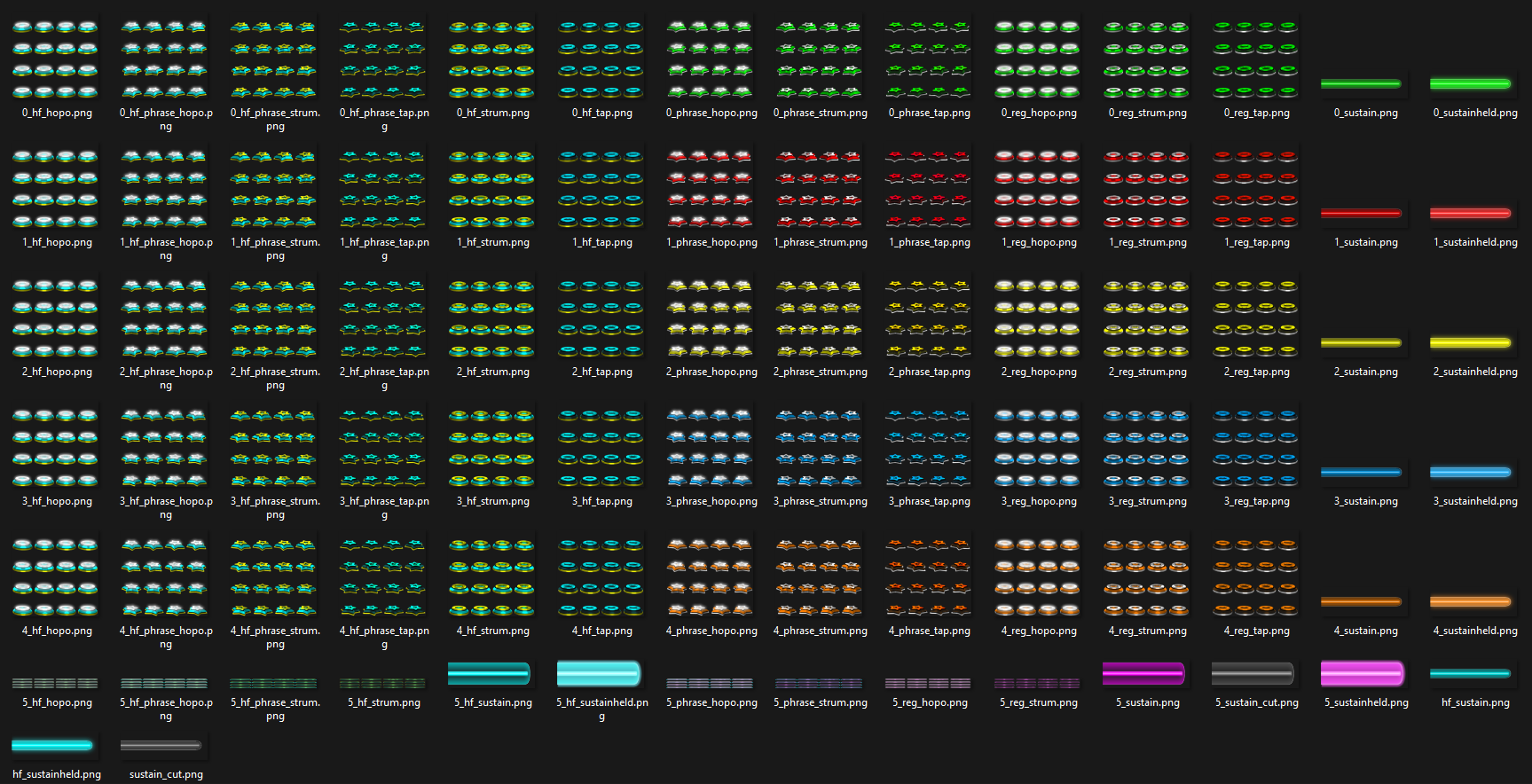
All textures relating to notes can be found in the Notes folder.
Each note lane has their own set of textures to allow for different colour and perspective combinations. Honestamente, make each note however you’d like as you have all the freedom to do so!
Don’t want to deal with note sprite animations and make 16 frame animations for each note? Toggle static notes in the theme.ini to 1 and the game will only read the first frame of each note.
Need a template guide for the canvas sizes? Refer to the read folder.
[0-5]_hf_hopo.png
State: Active Hyper Flux
Tipo: Hammer On / Pull Off | Carriles 0 a 5
[0-5]_hf_phrase_hopo.png
State: Active Hyper Flux in Hyper Flux Phrase | Tipo: Hammer On / Pull Off | Carriles 0 a 5
[0-5]_hf_phrase_strum.png
State: Active Hyper Flux in Hyper Flux Phrase | Tipo: Strum | Carriles 0 a 5
[0-4]_hf_phrase_tap.png
State: Active Hyper Flux in Hyper Flux Phrase | Tipo: Grifo | Carriles 0 a 4
[0-5]_hf_strum.png
State: Active Hyper Flux | Tipo: Strum | Carriles 0 a 5
[0-4]_hf_tap.png
State: Active Hyper Flux | Tipo: Grifo | Carriles 0 a 4
[0-4]_hold_glow.png
Fret glow for sustaining a note in lanes 0 a 4
[0-4]_hold_glow_open.png
Fret glow for sustain an open note in lanes 0 a 4
[0-5]_phrase_hopo.png
State: Hyper Flux Phrase
Tipo: Hammer On / Pull Off | Carriles 0 a 5
[0-5]_Phrase_strum.png
State: Hyper Flux Phrase | Tipo: Strum | Carriles 0 a 5
[0-4]_Phrase_tap.png
State: Hyper Flux Phrase | Tipo: Grifo | Carriles 0 a 4
[0-5]_reg_hopo.png
State: Normal | Tipo: Hammer On / Pull Off | Carriles 0 a 5
[0-5]_reg_strum.png
State: Normal | Tipo: Strum | Carriles 0 a 5
[0-4]_reg_tap.png
State: Normal | Tipo: Grifo | Carriles 0 a 4
[0-5]_sustain.png
Idle sustain for lanes 0-5
[0-5]_sustainheld.png
Active sustains for lanes 0-5
sustain_cut.png
Dropped sustain
5_sustain_cut.png
Open note dropped sustain
Otro

These are extra textures that don’t quite fit into a specific category.
Here you’ll find particles, and various highway textures.
flame_particle.png
Particles for Hit Flames
hf_hitflame.png
Hit Flames when Hyper Flux is active
hf_hitflame_open.png
Hit Flames for open notes when Hyper Flux is active
hf_particle.png
Particles for Hit Flames when Hyper Flux is active
hitflame.png
The flames that shoot up when hitting a note
hitflame_open.png
Hit Flames but for open notes
open_glow.png
Particles for open note Hit Flames
beatline_minor.png
Minor beats within a measure
beatline_major.png
The down beat or beat 1 in a measure
string.png
The strings running along each lane
highway_border.png
The border of the highway
highway_HF_border.png
The inner edges of the highway that pulses when Hyper Flux is active
[0-4]_particle.png
Sustain particles for lanes 0 a 4
interfaz de usuario
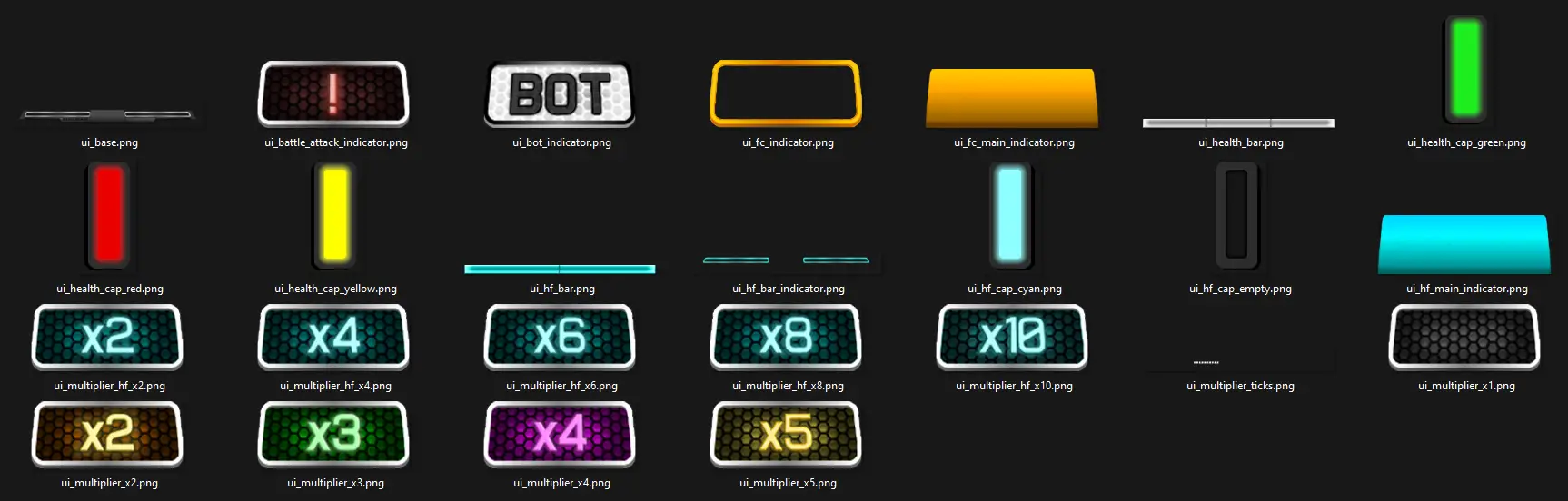
Finally you have your UI elements. Here you’ll find all textures for the UI module located below the frets.
The only texture you’ll need to be mindful of is the ui_health_bar.png which should be kept in greyscale so it may be coloured with the theme.ini file. Remember to have your theme.ini colours match the colours of your health bar caps!
ui_base.png
The base texture of the highway information panel
ui_bot_indicator.png
A bot indicator that informs the player that a bot is active on the highway. This replaces multipliers
ui_fc_indicator.png
This golden outline wraps around the multiplier indicating the player is on a Full Combo run
ui_fc_main_indicator.png
Also informs the player of a Full Combo and is placed behind the multiplier
ui_health_bar.png
The health bar texture. This texture is in grey scale. To modify the colours, refer to the theme.ini file
ui_health_cap_[verde|amarillo|rojo|cian|vacío].png
This texture fits on the ends of the health/HyperFlux bars
ui_hf_bar.png
The Hyper Flux bar. This fills up and represents how much Hyper Flux is available for use
ui_hf_bar_indicator.png
This outline wraps around the Health/HyperFlux bars and pulses to the beat when HyperFlux is ready
ui_hf_main_indicator.png
This indicator pulses to the beat when HyperFlux is active and is placed behind the multipliers
ui_multiplier_hf_x2.png
x2 multiplier indicator when HyperFlux is active
ui_multiplier_hf_x4.png
x4 multiplier indicator when HyperFlux is active
ui_multiplier_hf_x6.png
x6 multiplier indicator when HyperFlux is active
ui_multiplier_hf_x8.png
x8 multiplier indicator when HyperFlux is active
ui_multiplier_hf_x10.png
x10 multiplier indicator when HyperFlux is active
ui_multiplier_x1.png
x1 multiplier indicator
ui_multiplier_x2.png
x2 multiplier indicator
ui_multiplier_x3.png
x3 multiplier indicator
ui_multiplier_x4.png
x4 multiplier indicator
ui_multiplier_x5.png
x5 multiplier indicator
ui_battle_attack_indicator.png
This indicator appears when an attack is currently active on the player in Classic Battle
Custom Sounds
Audio files can be in .ogg o .wav format and should be placed in the Sounds folder.
HyperFluxActivated.wav
Activation sound for HyperFlux and Battle Powers
HyperFluxDeactivated.wav
Deactivation sound of HyperFlux
HyperFluxGained.wav
Plays when a HyperFlux phrase is complete
HyperFluxReady.wav
Plays when HyperFlux
MultiplierDropped.wav
Plays when a combo is lost
Extrañar[1-6].wav
Can have up to 6 miss files which will randomly selected for when the player overstrums.
SongFailed.wav
Plays when a player fails a song
Now that you’ve completed your theme, you can now select the theme by opening the game, navigate to settings, scroll to custom and select Theme.
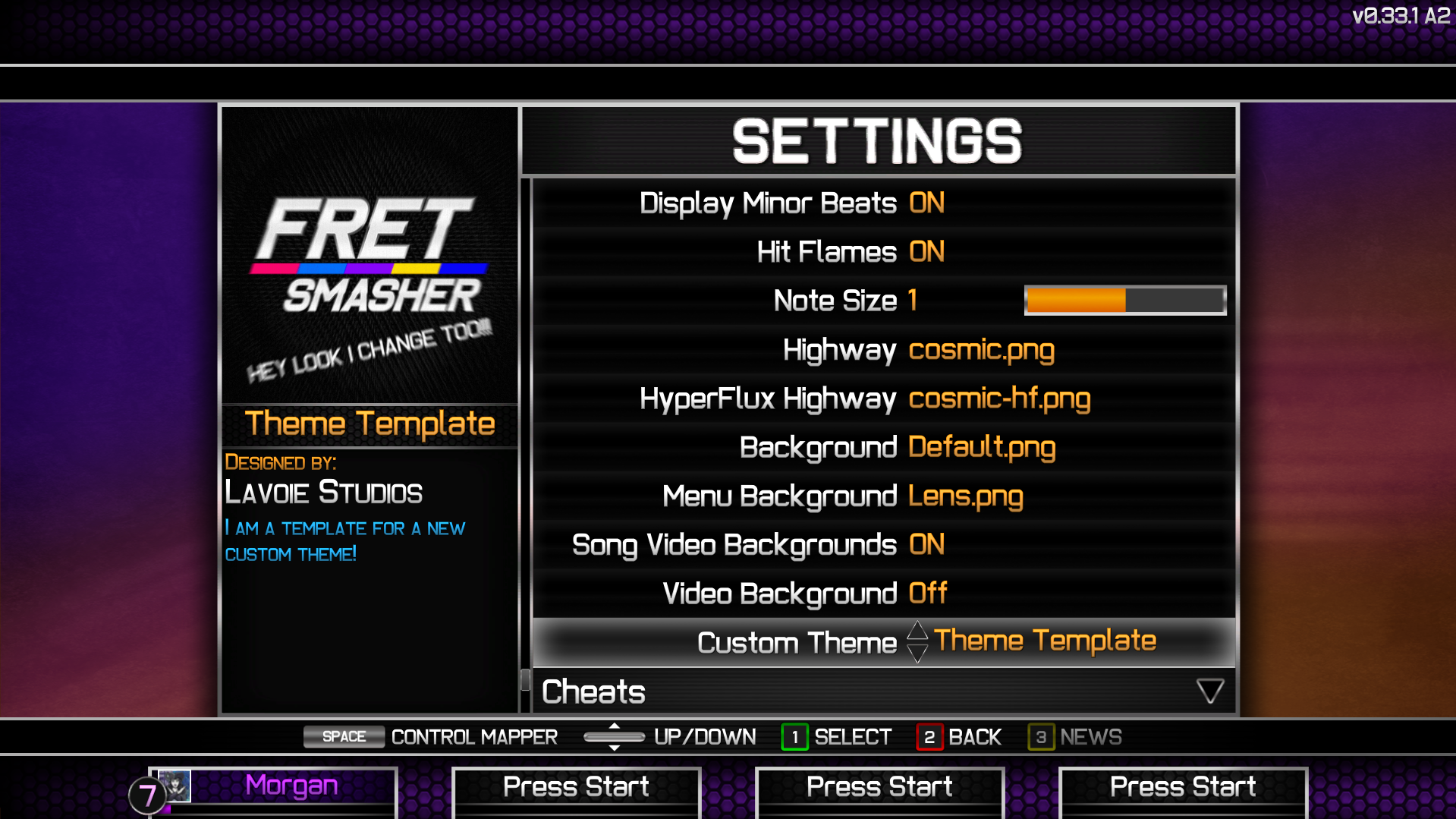
Eso es todo lo que estamos compartiendo hoy para este Fret Smasher guía. Esta guía fue originalmente creada y escrita por Morgan. En caso de que no actualicemos esta guía, puede encontrar la última actualización siguiendo este enlace.