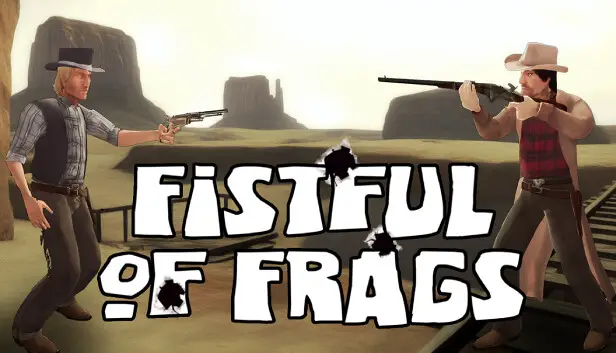This guide helps you turn on Source’s built-in Joystick support for almost any controller. This makes gameplay smooth on the Steam Deck too. Along with my custom Controller setup, you might achieve the closest Console-like experience for this game yet.
Introducción
Many players using controllers have faced the frustration of Joystick Mouse Emulation, especially in precision-demanding FPS games. Most controller setups for the game rely on this method, but it’s far from ideal. The subtle and smooth movements the joystick can make are often not accurately captured. Además, proper configuration of the left stick as a true joystick allows for nuanced movement speeds, including walking in the game.
Entonces, why do people still use these setups? The reason is the absence of a clear and easy option for reliable controller support. Afortunadamente, Source games provide native support for Xinput controllers. You just need to activate it correctly and assign the appropriate buttons. With the introduction of Steam Input and its controller configurations, you can practically use any controller with this game, as Steam Input translates everything into Xinput. Let’s start the setup process.
Configuration File Preparation
For Steam Deck players, the initial step is to switch to desktop mode. Después de hacerlo, the instructions remain the same for both Windows and Linux (Cubierta) jugadores.
- Visit the game’s page in your library, then click the COG icon at the top right. Seleccionar «Administrar» y luego «Explorar archivos locales.» Alternativamente, achieve the same by right-clicking the game in your library list on the left and following the same path.
- Once inside the game’s folder, navegar hasta el «fof» folder and then into «cfg.»
- Right-click within the folder and create a new text file. You can give it any name, but it must have the .cfg extension. I personally named it «fistful_controller_config.cfg.» If file extensions are not visible, you need to enable this option, both in Windows or on the Deck.
- Por último, copy the text I’m providing here and save the file.
cfgver "1" unbindall bind "0" "slot10" unir "1" "slot1" unir "2" "slot2" unir "3" "slot3" unir "4" "slot4" unir "5" "slot5" unir "6" "slot6" unir "7" "slot7" unir "8" "slot8" unir "9" "slot9" unir "a" "+moveleft" unir "b" "equipmenu" unir "do" "voicetaunt" unir "d" "+moveright" unir "mi" "+usar" unir "F" "use weapon_fists" unir "gramo" "headtrack_reset_home_pos" unir "h" "fof_mutelist" unir "k" "+voicerecord" unir "metro" "chooseteam" unir "pag" "toggle_hud_draw" unir "q" "lastinv" unir "r" "+recargar" unir "s" "+atrás" unir "tu" "messagemode2" unir "v" "+zoom" unir "w" "+adelante" unir "X" "voicealert" unir "y" "messagemode" unir "z" "voicecomm" unir "`" "alternar consola" unir "SPACE" "+saltar" unir "PESTAÑA" "+showscores" unir "ESCAPAR" "cancelselect" unir "CAMBIO" "+caminar" unir "Alternativo" "+velocidad" unir "CONTROL" "+pato" unir "F1" "autobuy" unir "F2" "rebuy" unir "F3" "votekick" unir "F4" "fof_ai_editor" unir "F5" "fof_course_editor" unir "F6" "jpeg" unir "F9" "vr_toggle" unir "MOUSE1" "+ataque" unir "MOUSE2" "+attack2" unir "MOUSE3" "+alt1" unir "MWHEELUP" "invprev" unir "MWHEELDOWN" "invnext" unir "A_BUTTON" "+saltar" unir "B_BUTTON" "+recargar" unir "X_BUTTON" "+usar" unir "Y_BUTTON" "equipmenu" unir "L_SHOULDER" "chooseteam" unir "R_SHOULDER" "+alt1" unir "ATRÁS" "+showscores" unir "START" "pausa" unir "STICK1" "+velocidad" unir "STICK2" "+pato" unir "ARRIBA" "invprev" unir "DOWN" "invnext" unir "L_TRIGGER" "+attack2" unir "R_TRIGGER" "+ataque" fof_announcement_version "5" fof_update_version "590" fpl_score "0.695183" fof_firequality "2" fof_cl_version "23" fof_browserwarning "1" fof_browserseefull "10912" fof_gear_0 "33" fof_gear_1 "34" fof_gear_2 "15" fof_gear_3 "-1" fof_timer_show "1" luz_flash_bozal "1" cl_spec_mode "6.000000" cl_chatfilter_version "1" cl_crosshair_g "255" joy_name "Game controller" joy_advaxisx "3" joy_advaxisy "1" joy_advaxisr "2" joy_advaxisu "4" joy_pitchsensitivity "1.0" joy_yawsensitivity "-1.25" joy_response_move "5" joy_response_look "1" joy_lowend "0.65" joy_lowmap "0.15" joy_accelscale "1.4" joy_autoaimdampenrange "0.85" joy_autoaimdampen "0.5" joy_xcontroller_cfg_loaded "2" palanca de mando "1" mat_software_aa_strength "0.000000" mat_software_aa_strength_vgui "1.000000" hud_fastswitch "0" sv_skyname "RyellMoon" nombre "Bisonfan95" cl_logofile "materials/vgui/logos/spray.vtf" cl_downloadfilter "mapsonly" cl_showpluginmessages "1" con_enable "1" r_waterforceexpensive "1" +jlook
In-Game Configuration
- Launch the game and click the cog icon located on the left to access the game’s options.
- Navigate to the Keyboard tab and click the Advanced button.
- In the Advanced settings, activate the developer console and click apply.
- Move to the Mouse tab and select «Enable the gamepad.» Click Apply and then OK.
- Open the console (typically accessed with the tilde key, located below the ESCAPE key on your keyboard, as indicated in the previous Keyboard tab).
- Ingresar «exec fistful_controller_config» y presione Entrar.
- Close the Console.
Steam Input Config and Extra Tips
En este punto, your controller should be operational, but the game has certain peculiarities that require additional configuration (like the need to press a number on your keyboard to purchase a gun from a chest). If Steam Input is enabled (which I HIGHLY RECOMMEND), you’ll have access to extra configurations I’ve included for the controllers.
As changing the Steam browser’s address is not possible anymore, you’ll need to copy this config URL and send it to a friend in a chat, then click it from there: steam://controllerconfig/265630/3146459041
This configuration works for both the Steam Deck and regular controllers. It introduces the ability to send key presses representing numbers, facilitated by a modifier button I’ve set up. You’ll also be able to toggle crouch. Give it a try.
Recordar, thanks to Steam Input, you can navigate the menu exclusively using your controller. Simply press the HOME button (the Xbox button in the center of the controller or the PS button on PlayStation) and while holding it, move the right stick. The right trigger functions as a left click, and the left trigger serves as the right click.
Eso es todo lo que estamos compartiendo hoy para este Fistful of Frags guía. Esta guía fue originalmente creada y escrita por Bisonfan95. En caso de que no actualicemos esta guía, puede encontrar la última actualización siguiendo este enlace.