Easy steps to manually add mods using LaughingLeader’s Mod Manager. Just stick to the instructions given by the mod maker. This here is a basic guide on adding mods without Vortex.
Download the Mod Manager and Extract the ZIP
Primero, download the Administrador de modificadores.
Click on the link to LaughingLeader’s BG3ModManager and get the newest version. Alternativamente, you can click the green ‘Code’ button and save the ZIP file (It doesn’t matter which one you choose).
Después, you can unzip the file in any location; just make sure you remember where the BG3ModManager.exe file is located.
Locate the Mods folder
The Mod folder for Baldur’s Gate 3 can be found in this location:
C:\Usuarios(Your PC's Username\AppData\Local\Larian Studios\Baldur's Gate 3\Mods
Another way to get there is by pressing the Windows Key + R at the same time to open the «Correr» dialog, and then typing or pasting
%localappdata%/Larian Studios/Baldur's Gate 3/Mods
Install the Full Release Mod Fixer (Required for mods to work)
Descargar Mod Fixer here.
Find the Mod(s) to Install
Por ejemplo, let’s consider the case of No Inspiration Cost.
Navigate to the Files section of the mod(s) you wish to install, and then select the ‘Manual Download’ opción.
Open the BG3 Mod Manager
Go to the ‘File’ tab or use Ctrl + METRO, and pick the mod(s) you want to install.
Próximo, move the mod(s) over to the ‘Active Mods’ section on the left.
When the mods are in the ‘Active Mods’ sección, proceed to select ‘Save Load Order to File’ y, lastly, choose ‘Export Order to Game’.
Solución de problemas
Certain problems with the BG3 Mod Manager are related to the software not being able to find the necessary files on its own, which results in unsuccessful installations.
Launch the BG3ModManager.exe application.
Find the ‘Settings’ option at the upper section and click on ‘Open Preferences,’ or you can also press Ctrl + PAG.
In the ‘Preferences’ ventana, under the ‘General’ pestaña, you’ll find the ‘Game Data Path’ sección.
If you have the game installed via Steam, you can locate the Data file at:
mi:/Archivos de programa (x86)/Steam/steamapps/common/Baldurs Gate 3/Data
Please ensure that this path is accurate for your computer. Si es necesario, you can modify the file location or drive label.
Continuando, there’s the ‘Game Executable Path’ sección. If the game is installed through Steam, you can locate the executable at:
mi:/Archivos de programa (x86)/Steam/steamapps/common/Baldurs Gate 3/bin/bg3.exe
De nuevo, double-check that this path is correct for your system and make any necessary changes to the file location or drive label.
Once you’ve confirmed that all the paths are accurate, simply click the ‘Save’ button at the bottom of the preferences window.
Example of the right way to find the ‘Save’ button’s location:
Ahora, make sure to completely exit BG3ModManager. When you open it again, it should start up with the ‘Main’ menu displaying GustavDev and its associated elements at the top, as demonstrated below:
Eso es todo lo que estamos compartiendo hoy para este Puerta de Baldur 3 guía. Esta guía fue originalmente creada y escrita por WaterJug. En caso de que no actualicemos esta guía, puede encontrar la última actualización siguiendo este enlace.

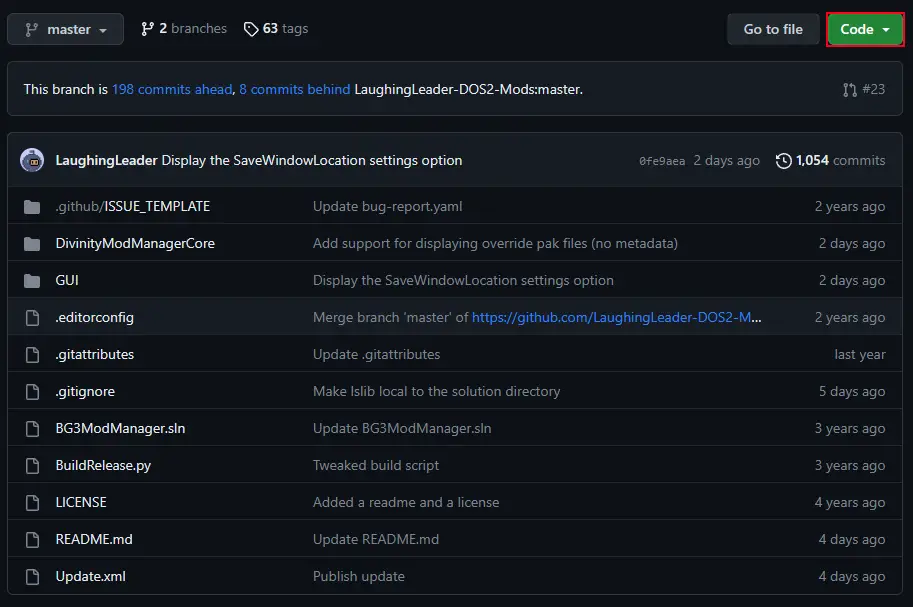
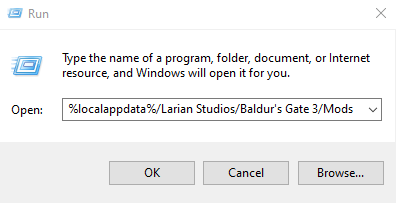
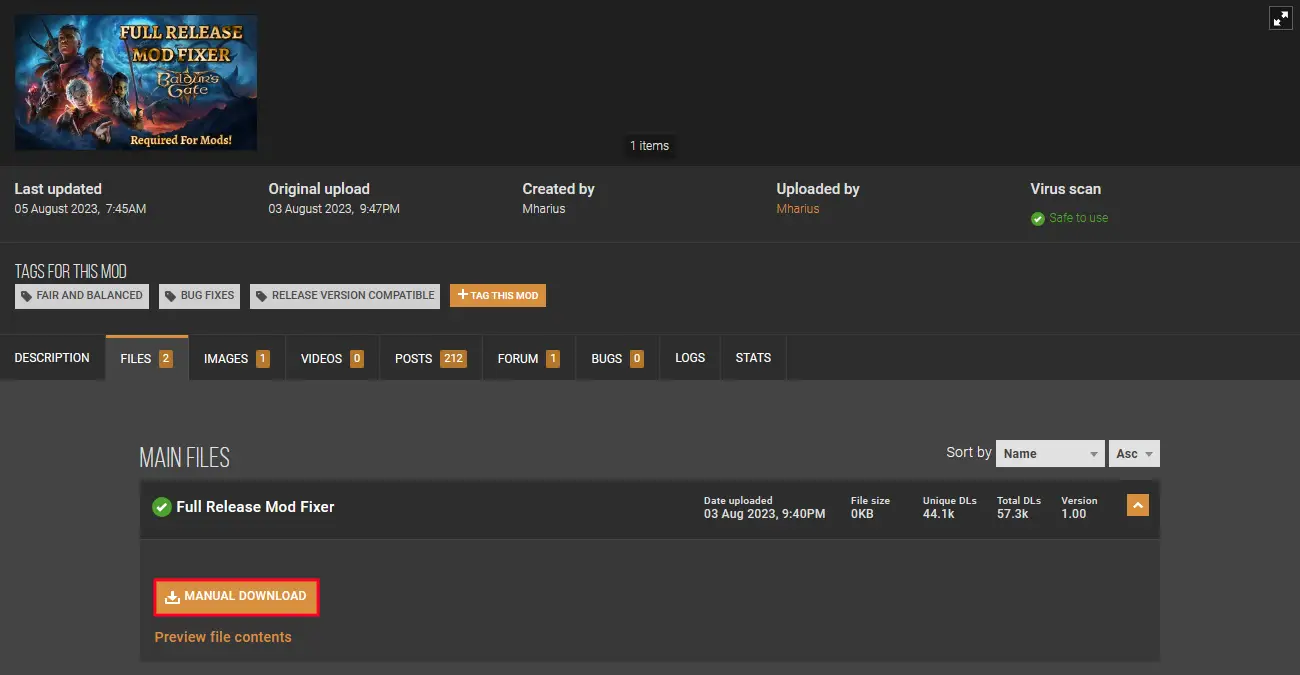
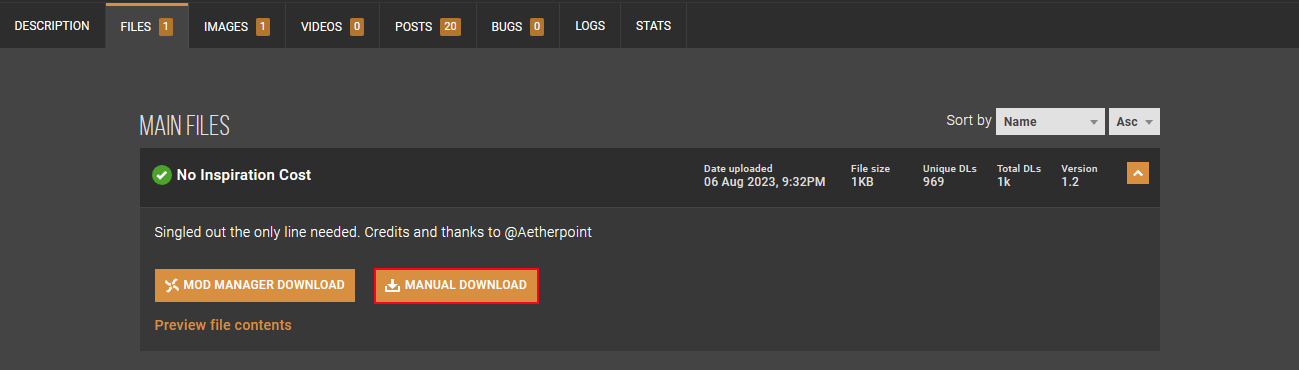
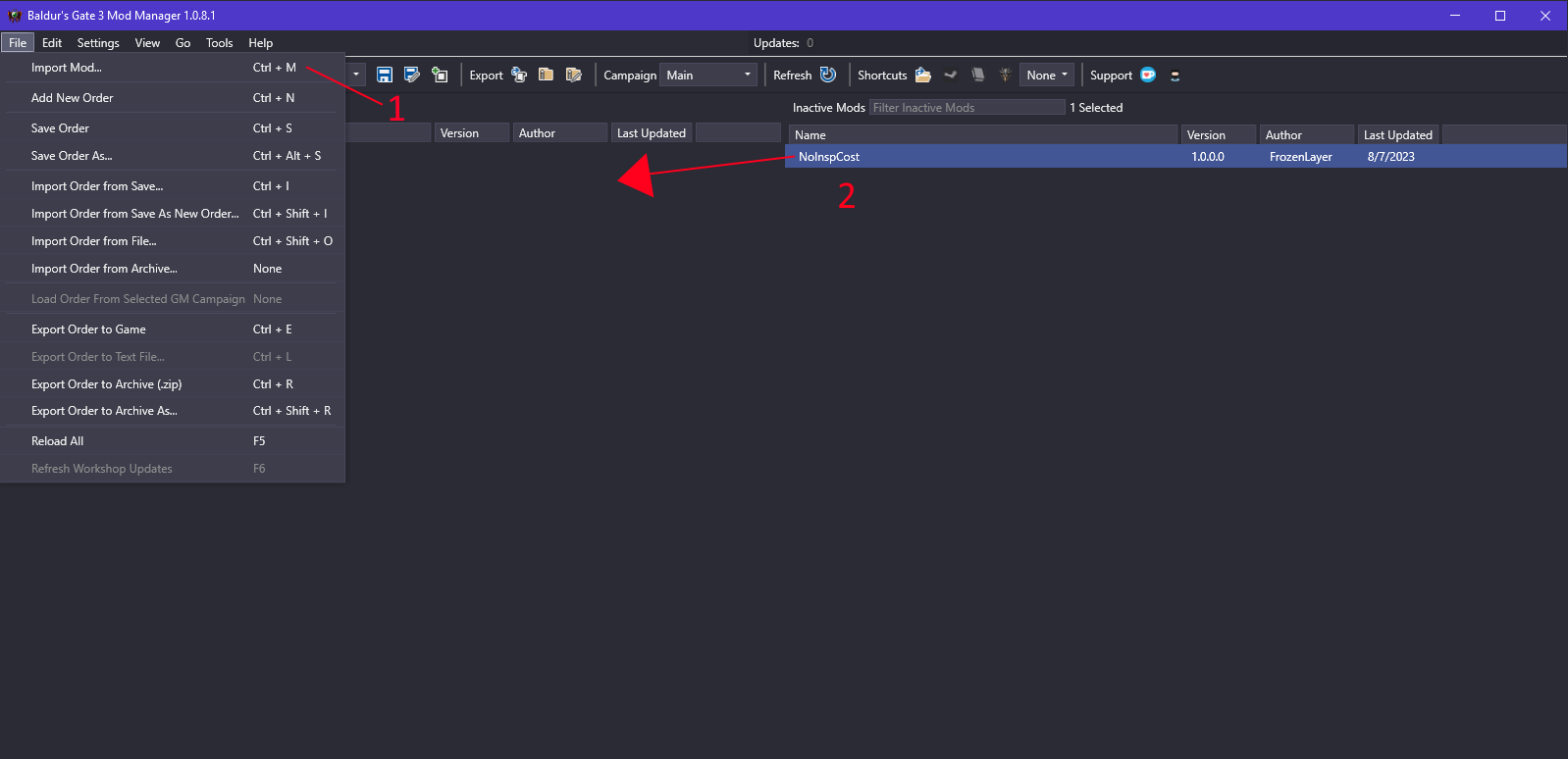
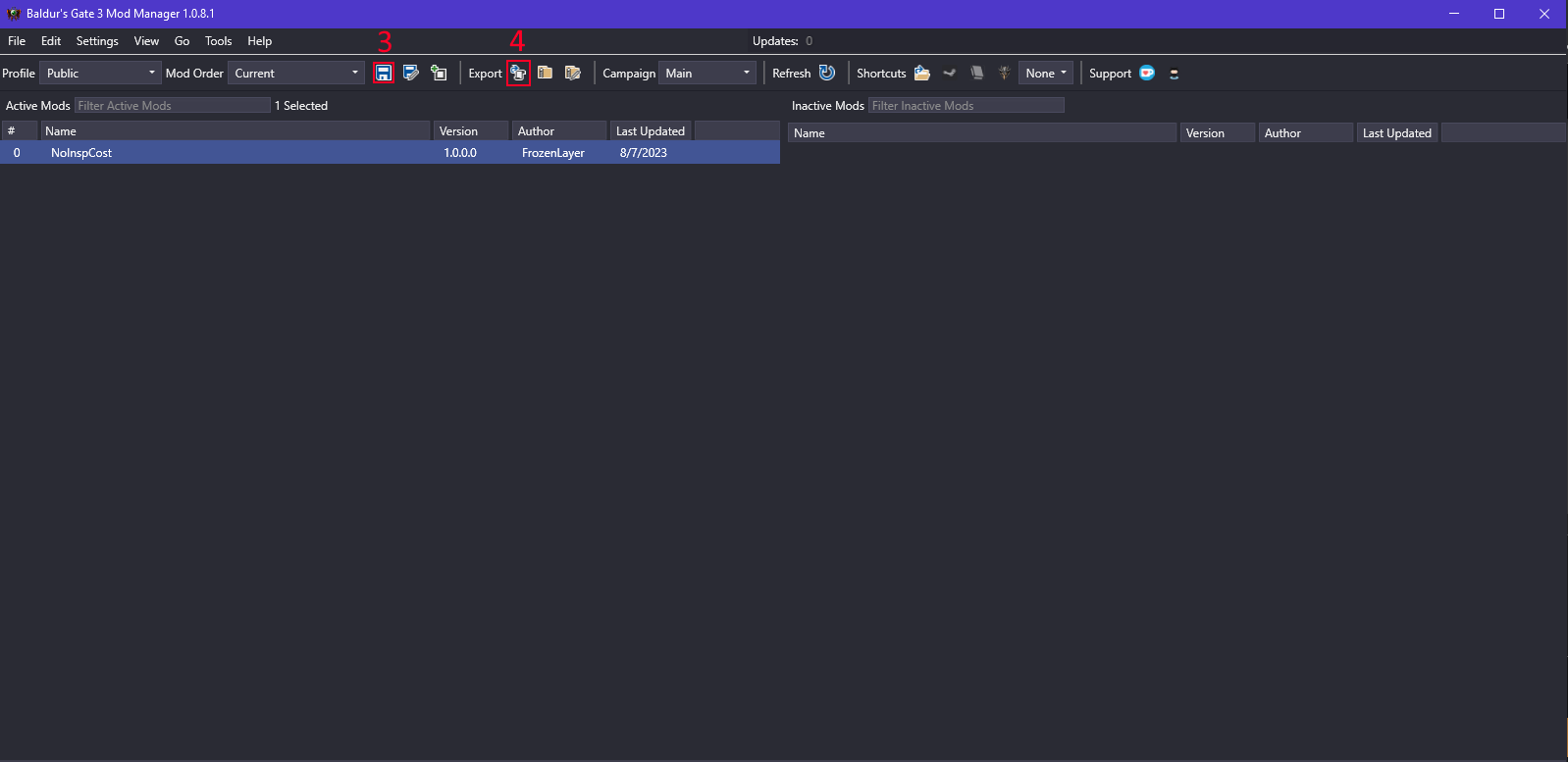
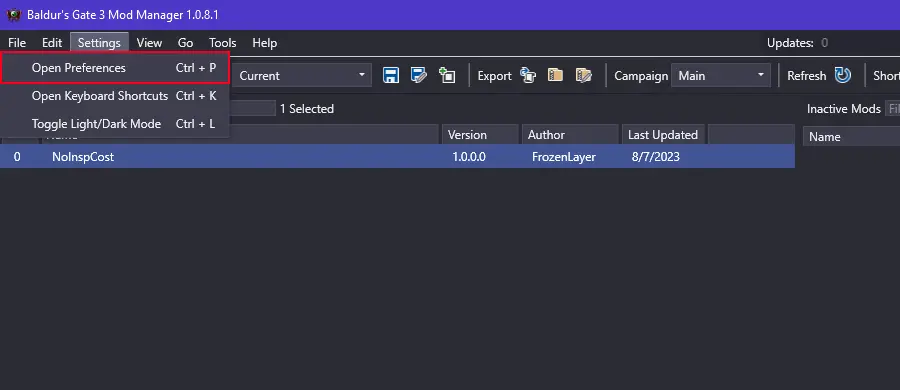
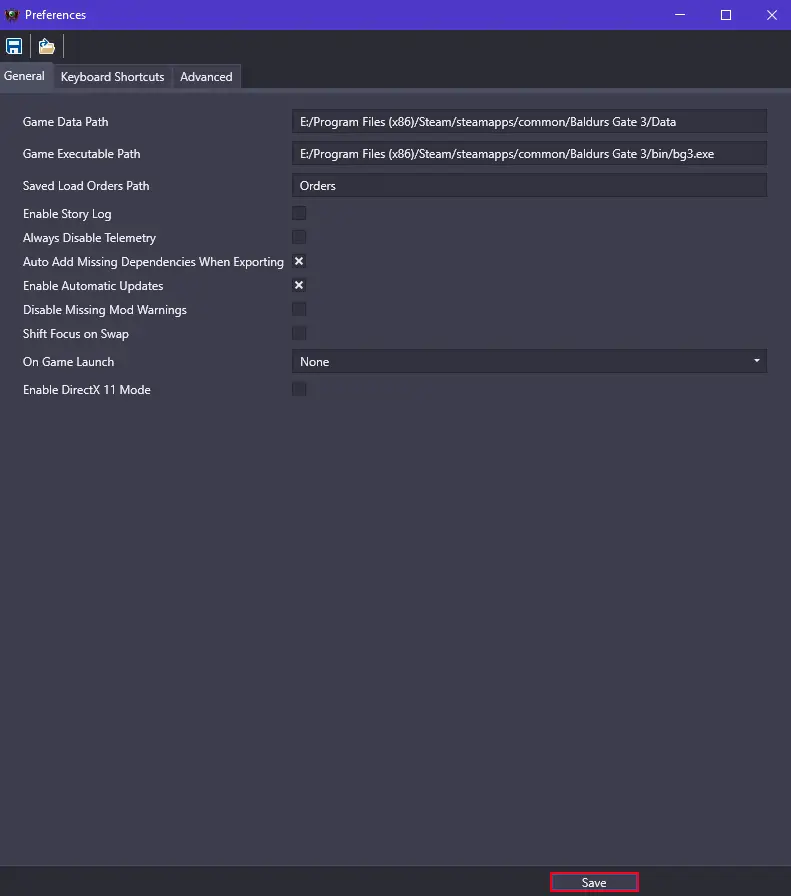
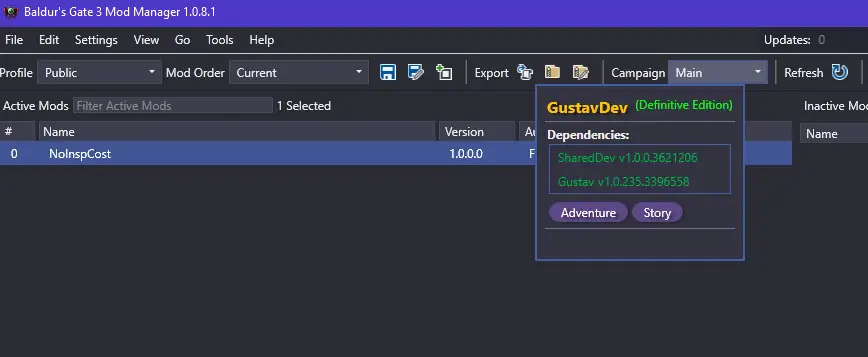
just wondering if you have comments on a recommended load order?
Je ne parviens pas du tous a faire utiliser mes modes… Est ce que vous savez ce qui ne va pas ?