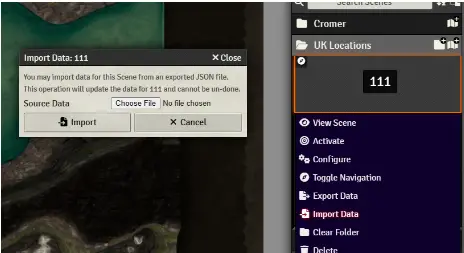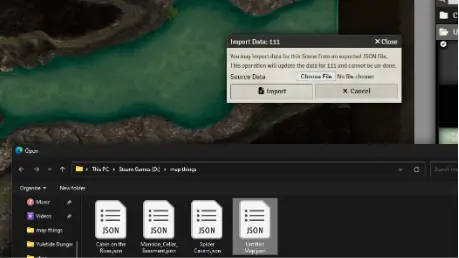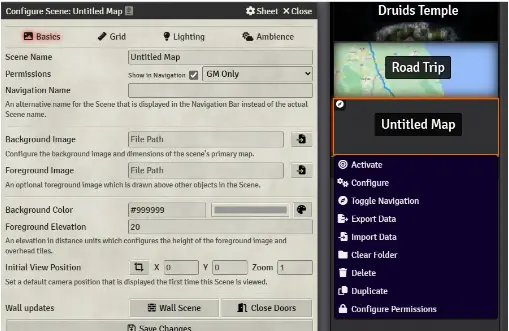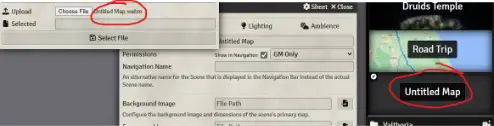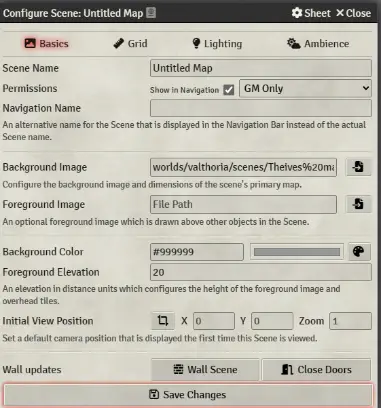This guide will show you how to import maps for Foundry VTT.
Import Guide for Foundry VTT
In Foundry VTT, make a new scene, and close the setup panel without bringing in the map yet.
On the scene panel, right-click, choose “Import Data,” and pick the json file with the same map name from Dungeon Alchemy. This file has the exported wall and lighting settings.
Reopen the setup panel, then upload the JPEG, PNG, or webm file (wait a bit, it might take a few seconds!). If it’s a webm (animated map), wait for the “selected” box to change, and be patient – clicking cancels the upload.
When you see text in the Selected Box, hit Select File, then Save the Changes.
Review your walls and visibility on the brought-in map. Add extra walls if needed:
- Basic walls (yellow lines) block sight and movement completely.
- Invisible walls (blue lines) block movement but not sight.
- Terrain walls (green lines) obstruct sight beyond the second line so players see the terrain but not beyond it.
In this example, I’ve included Terrain and Invisible walls as shown.
6) TPK … Errr…. Profit!
That's everything we are sharing today for this Dungeon Alchemist guide. This guide was originally created and written by Kettle & Dice. In case we fail to update this guide, you can find the latest update by following this link.