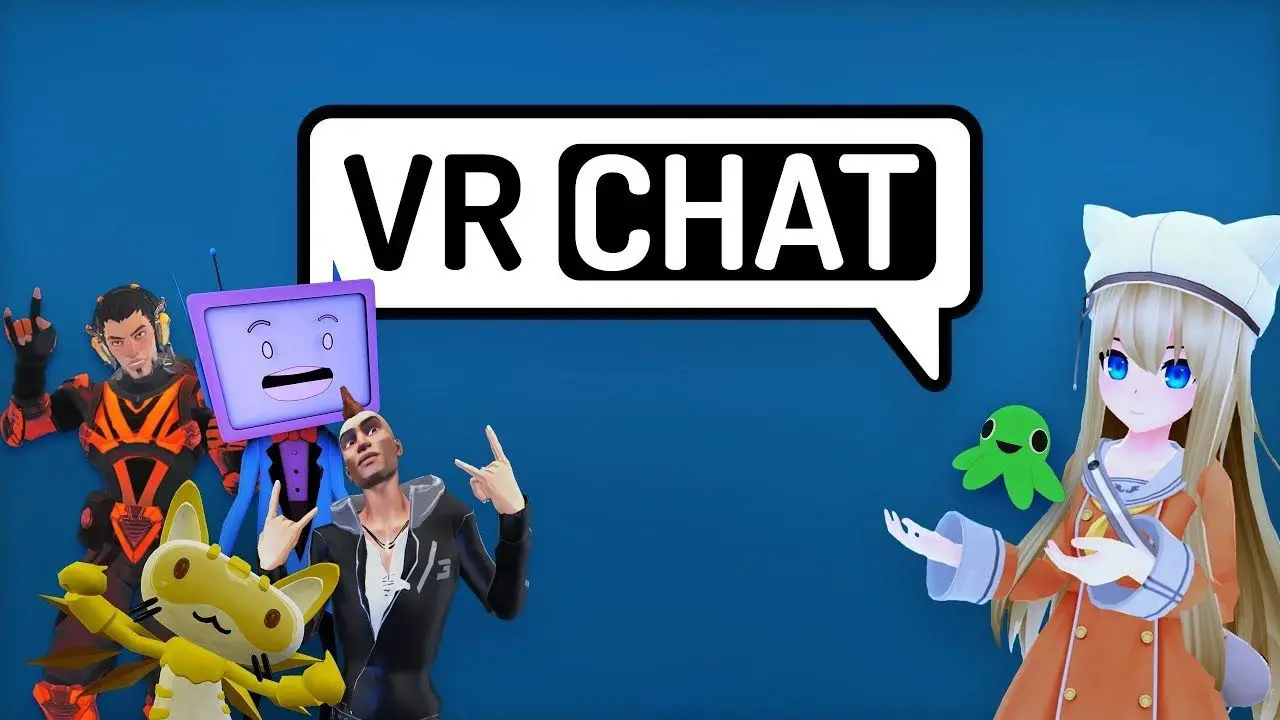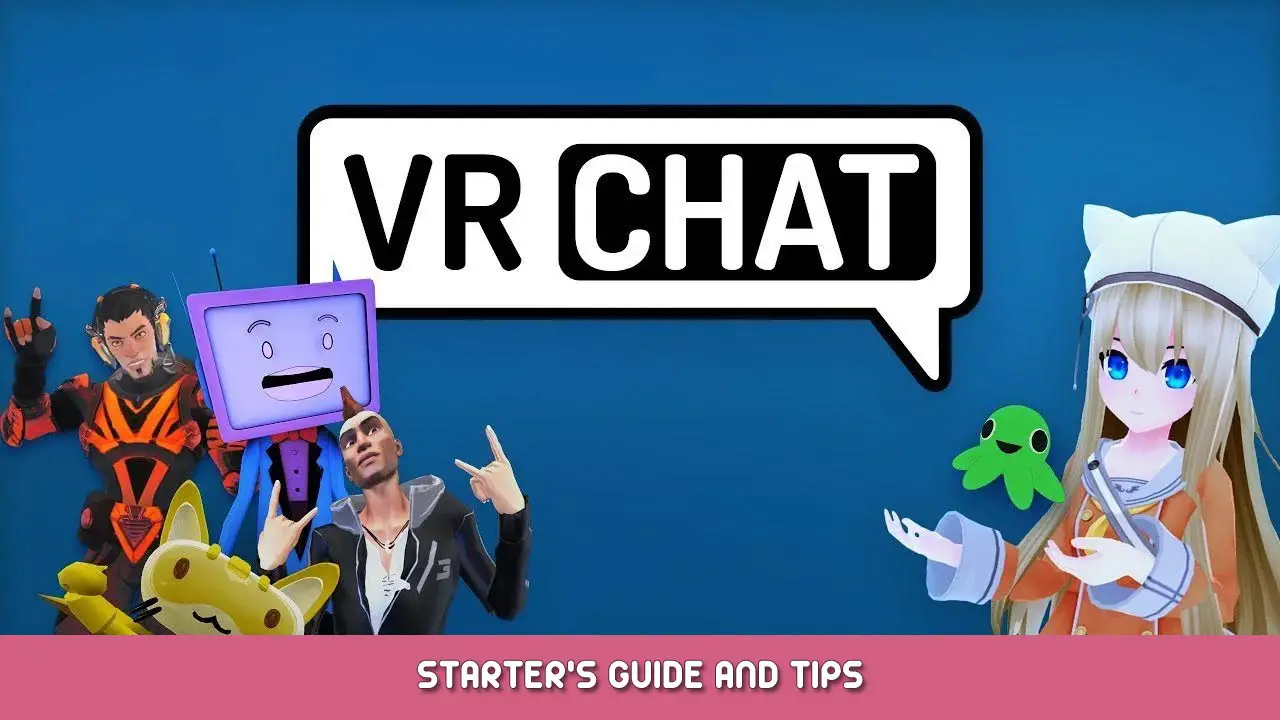This guide will show you how to change the resolution of VRChat camera and screenshots.
Make Config.json File
Schritt 1
Gehe zu C:\Users\User\AppData\LocalLow\VRChat\VRChat
Hinweis: Sometimes might be easier to hit the Windows key and type %appdata% and navigate from there
Schritt 2
Make a new text file (will be changed to a JSON) in this location called config.json
Open this JSON file in notepad and paste the following into it and then save it. (In diesem Fall, it will output 4k)
{
"camera_res_height": 2160,
"camera_res_width": 3840,
"screenshot_res_height": 2160,
"screenshot_res_width": 3840,
}
Keep in mind VR chat’s Camera can go as low as 720p and as high as 4K resolution and can’t go higher or lower at the moment.
For more info on the config.json file go Hier.
Das ist alles, was wir heute dafür teilen VRChat Führung. Dieser Leitfaden wurde ursprünglich erstellt und geschrieben von SonoraWolf. Für den Fall, dass wir diesen Leitfaden nicht aktualisieren können, Sie können das neueste Update finden, indem Sie diesem folgen Verknüpfung.