Do you want to clear your data in Ultrakill for whatever reason? Maybe you want to see how fast you can beat the game from start to finish again. Or you want to do some self-imposed challenge. Teufel, maybe you want to become a speedrunner and see how fast you can beat the game. Well luckily for you, this guide will help you clear your data in no time!
The process of clearing your data is very, very simple and shouldn’t take any longer than 5 Minuten.
Disable Cloud Saving
Every time you start and end a session in Ultrakill, its saved data is uploaded to Steam’s cloud service. While this is good for normal usage, the problem with this is that, even if you manage to clear out the saved data files, Steam will automatically re-implement the lost files. We’re trying to start fresh, schließlich.
To disable this, we must access Ultrakill’s settings and properties. Um das zu tun, you must right-click on Ultrakill in your library, and click on the „Eigenschaften“ Taste.
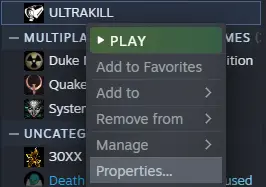
Once you click on the button, a new window will pop up showing off various options to choose from. The one you want to focus on is on the „Allgemein“ tab under „Steam Cloud“. Uncheck the marked box and that should disable Steam Cloud!
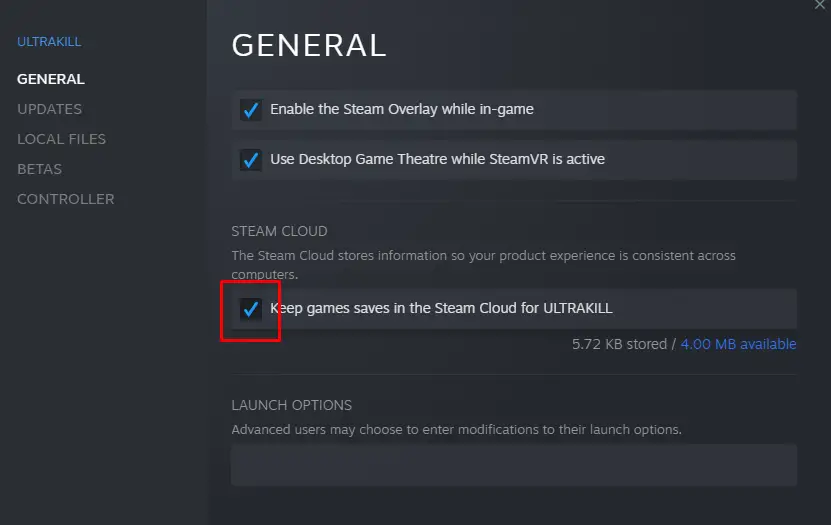
Und das ist es! Jetzt, on to the next step.
Accessing The Saves Folder
Now that we’ve disabled Steam Cloud, we must now access the Saves folder for Ultrakill. These files are actually very easy to access, so I’m going to assume that you’re someone who’s not quite keen on navigating Steam’s folders. Glücklicherweise, Steam has a built-in option that allows you to easily access the game’s files.
Return to the property window for the Ultrakill first. Then navigate to the „Lokale Dateien“ Abschnitt (it should be under „Updates“). Then click the „Durchsuchen“ Taste. This should open up a window for the File Explorer, showing off the contents of the Ultrakill. You’ll immediately see a folder called „Spart“.
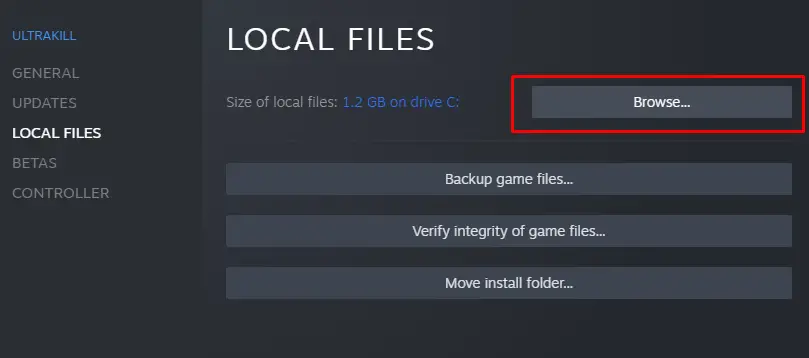

Jetzt, if you want to retain your previous data, I highly suggest renaming the Saves folder to „Saves_OLD“ and creating an entirely new Saves folder. Ansonsten, just go into the contents of the folder and delete EVERYTHING from the folder.
Und das ist es! NEIN, Wirklich. It’s that simple. You can repeat this process multiple times and it’ll still yield the same results. To revert the process, make sure you still have your old data backed up. And just replace all the old files with the new ones. Plus, you can still re-enable the Steam Cloud anytime you want.
Das ist alles, was wir heute dafür teilen ULTRAKILL Führung. Dieser Leitfaden wurde ursprünglich erstellt und geschrieben von Chris. Für den Fall, dass wir diesen Leitfaden nicht aktualisieren können, Sie können das neueste Update finden, indem Sie diesem folgen Verknüpfung.

