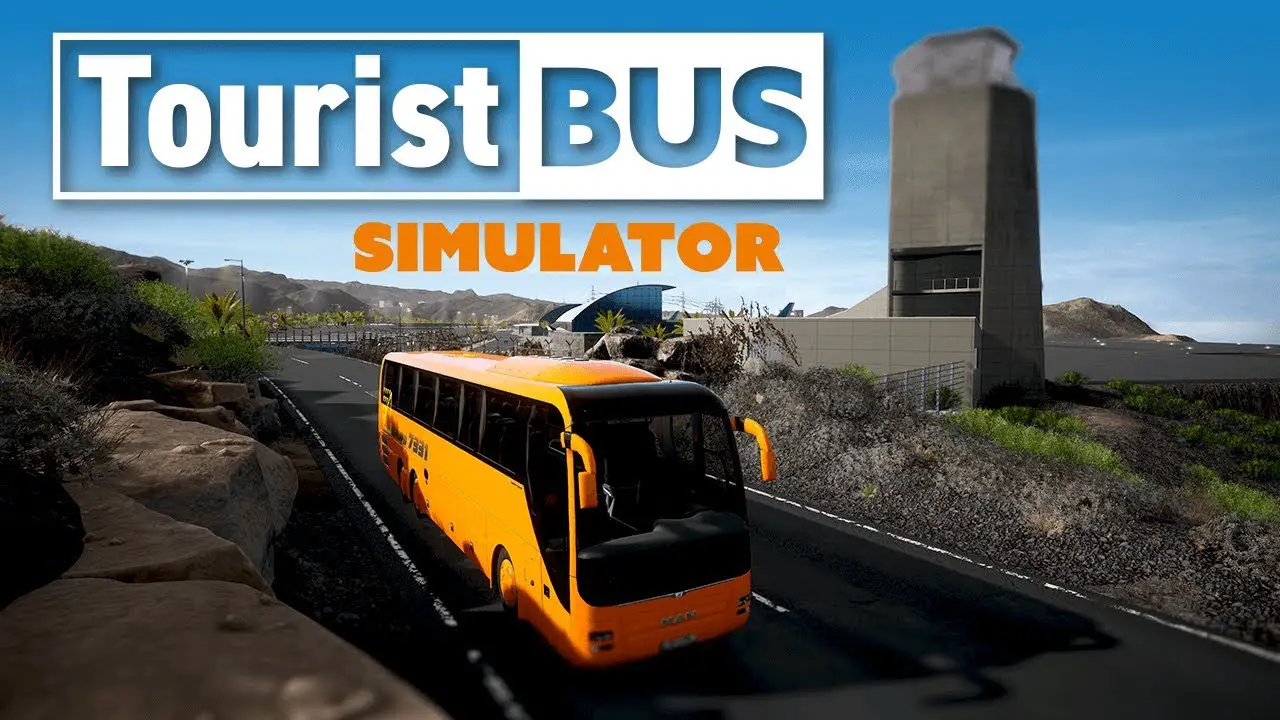This guide shows how to eliminate the default dead zone settings for the steering wheel (commonly the x-axis). Other games also benefit from this guide, z.B. Fernbus Simulator and The Bus.
Überblick
This guide shows how to eliminate the default deadzone settings for the steering wheel (commonly the x-axis). Other games also benefit from this guide, z.B. Fernbus Simulator and The Bus. This problem bugged me for a long time, although I’ve never cared much about trying to dig into the issue, as I just play the game occasionally.
Since I could find no way to remove such deadzone using the game’s Settings UI, I decided to grasp some of the internal files. Glücklicherweise, I now experience. The guide was tested with my own steering wheel (Hier), das hat nur 180 degrees and was severely impacted by the game’s default 25% deadzone. Hoffentlich, it may also be of use to those with more sophisticated devices, z.B. G27, G29, und dergleichen.
Wie
- Search and create a backup for the file DefaultInput.ini, then open the original file using a text editor. The file is located in the folder:
Tourist Bus Simulator\TouristBusSimulator\Config - Search for the
[/script/engine.inputsettings] - tag and look for all gamepad axes entries that contain a non-null value for the deadzone parameter. Zum Beispiel:
-AxisConfig=(AxisKeyName="Gamepad_LeftX",AxisProperties=(DeadZone=0.25,Exponent=1.f,Sensitivity=1.f))
- Edit the deadzone parameter to
0.F
or any other value that you find appropriate for your device.
- Schritt wiederholen 3 for every line that has a non-null value for the deadzone parameter.
- Save the changes and open Tourist Bus Simulator. Evaluate whether these edits improve your gaming experience or not..
Das ist alles, was wir heute dafür teilen Touristenbussimulator Führung. Dieser Leitfaden wurde ursprünglich erstellt und geschrieben von Thiago Sobral. Für den Fall, dass wir diesen Leitfaden nicht aktualisieren können, Sie können das neueste Update finden, indem Sie diesem folgen Verknüpfung.