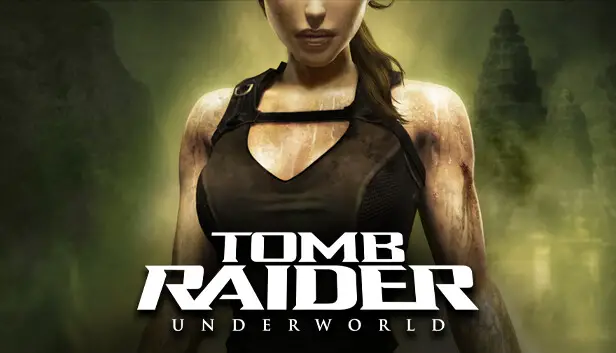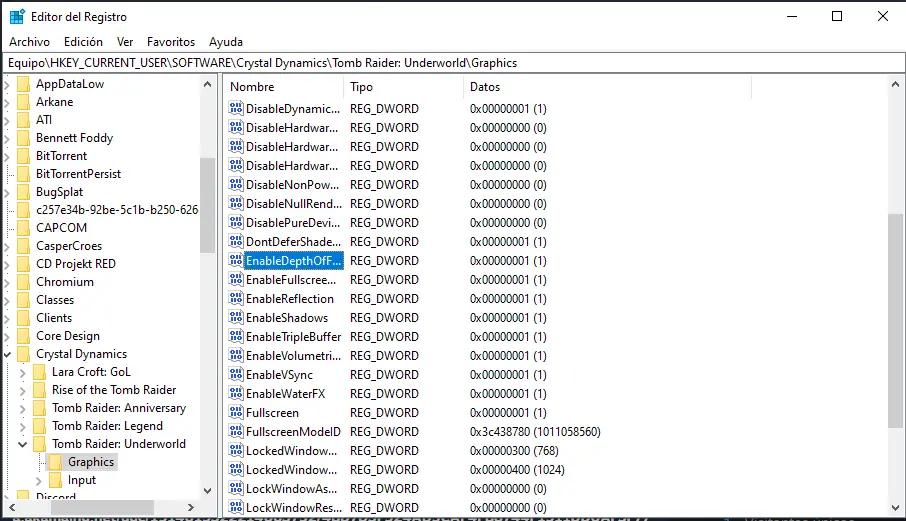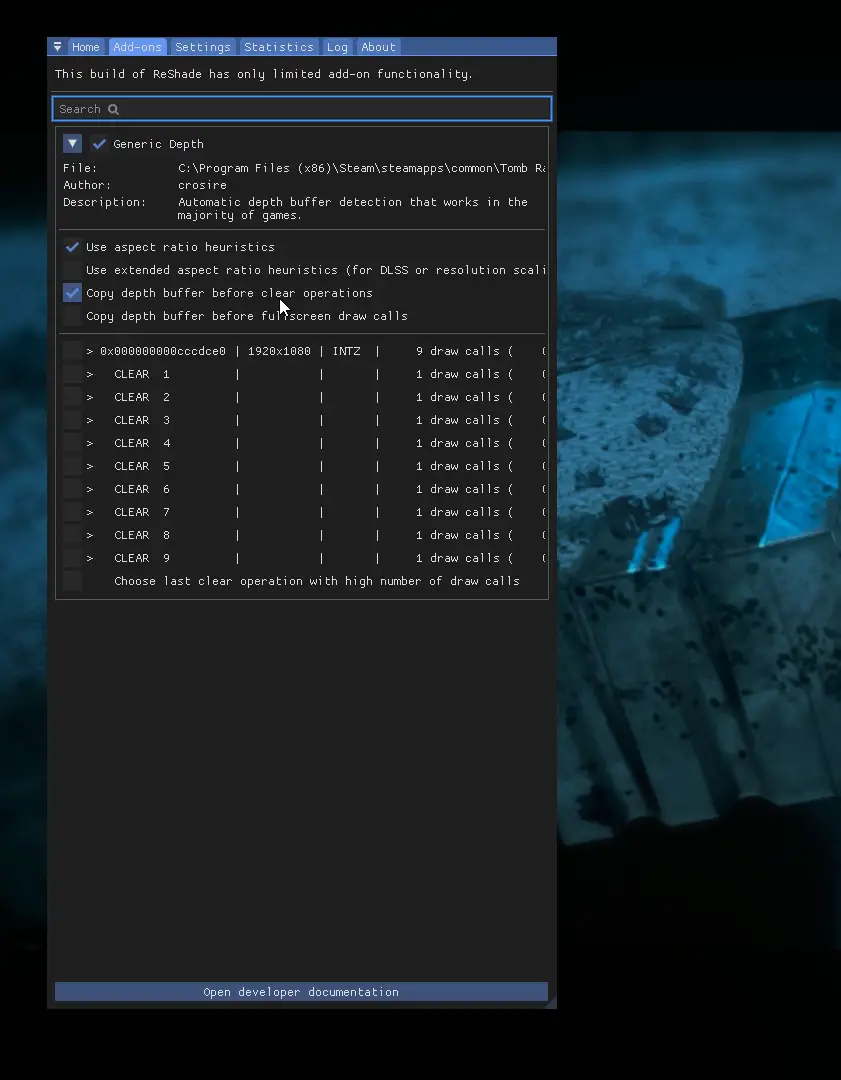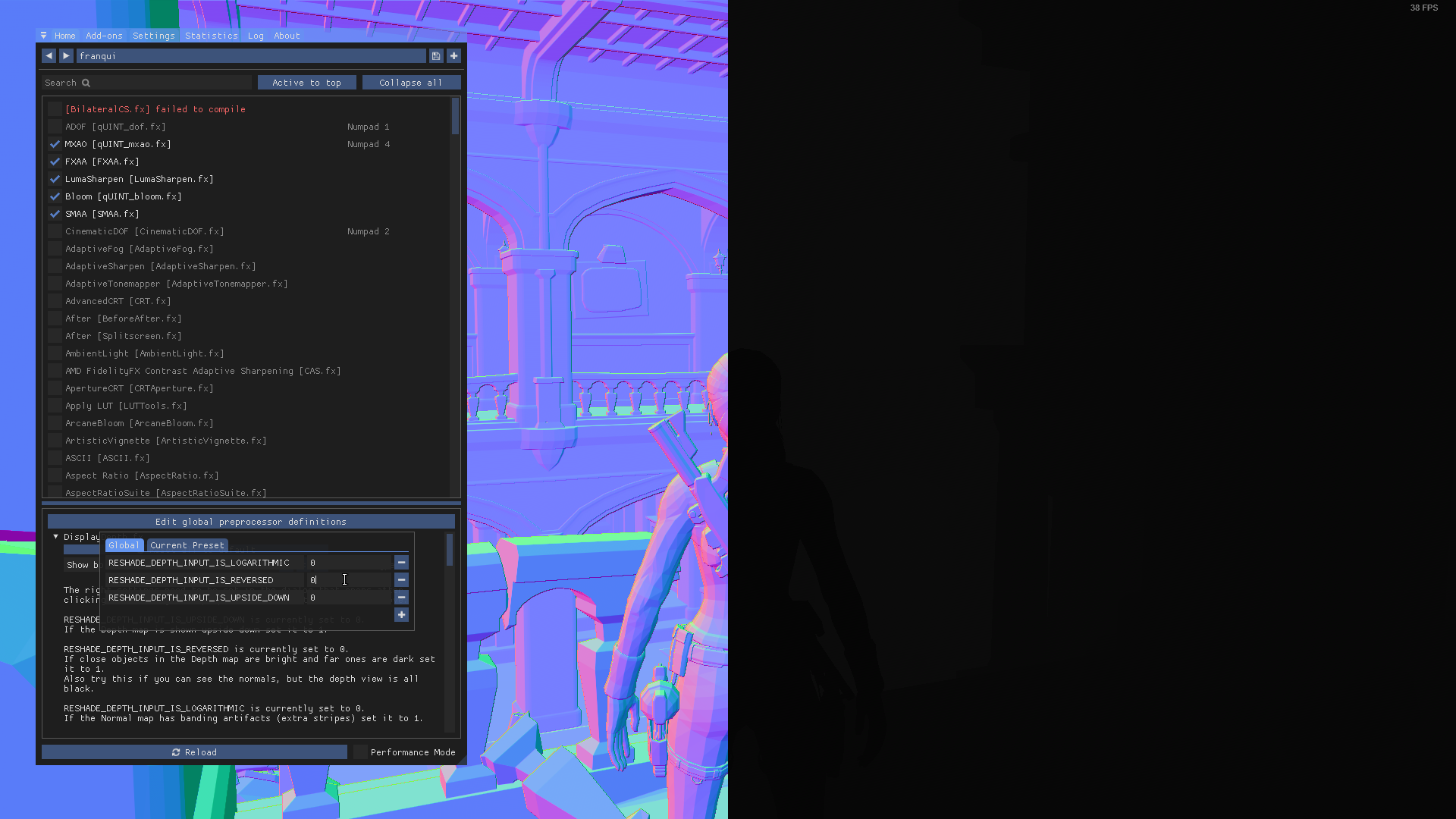Step by step guide on how to get MXAO (Umgebungsokklusion) and other effects working on Reshade.
Einführung
Bevor wir beginnen, you’re gonna need Reshade installed on this game. You can get the latest version Hier for free.
This guide will not explain how to install Reshade or its filters, since its a pretty simple thing to do and there’s tons of guides that explain how to do that already.
Schritt 1: Registry Editor
- Typ „Registry Editor“ in the Windows search bar and open it.
- Doppelklicken Sie auf HKEY_CURRENT_USER. Doppelklicken Sie auf SOFTWARE. Doppelklicken Sie auf Kristalldynamik. Doppelklicken Sie auf Grabräuber: Unterwelt. Endlich, Doppelklicken Sie auf Grafik.
- Once you’re in the Graphics folder, look for „EnableDepthOfField„. Double-click on it and change the value from 0 Zu 1. Repeat with „UseD3DFPUPreserve„.
Schritt 2: In-Game
Inside the game:
- Open the Reshade tab and look for DisplayDepth in the Home tab. Activate it.
- Danach, go to the Addons tab and activate Copy Depth Buffers Before Clear Operation.
3: Now go back to the Home tab. Click on Edit global preprocessor definitions. Change the
RESHADE_DEPTH_INPUT_IS_REVERSEDvalue from 1 Zu 0. Es sollte so aussehen:
4: Das ist es! Now disable DisplayDepth and enable MXAO.
WICHTIG: you need to disable Antialiasing in-game in order for MXAO to work, otherwise it won’t do anything.
This also enables effects like ADOF or CinematicDOF.
Das ist alles, was wir heute dafür teilen Grabräuber: Unterwelt Führung. Dieser Leitfaden wurde ursprünglich erstellt und geschrieben von franqui. Für den Fall, dass wir diesen Leitfaden nicht aktualisieren können, Sie können das neueste Update finden, indem Sie diesem folgen Verknüpfung.