Read this guide if you are unable to set the fullscreen resolution to your monitor’s native resolution and have DPI scaling enabled.
Starlit Season does not appear to check DPI scale settings in Windows when it runs, preventing the game from running at the native resolution of your monitor if DPI scaling is set to anything other than 100%.
So beheben Sie das Problem
Navigate to your installation directory for Starlit Season.
Right-click StarlitSeason.exe, und wählen Sie Eigenschaften.
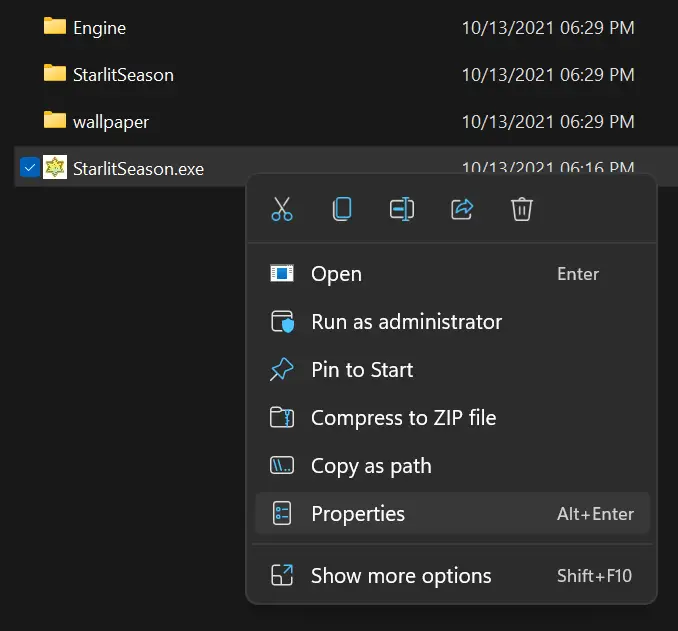
Navigate to the compatibility tab, und klicken „Change high DPI settings.“
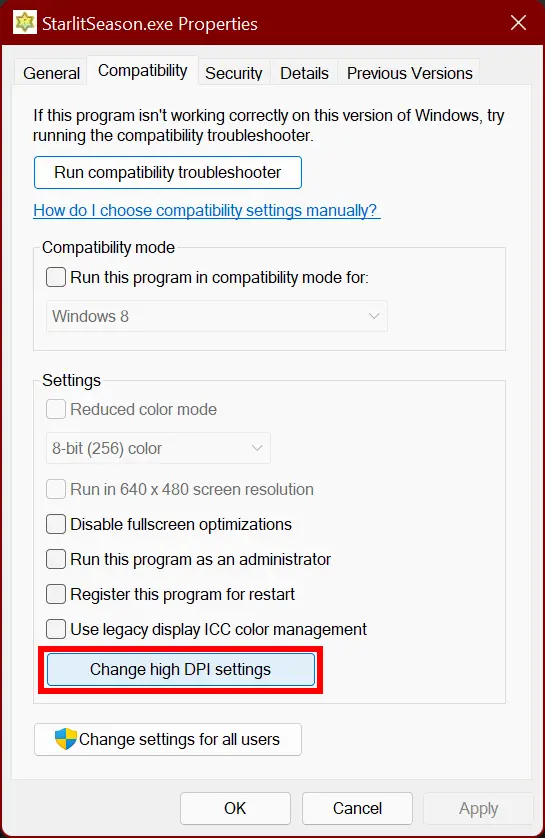
In the new window that pops up, unter „High DPI scaling override,“ check the box „Override high DPI scaling behavior,“ and set it to Application.
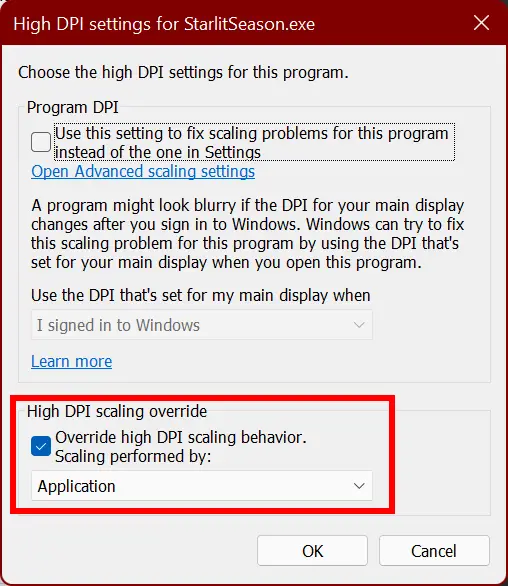
Klicken Sie auf OK, close the properties dialogue, and re-launch the game.
Navigate to Option > グラフィック
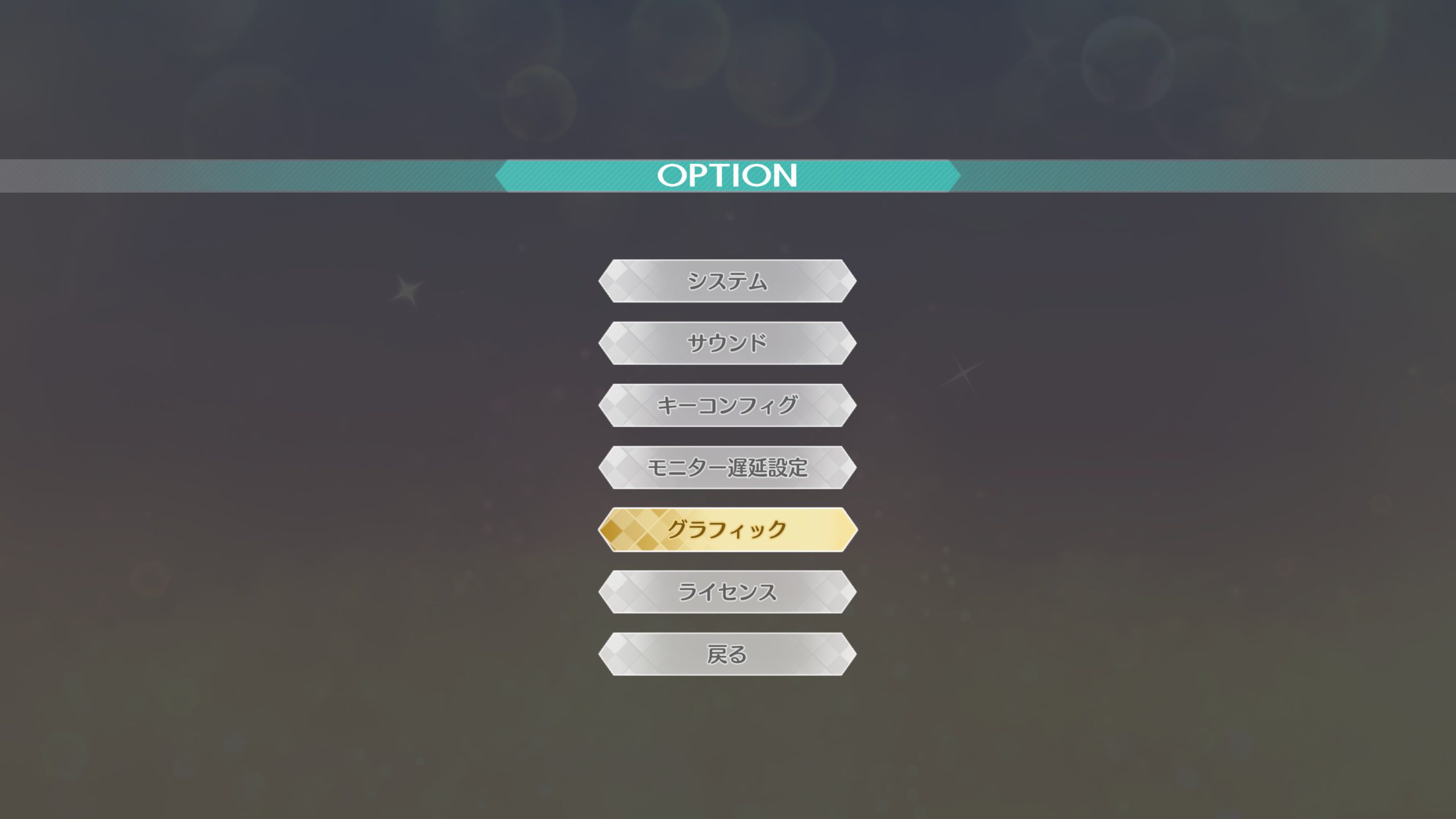
Unter スクリーンモード, if you have borderless fullscreen already set (仮想フルスクリーン), you should see your monitor’s native resolution already set. If you want to confirm that it’s working, Satz スクリーンモード Zu ウィンドウ (Fenster), and you should be able to choose your monitor’s native resolution.
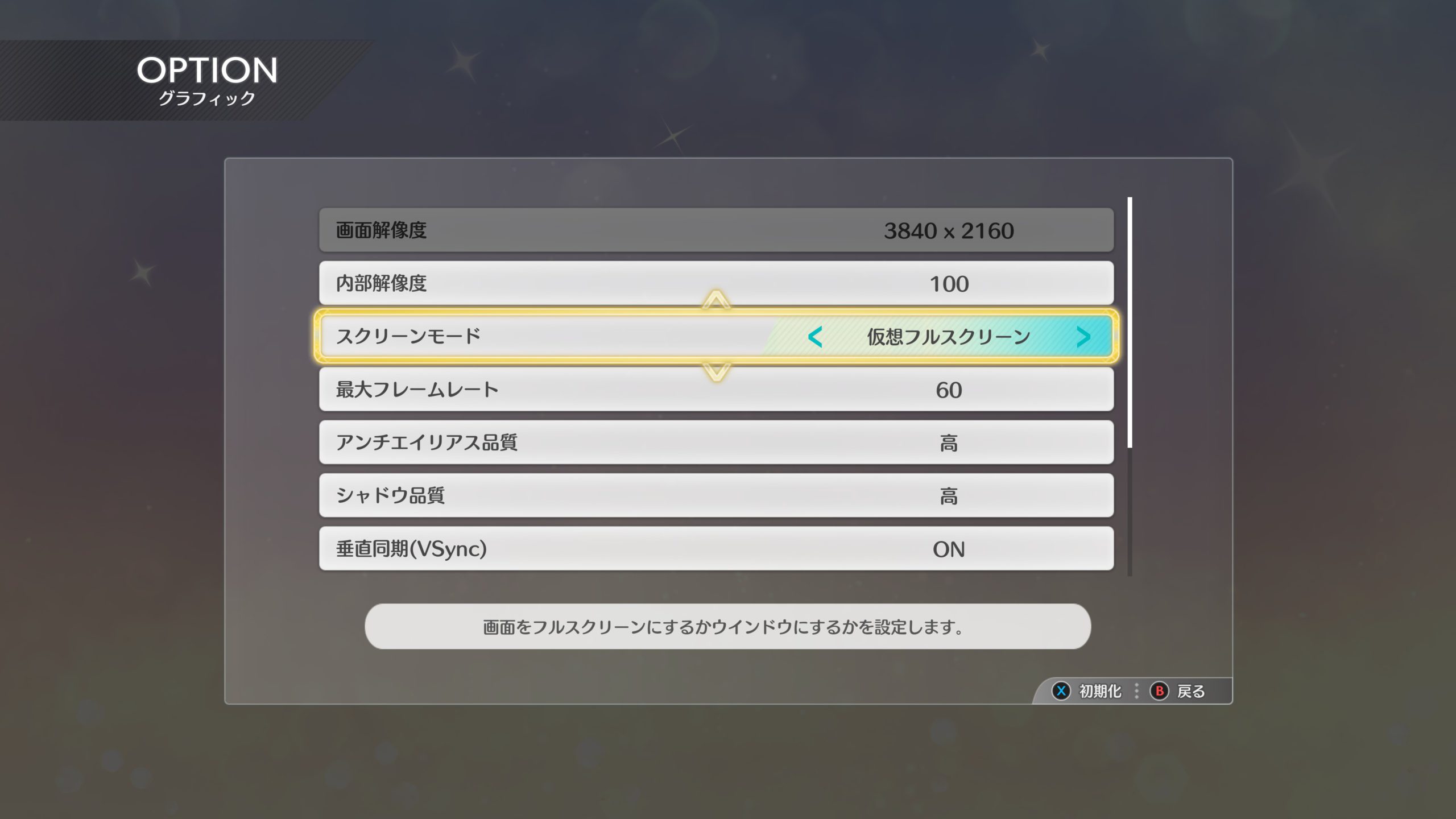
Wenn es richtig gemacht wird, you should now be able to enjoy Starlit Season in higher resolutions.

Bemerkungen
As of version 1.00, there is a currently unused option for fullscreen – フルスクリーン.
This option might be re-enabled in a future update, but right now it is not known if this is a bug or if the option was deliberately removed from the game.
Das ist alles, was wir heute dafür teilen THE IDOLM@STER STARLIT SEASON Führung. Dieser Leitfaden wurde ursprünglich erstellt und geschrieben von NamelessGentJP. Für den Fall, dass wir diesen Leitfaden nicht aktualisieren können, Sie können das neueste Update finden, indem Sie diesem folgen Verknüpfung.
