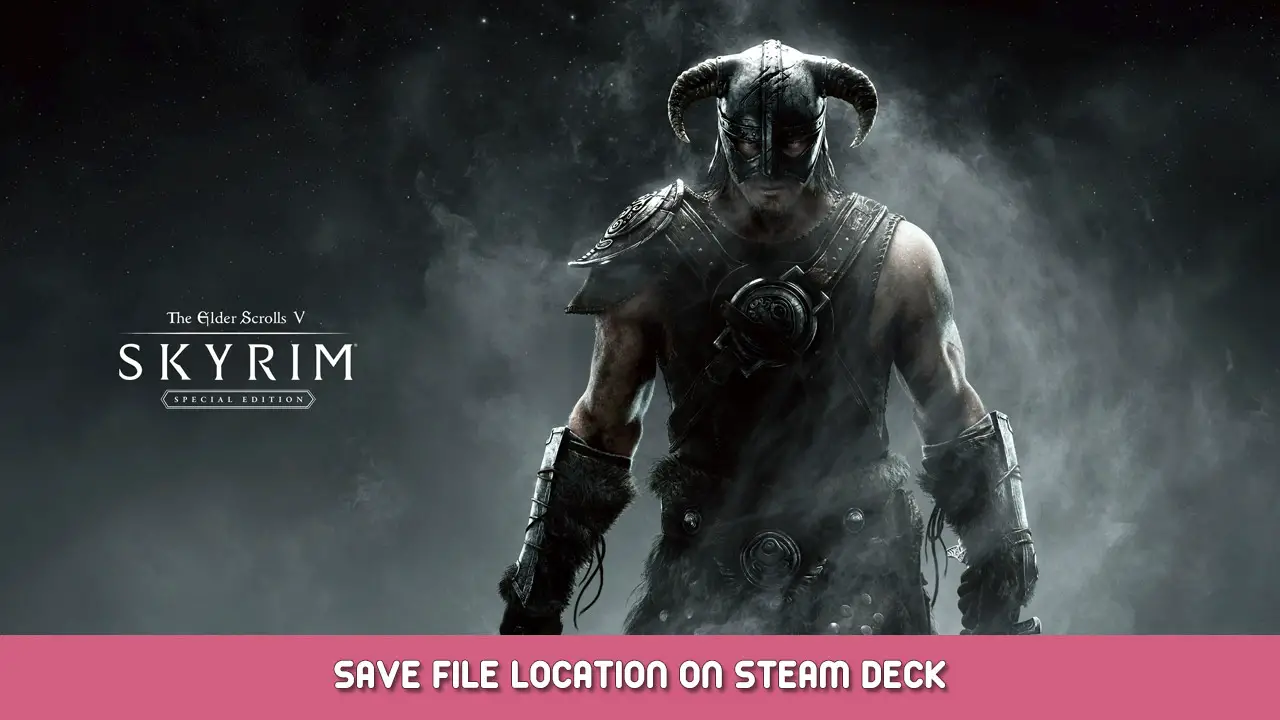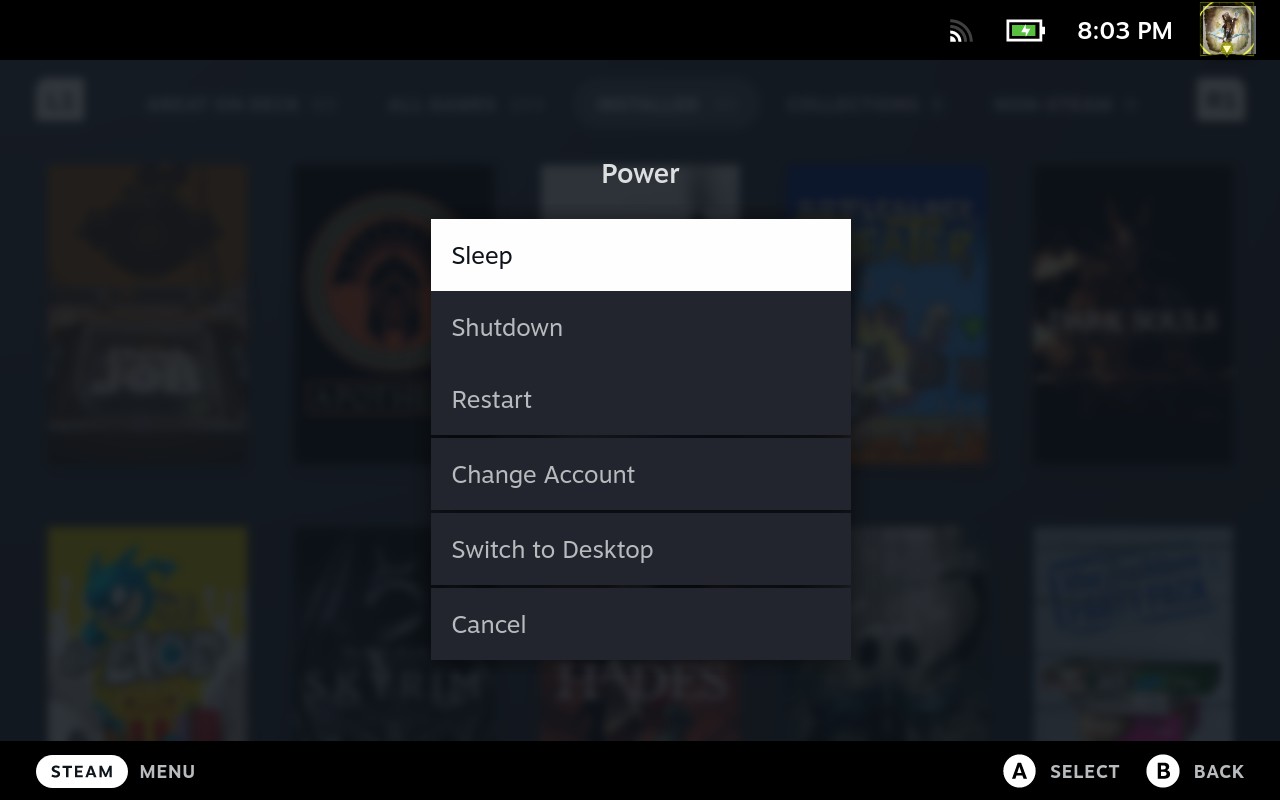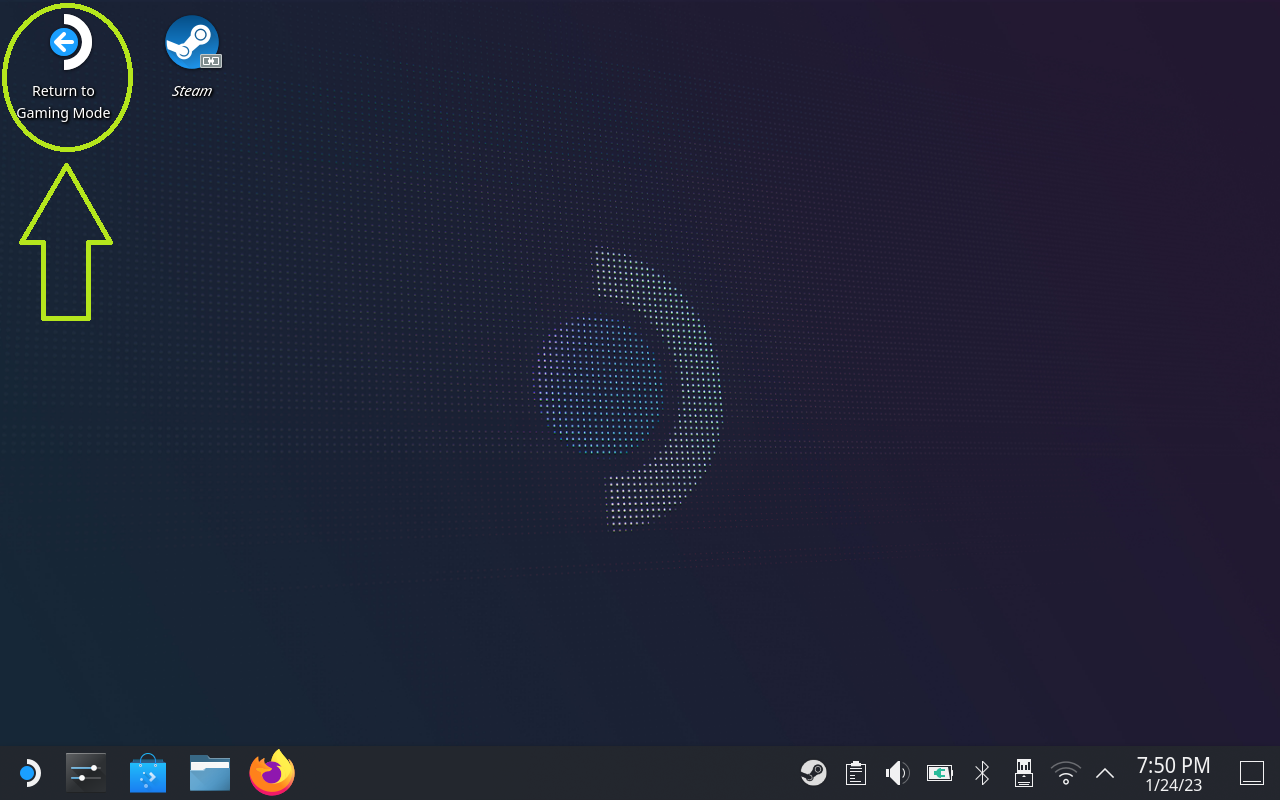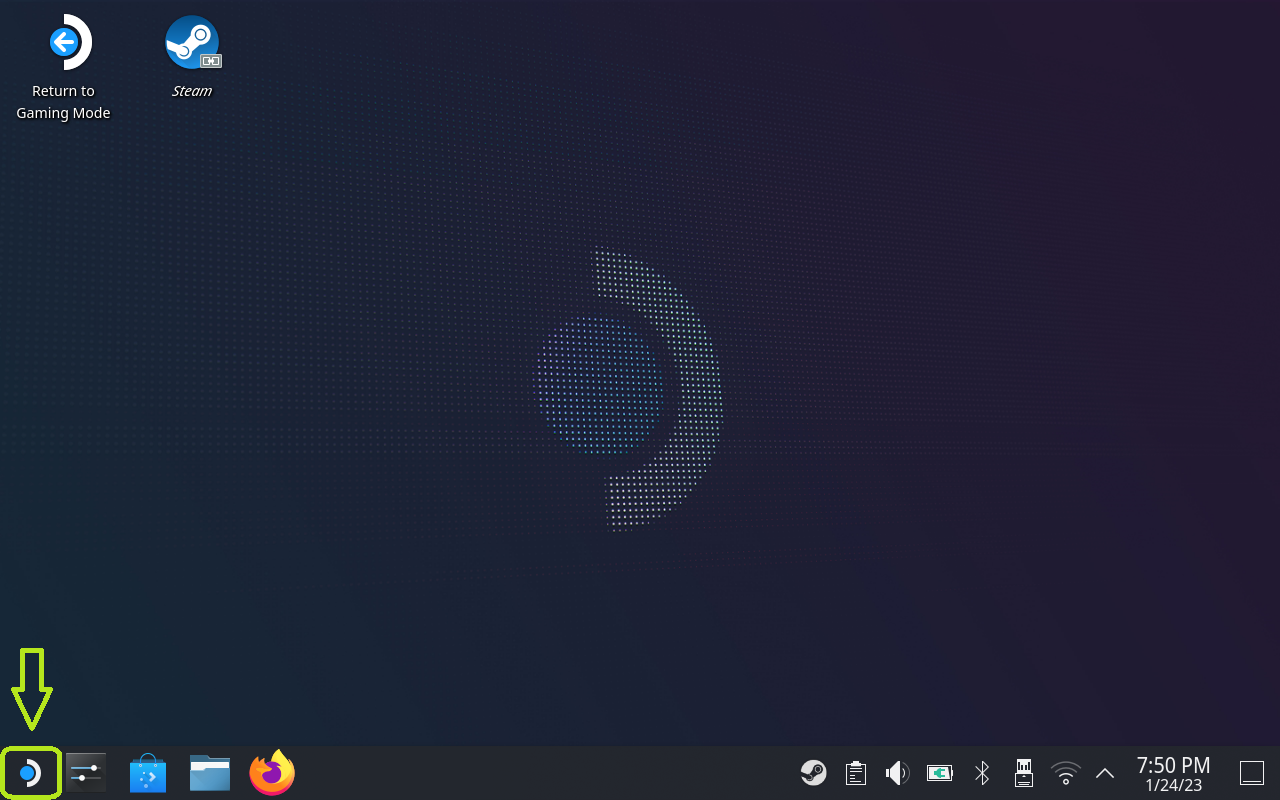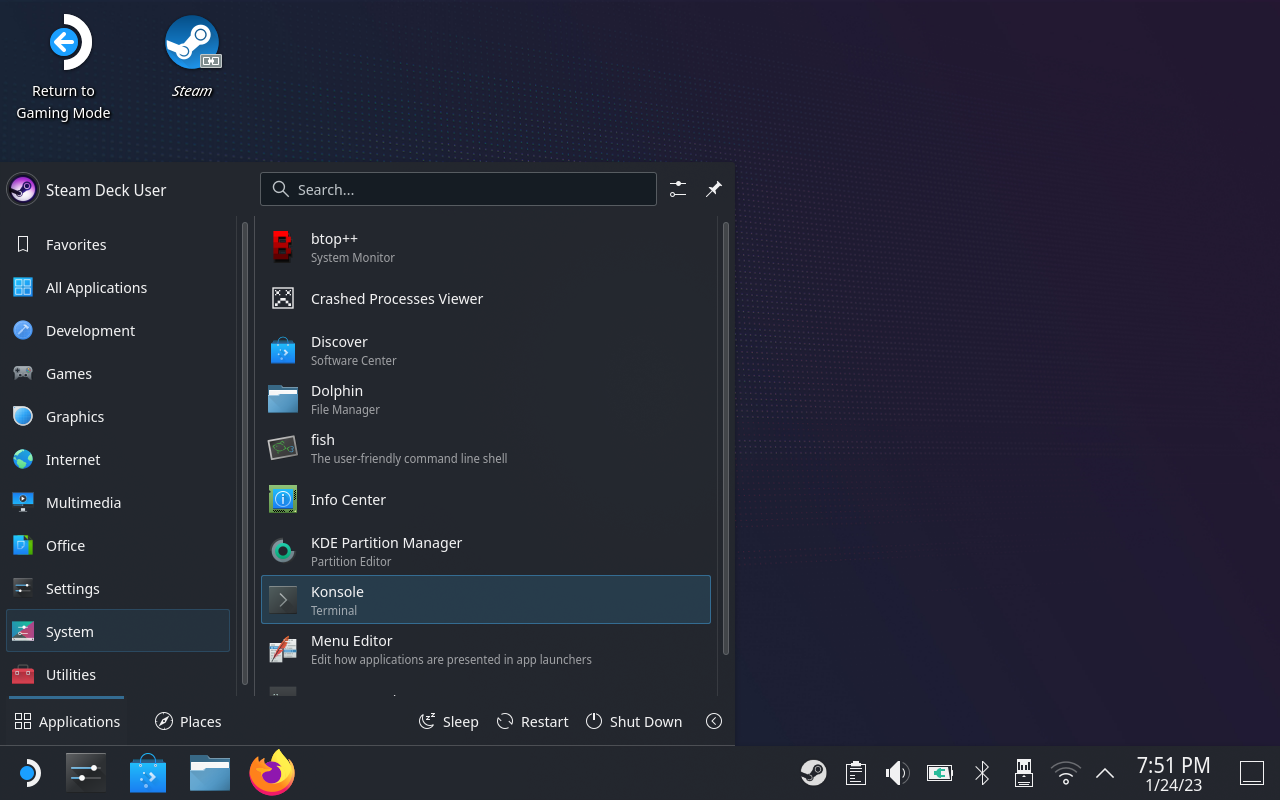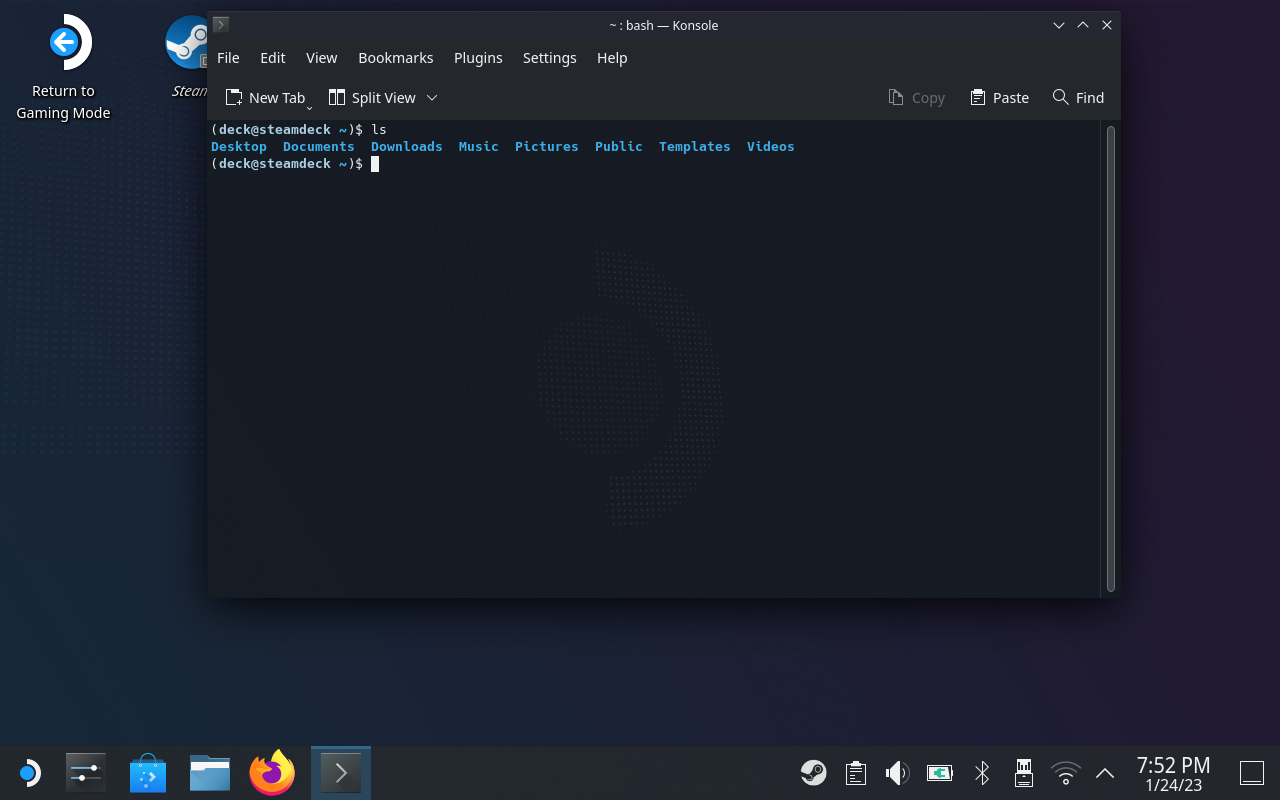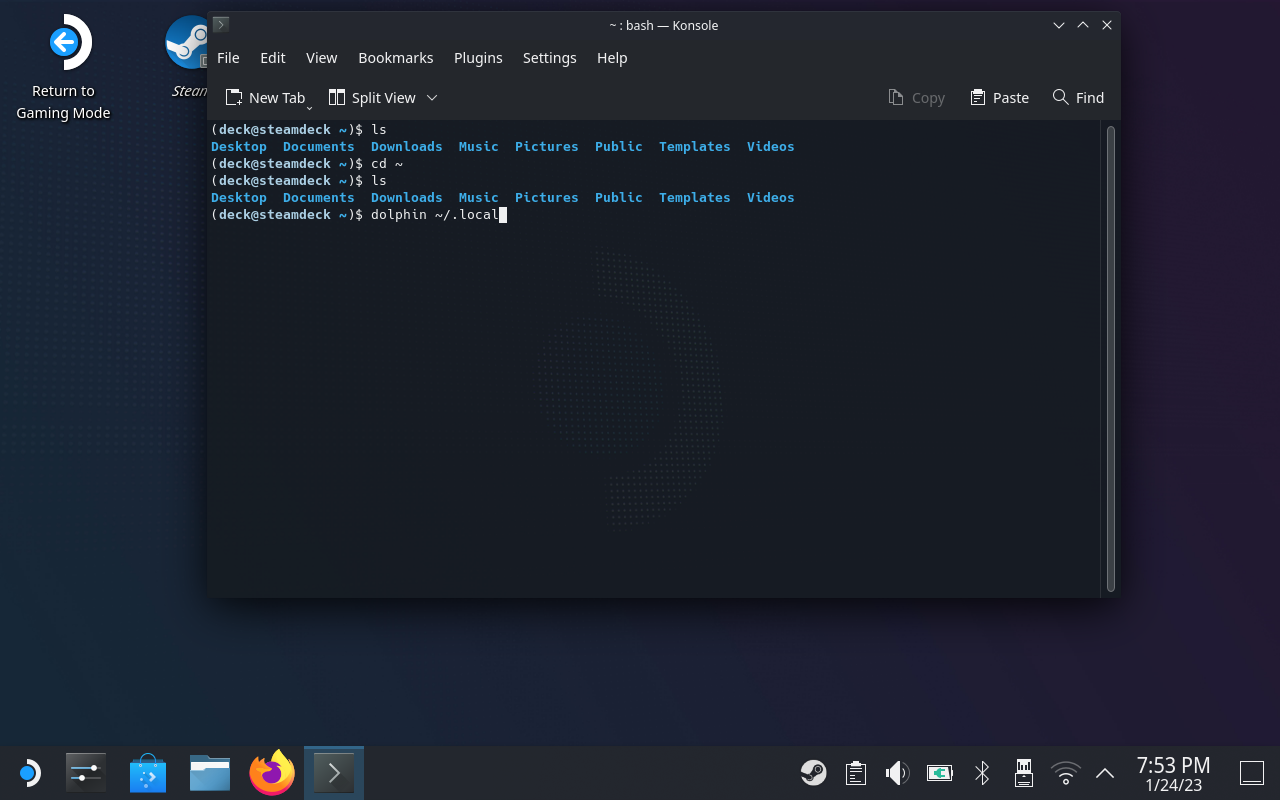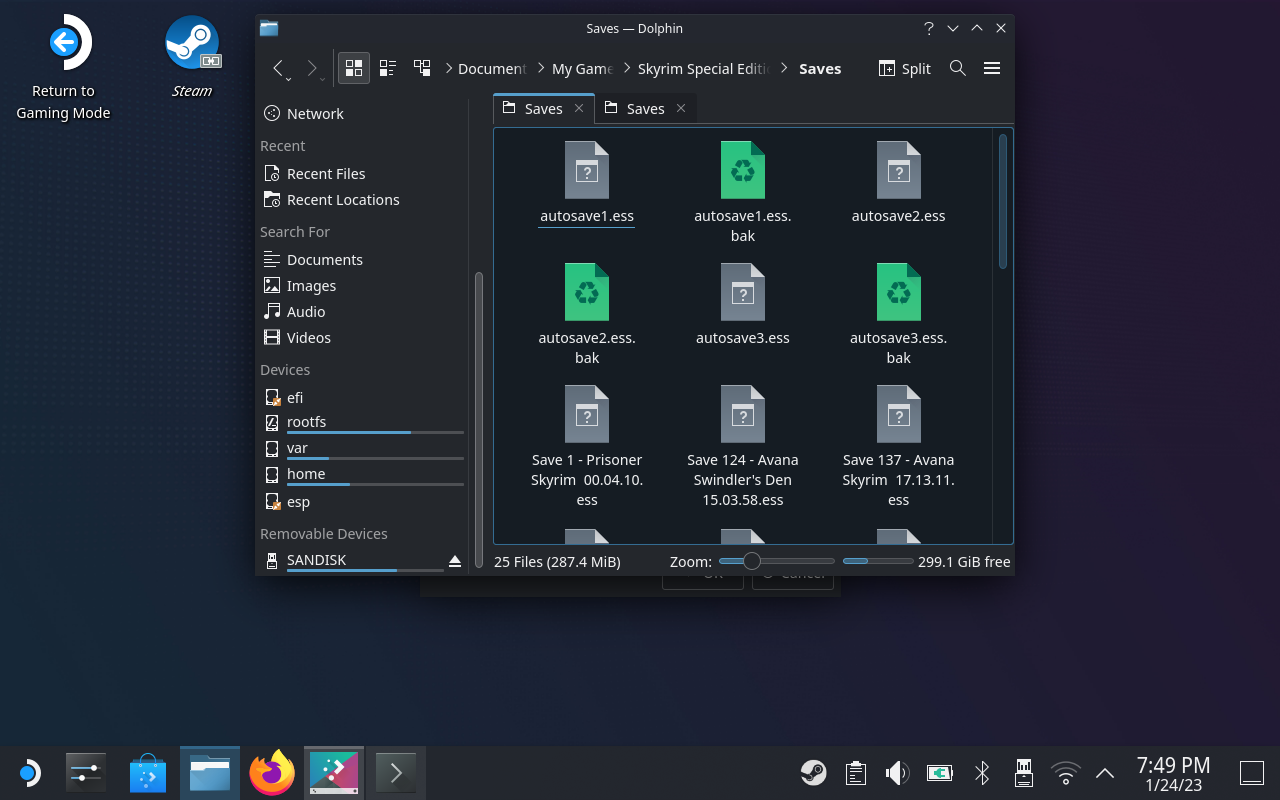Quick no-nonsense guide to finding your Skyrim SE save folder on the Steam Deck. Written for non-Linux users.
Schritt 1: Enter desktop mode
Whatever your reason for trying to find Skyrim SE’s save location, you will need to first switch over to the Deck’s desktop mode. Notiz: Hier, I’m assuming that you have the steam version of Skyrim SE.
Erste, press the physical DAMPF button on the left of the device, next to the screen. Wählen Leistung from the popup menu, dann auswählen Switch to Desktop.
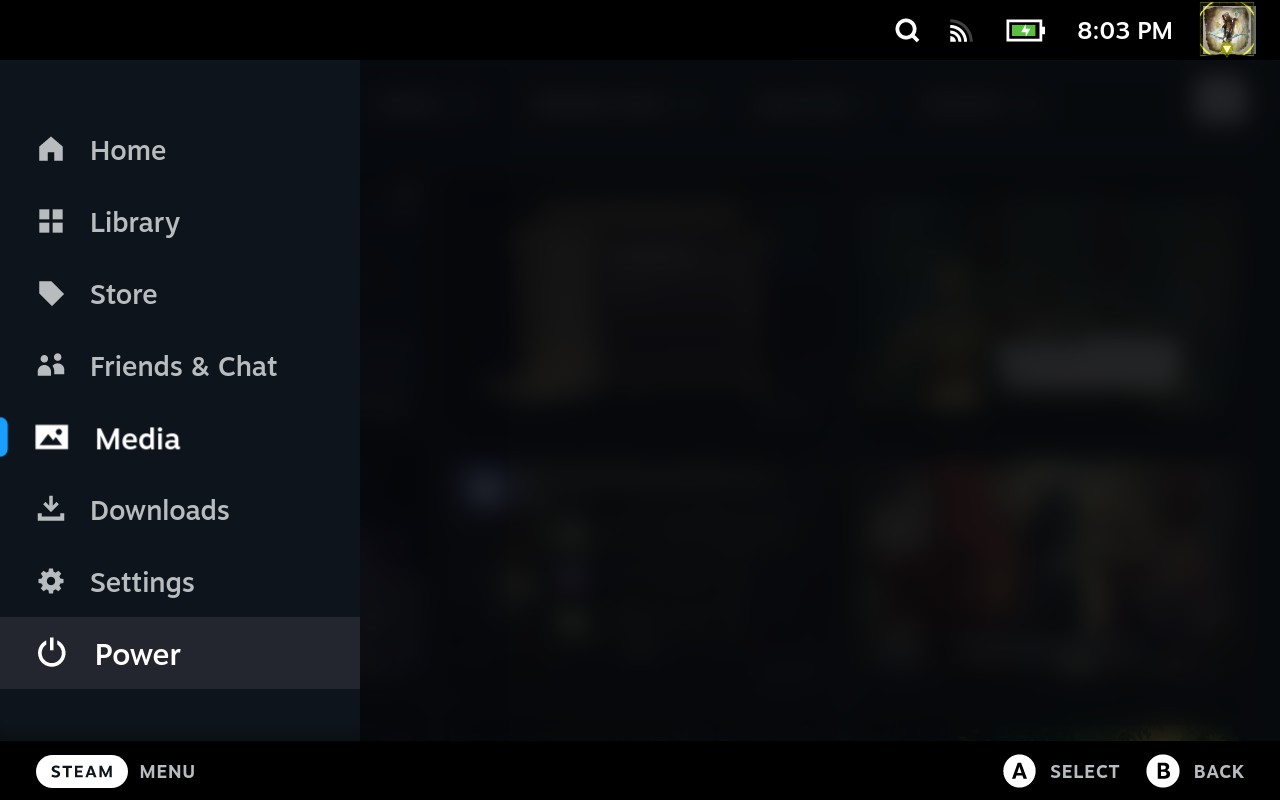
If you need to go back to the standard interface (angerufen „Gaming Mode“), you can double-click the icon in the top left of the resulting screen.
The next couple of steps will be easier with a USB mouse and keyboard, but if you don’t have that option, you can use the trackpads under your Deck’s joysticks as a mouse. Press the physical STEAM button + the physical X button (top right of Deck) at the same time to toggle the on-screen keyboard on/off.
Schritt 2: Start Konsole
Nächste, click the Steam Deck icon in the bottom left of the screen. This button works similarly to the start menu on a Windows computer, if you’re familiar.
Navigieren Sie zu System > Konsole, which will bring up the Konsole window. This is a standard command-line interface, like Terminal on Mac or Command Prompt on Windows.
You can use any Linux commands that you know in this window. The four commands that we’re going to use today are:
- ~ – not strictly a command, but rather a reference to the logged-on user’s home directory
- ls – list all files in the current directory, or folder
- CD – „sehen“ Verzeichnis, or go to the following folder
- name of an installed program – run that program
Press enter after inserting a command to execute it.
If you’re not sure that what you’ve done is working, go ahead and type ls followed by Enter (using the keyboard) and see if you get a list of folders, as in the above screenshot.
Schritt 3: Open Dolphin to the folder
Jetzt, go ahead and type the following into Konsole, then press Enter:
dolphin ~/.local/share/Steam/steamapps/compatdata/489830/pfx/drive_c/users/steamuser/Documents/My Games/Skyrim Special Edition/Saves
That’ll take you to the save folder in a file manager called Dolphin (like Windows Explorer on Windows or Finder on Mac). You can navigate this pretty much like you would any other file manager.
Note that if you don’t want to type everything out, you can make do with just
dolphin ~/.local
and then use Dolphin to navigate to share > Dampf > Steamapps > compatdata > 489830 > pfx > drive_c > Benutzer > steamuser > Unterlagen > Meine Spiele > Skyrim-Sonderedition > Spart
And if you happen to be looking for regular Skyrim saves, zu, then use the following instead:
dolphin ~/.local/share/Steam/steamapps/compatdata/72850/pfx/drive_c/users/steamuser/Documents/My Games/Skyrim/Saves
Die Ergebnisse können variieren. Leave comments to help others out!
Das ist alles, was wir heute dafür teilen The Elder Scrolls V: Skyrim-Sonderedition Führung. Dieser Leitfaden wurde ursprünglich erstellt und geschrieben von 2Reinreb2. Für den Fall, dass wir diesen Leitfaden nicht aktualisieren können, Sie können das neueste Update finden, indem Sie diesem folgen Verknüpfung.