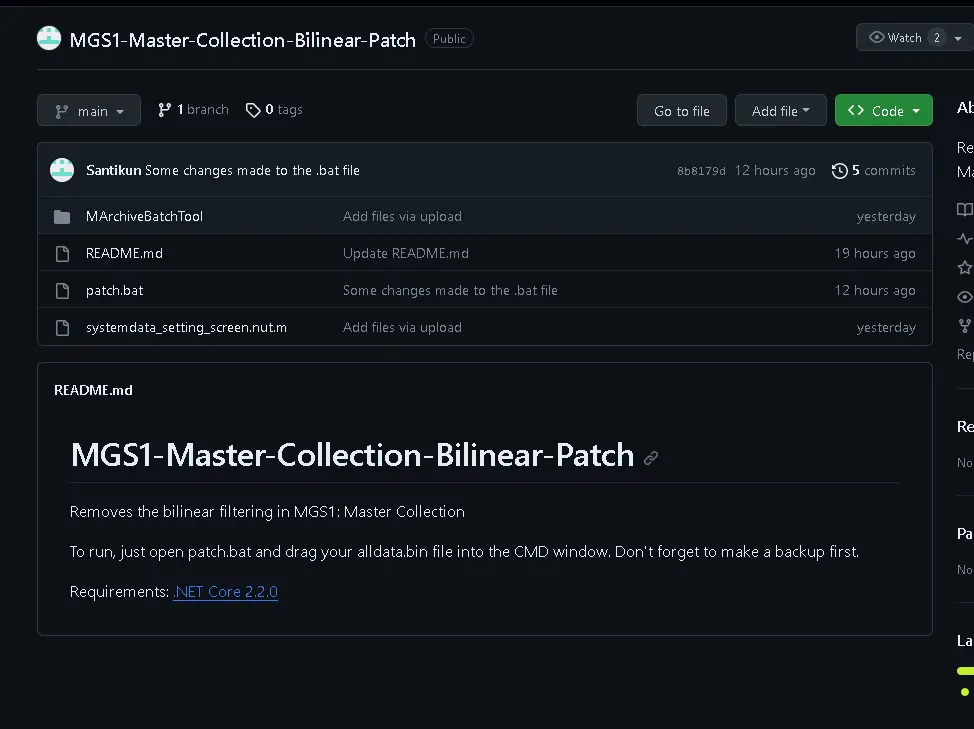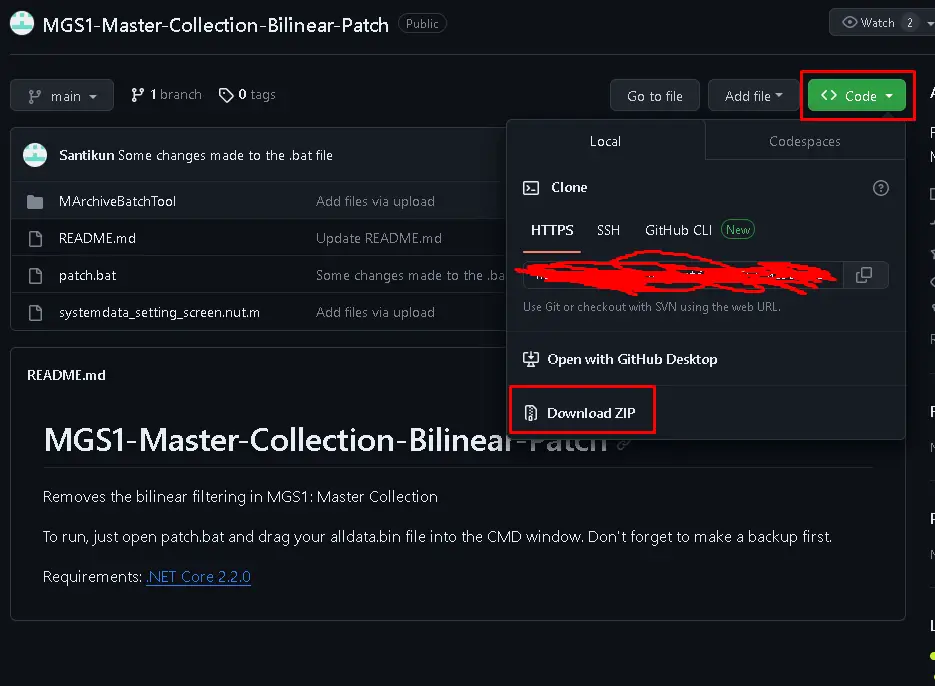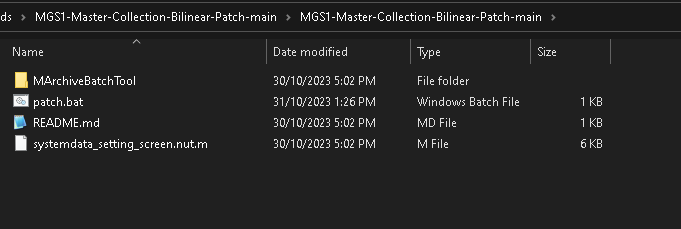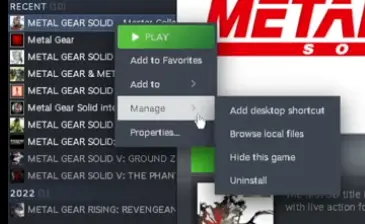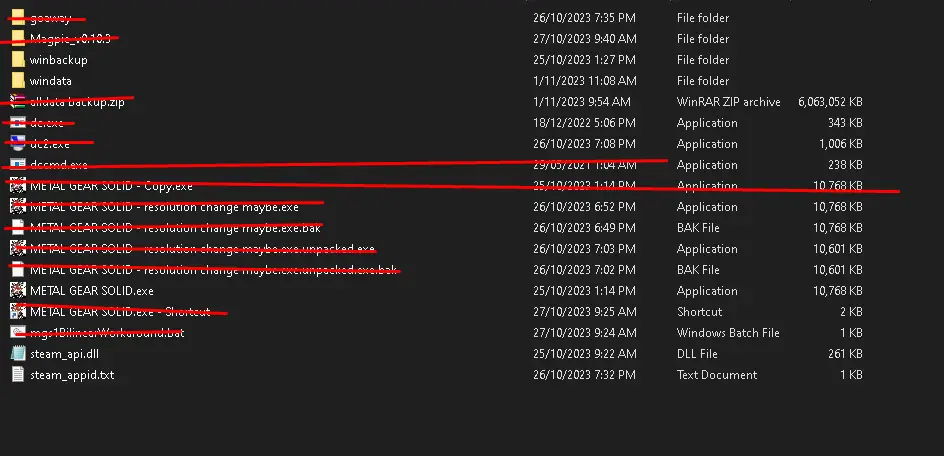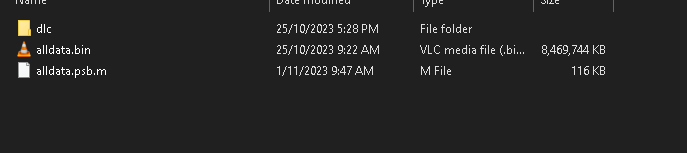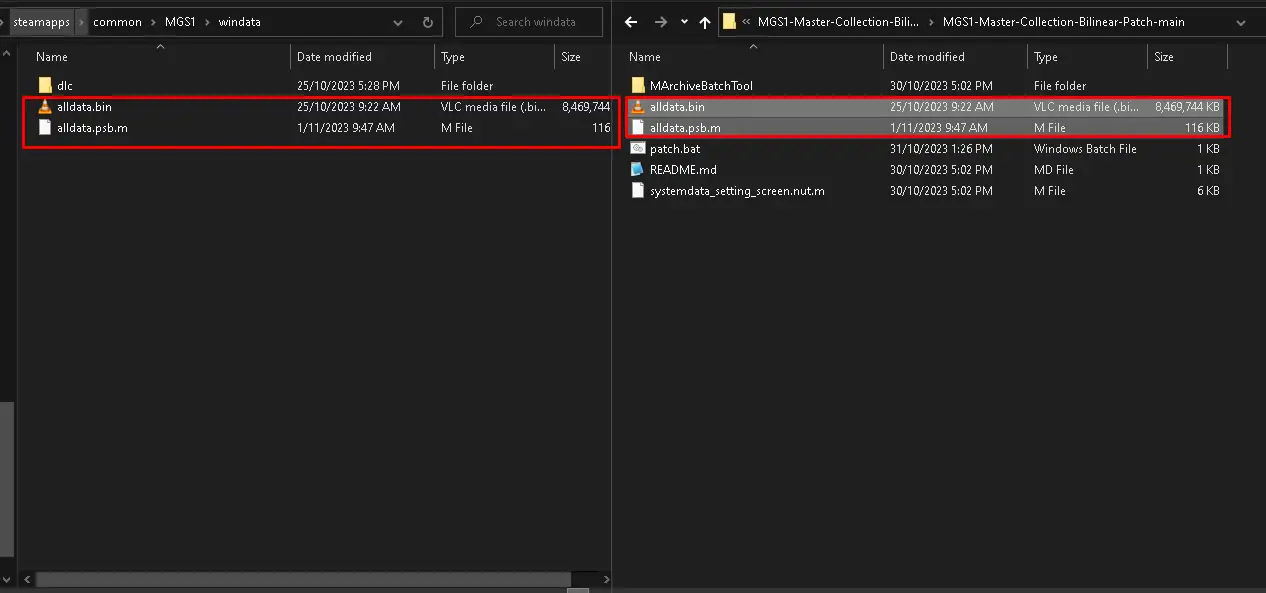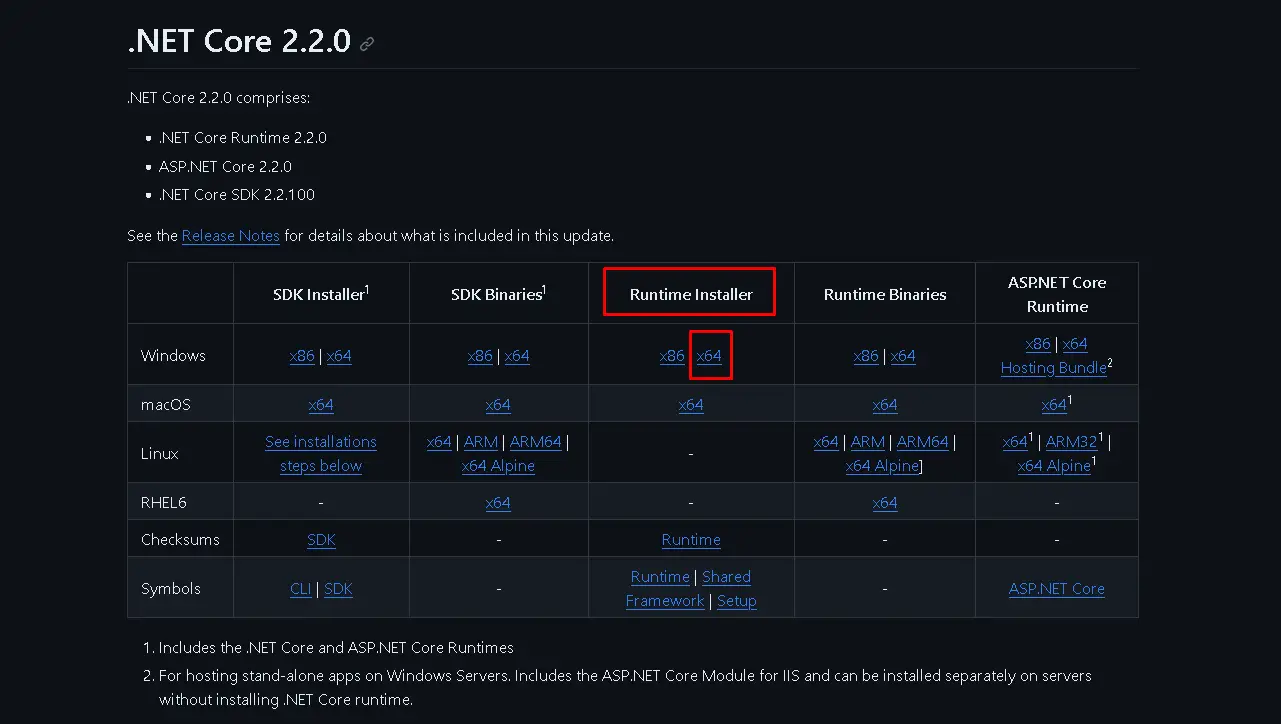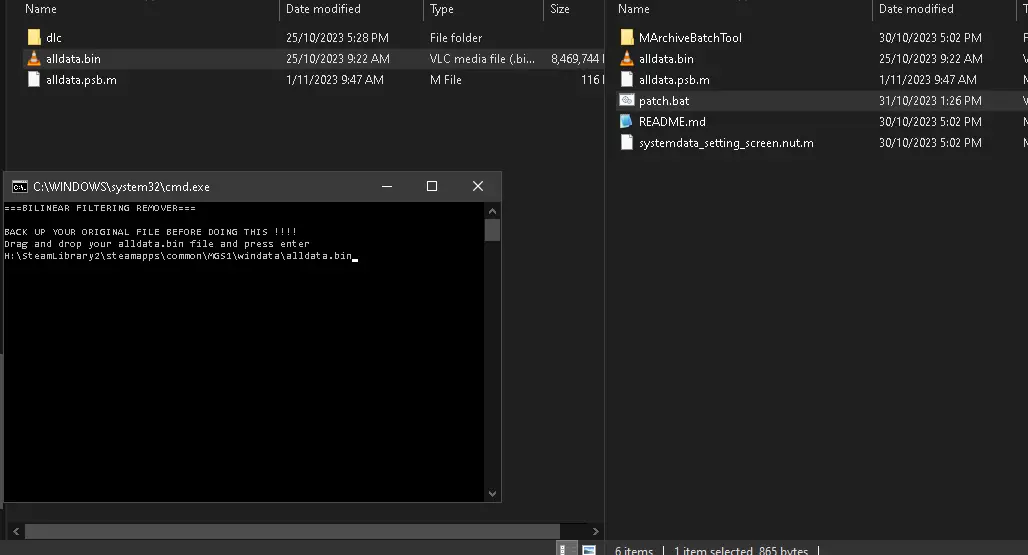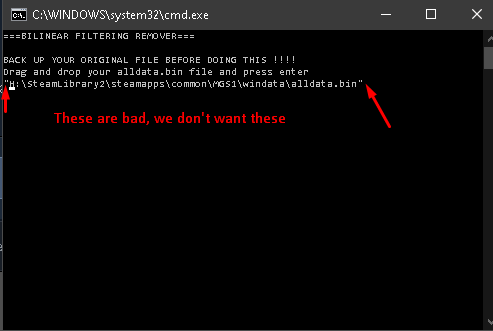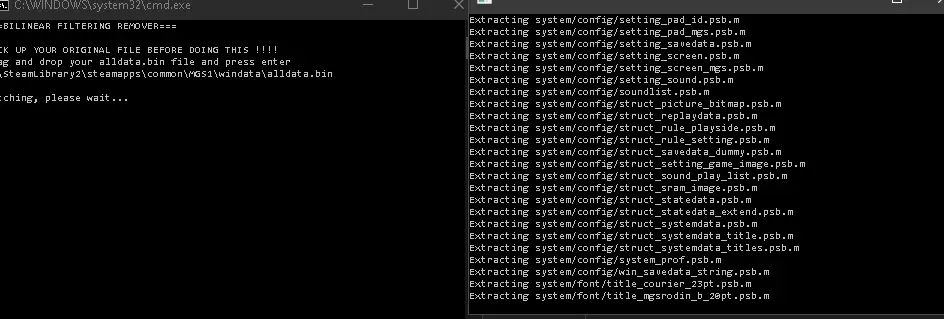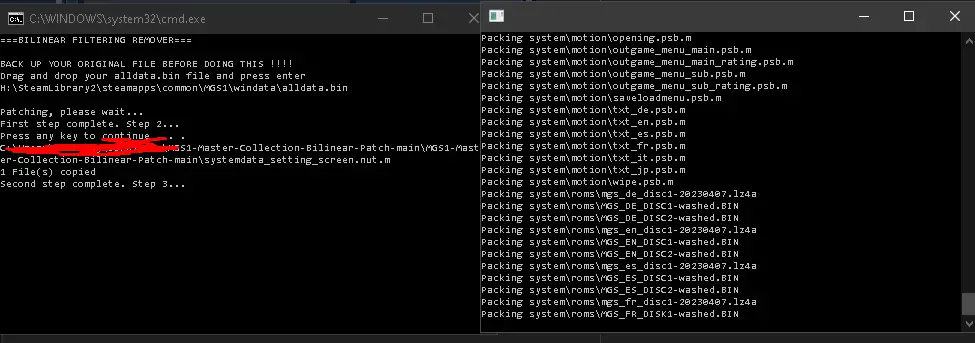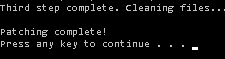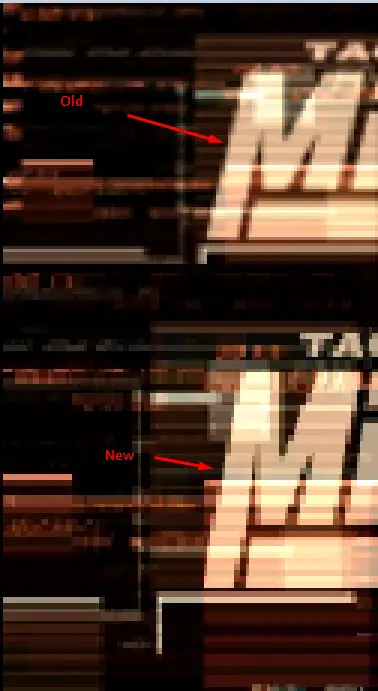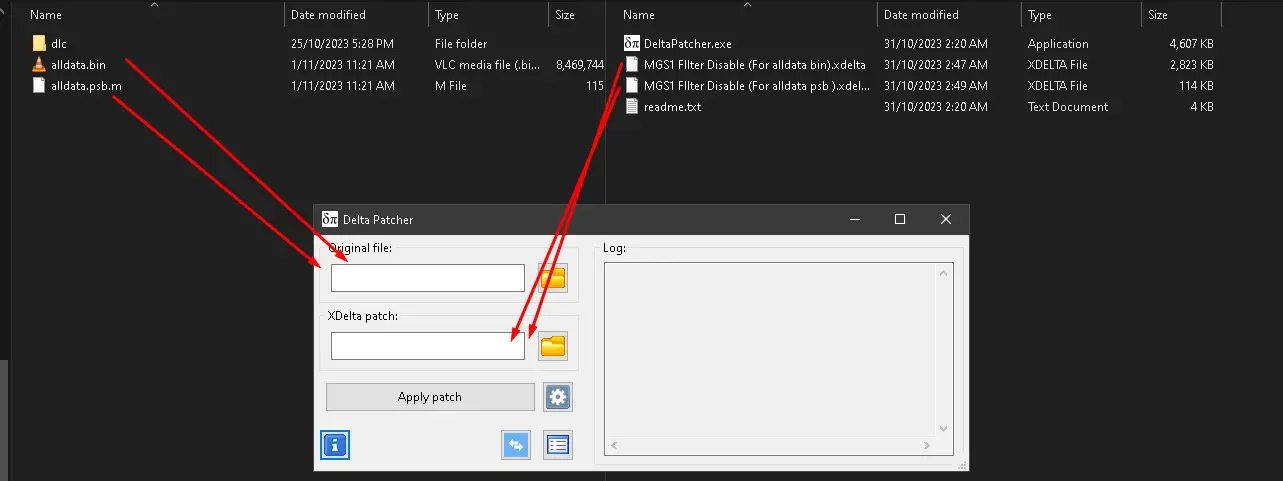Here’s a guide to make your game look extra sharp by removing a filter that you can’t turn off in the usual way. This might also be useful if you use something like reshade. I didn’t come up with this fix, but I’m creating a guide to help others fix it more easily.
Ressourcen
Here are the resources you’ll need:
- The fix can be found on GitHub at this link: GitHub Fix
- The file that this guide is based on, as well as another fix created by someone else, can be accessed here: Google Drive Files
- The delta patcher method is a great way to apply the fix, but please note that it currently works only on the US versions of the game. If your game is the NTSC version of MGS1 without any downloadable content (DLC), you can try this method.
Github Patch Guide
Go to the GitHub link and click on „Code,“ dann auswählen „download zip.“
Use a program to unzip the downloaded folder. This will give you a folder with all the necessary files.
Open your Steam and right-click on the Metal Gear Solid Master Collection version. Wählen „manage“ und dann „browse local files.“
Innen, finde die „windata“ Ordner.
Make backups of two files: alldata.bin and alldata.psb.m. You can save them in the same folder as the patch, or anywhere you prefer.
Laden Sie die herunter „runtime installer x64“ (if you have a 32-bit version of Windows, get the x86 version) and run it.
Go back to the patch folder you extracted earlier and run the „patch.bat“ Datei.
Drag and drop the alldata.bin file from your MGS1 game folder into the patch’s window. If there are quotation marks around the line, manually delete them.
After dropping the file (and removing any quotes), click on the window and press „enter.“
You’ll know it’s working if you see these signs:
- A window appears to unpack the files.
- A file is successfully copied.
- Another window opens to pack the files back up.
Once you see this message, you should be done. Check if your game starts correctly, and you should notice a staircase effect on the „M“ im Menü.
Fehlerbehebung:
- If the second window never appears or you’re asked if it’s a file or a directory, make sure there are no quotation marks in your path, and ensure you’ve installed dotnet 2.2.0.
- If the file copy fails, try using the version of this patch backed up in the Google Drive.
- If after completing the process, the game is just a black screen, restore the two files you backed up. If you didn’t back them up, Es ist okay; you can delete them, and in Steam, you can verify the game in properties, which will download only those files again.
Delta-Patcher
Here’s how to use the Delta Patcher, which is a simpler method but currently works only with the North American version:
- Download the Delta Patcher version from Google Drive.
- Just like in the previous guide, make backups of two files: alldata.bin and alldata.psp.m.
- Open the Delta Patcher and click the folder icon next to „original file“ to choose the alldata.bin file. Then click the file icon next to „xdelta patch:“ und auswählen „mgs1 filter disable (for alldata.bin.xdelta).“
- Repeat the same process for the alldata.psp.m file, und Sie sollten bereit sein.
Videoanleitung
In case you want a visual guide, check out the video tutorial below:
Ergebnis
Alt:
Neu:
Das ist alles, was wir heute dafür teilen Metal Gear Solid Master Collection Führung. Dieser Leitfaden wurde ursprünglich erstellt und geschrieben von samuskay. Für den Fall, dass wir diesen Leitfaden nicht aktualisieren können, Sie können das neueste Update finden, indem Sie diesem folgen Verknüpfung.