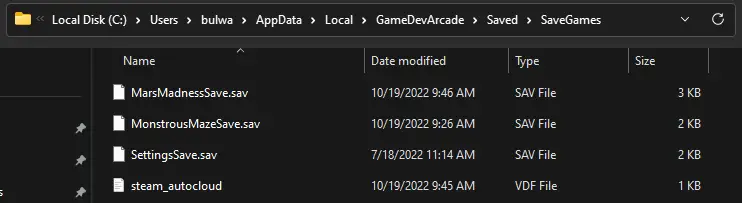GDA has just been updated to v0.2! When packaging the game, Unreal Engine seems to ignore where I previously had save data stored and decided to pick a new location.
If you do not see your Mars Madness progress, follow this guide to transfer your save over to the correct location.
Schritt für Schritt
Bevor es losgeht, make sure to save a copy of any saves before starting!! You don’t want to accidently overwrite the correct save.
- 1) You will first need to locate your old save folder
- This will be found under „C:\Programmdateien (x86)\Steam\steamapps\common\GameDevArcade\GameDevArcade\Saved\SaveGames“
- 2) Copy all of the files in there, you will most likely see these:
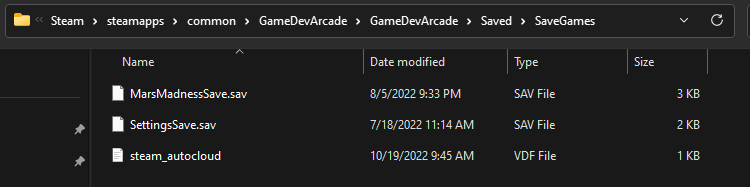
- MarsMadnessSave.sav
- SettingsSave.sav
- steam_autocloud.vdf
- 3) Locate the new save folder
- This will be found under „C:\Users\YOURUSERNAME\AppData\Local\GameDevArcade\Saved\SaveGames“
- This path should be the main one going forward as new games come out.
- This will be found under „C:\Users\YOURUSERNAME\AppData\Local\GameDevArcade\Saved\SaveGames“
- 4) Paste the old save files into the new folder
- If you haven’t launched or played Monstrous Maze after the update, you may not see the new folder yet. Launch the game first and the above folder location should auto populate.
- 5) Launch GDA again and see if your save is there. A easy way to check is click „Highscores“ im Hauptmenü.
This will hopefully recover any saves that may have been lost. Reply to this guide if you are still having troubles. See you in the Arcade! 🕹️
Das ist alles, was wir heute dafür teilen Game Dev Arcade Führung. Dieser Leitfaden wurde ursprünglich erstellt und geschrieben von Bulwark Creative. Für den Fall, dass wir diesen Leitfaden nicht aktualisieren können, Sie können das neueste Update finden, indem Sie diesem folgen Verknüpfung.