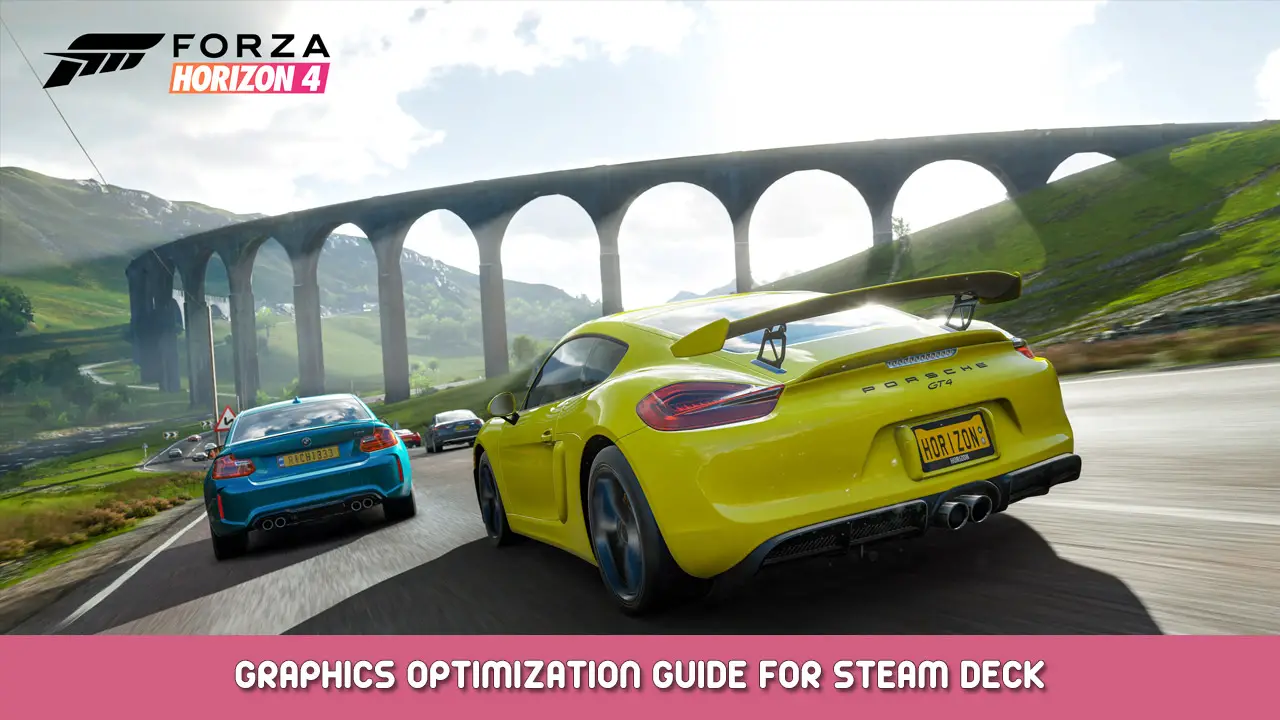You own a Steam Deck and you want to play Forza Horizon 4 on it and you don’t want to spend too much time tinkering the settings so that it works fine? Keine Sorge, because I did that and found out some things that you don’t need to discover by playing and tinkering. I hope I can help.
Das Wichtigste zuerst
These Graphic settings are personal preference, it certainly doesn’t look absolutely stunning in the end, but it’s a good mix between power efficiency and good graphics. Das heißt, you can customize your settings as different as you want. My settings make the game run for about 4 hours theoretically, but I didn’t come to the point to test this, especially because I don’t want to play this game for 4 hours straight through. You’ll need to find that out yourself. I also did a few tests on an external monitor (Resolution 2560×1440) to test if it’s still enjoyable on an external monitor. Wir werden später darauf zurückkommen.
Auch, in the beginning you will have lots of lagging gameplay, regardless of what settings you will use from this guide, because the game fills up it’s shadercache while you’re playing. It will be around 25GB big and you will have to drive around every single part of the map to have everything loaded. As soon as you have done that you will soon realize, that the game stops lagging.
Settings on the Steam Deck
At this point in time I use the default Compatibility settings, so it’s probably running on a specific version of proton that it’s downloading on the first startup of the game. I left the Game Resolution on Default, even on external Displays. The game will only run 720p Resolutions with these settings, also on external displays, because I want to focus on the smoothness on the gameplay and the graphics at the same time. The experience on external Displays will still not be completely fluent, because of some settings we’ll be setting up later.
Now it’s time to open up the Game so we can create a Performance profile for Forza Horizon 4. You can copy these Settings:
Refresh Rate: 40
Allow Tearing: An
Half Rate Shading: Aus
Scaling Filter: Integer
Settings In-Game
First disable dynamic optimization. We’ll set some specific settings later.
I’ve seen a lot of people reducing the resolution so the game runs smoother, which doesn’t help at all, so leave the resolution on 1280×800.
Set the Framerate to 60FPS (although we will never reach it).
Disable V-sync.
Don’t activate full screen by any means!
Disable Motion Blur.
Now switch over to the advanced tab.
Apply all these settings:
Anisotrophic Filtering: Ultra
Night Shadows: An
Schattenqualität: Niedrig (You won’t recognize it when on handheld mode)
Environment Texture Quality: Hoch
Static Geometry Quality: Hoch
Dynamic Geometry Quality: Medium
MSAA: 4X (I found it to add a lot to the experience)
FXAA: Aus
SSAO Quality: Hoch
Reflection Quality: Medium
Windshield Reflection Quality: Medium
Spiegelqualität: Hoch
World Car Level of Detail: Medium
Deformable Terrain Quality: Medium
SSR Quality: Medium
Shader Quality: Hoch
Das ist alles, was wir heute dafür teilen Forza Horizon 4 Führung. Dieser Leitfaden wurde ursprünglich erstellt und geschrieben von Mookel Meers. Für den Fall, dass wir diesen Leitfaden nicht aktualisieren können, Sie können das neueste Update finden, indem Sie diesem folgen Verknüpfung.