In diesem Ratgeber, I’ll teach you how to make the Counter-Strike 2 Debug / Build Info disappear from the bottom left of your screen. This will be useful if you’re using an OLED screen or if you find it bothersome.
Console Command
To hide the debug info, you’ll need to type a command in the developer console. If you already have the console enabled, the command to use is:
r_show_build_info 0
If you’re not sure how to open the console or it’s not enabled (it’s usually off by default), Lesen Sie weiter.
Notiz: If the debug text reappears after restarting your game, you can add it to an autoexec config file. I’ll show you how to create one in just a couple of minutes.
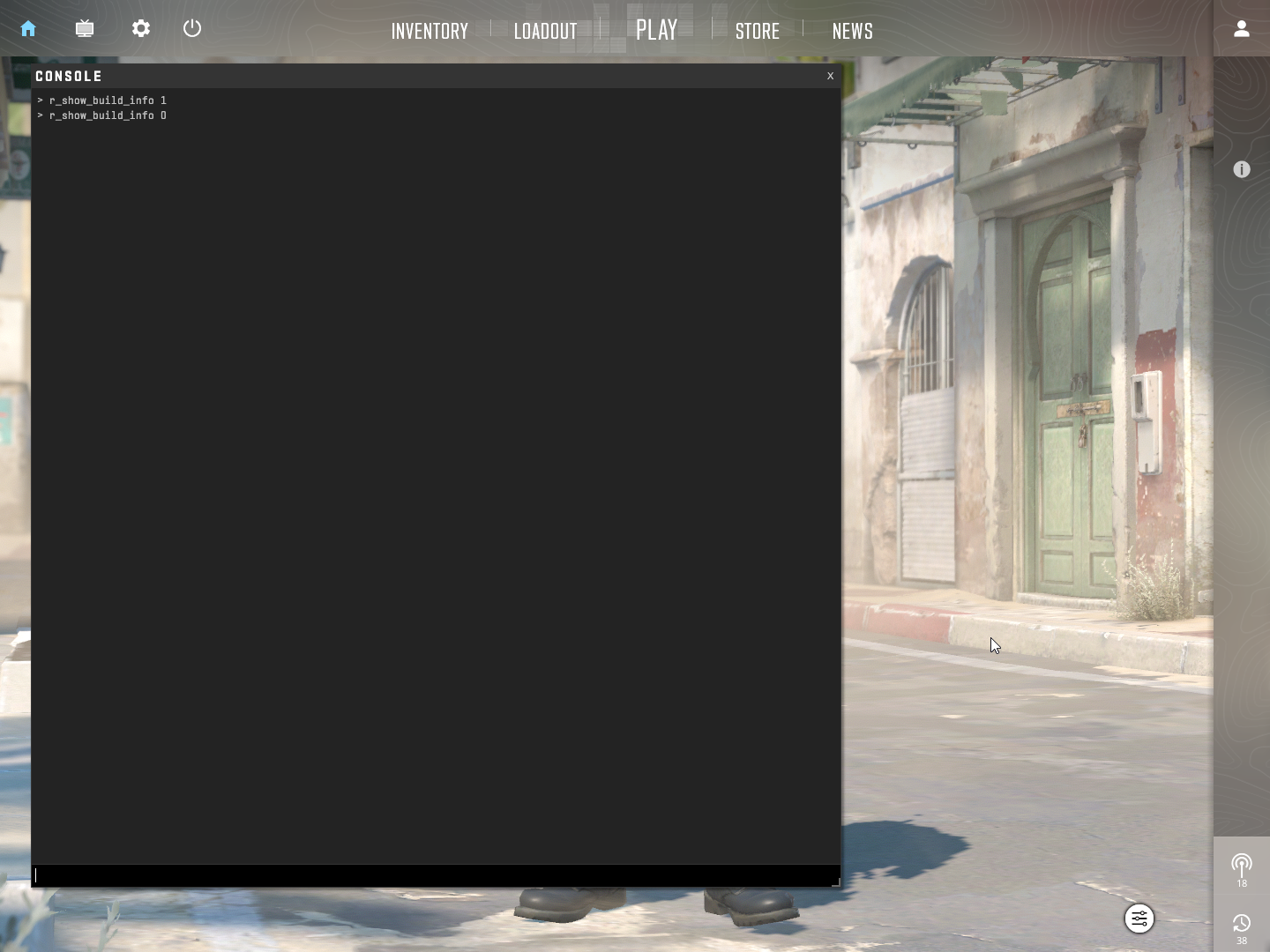
How to Enable Developer Console
If you haven’t enabled the developer console yet, just follow these two easy steps.
Schritt 1: Open the settings in Counter-Strike 2.
Schritt 2: Go to GAME, and change „Enable Developer Console (~)“ to YES, just like it’s shown in the picture below.
Jetzt, you’ll be able to press the tilde (~) key located between ESCAPE and TAB on your keyboard.
Sobald Sie dies getan haben, you can press this key, and you’ll be able to enter the command mentioned above.
Using this console command should remove the debug text, even if it comes back after restarting your game. Jedoch, if it reappears, keep reading for a solution.
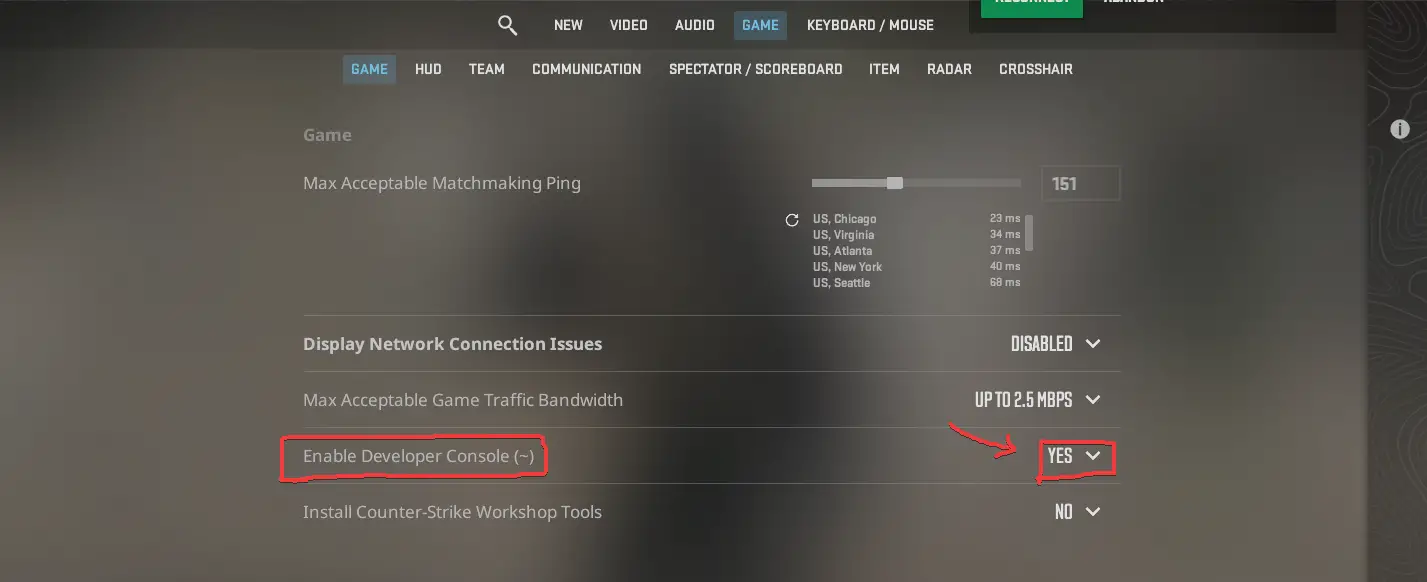
How to Create an Autoexec File
An autoexec file is like a special settings file that runs when you start up Counter-Strike. It’s handy for folks who use the developer console to type in commands that reset each time you start a new game.
Here’s how to set one up:
Schritt 1: Öffnen Sie Steam und gehen Sie zu Ihrer Bibliothek. Find Counter-Strike 2 in your list of games, right-click it, and choose Properties.

Schritt 2: Im Eigenschaftenfenster, click on Installed Files and then hit the Browse button.

Schritt 3: A new window will pop up. Navigieren Sie zu „Spiel“ Ordner.
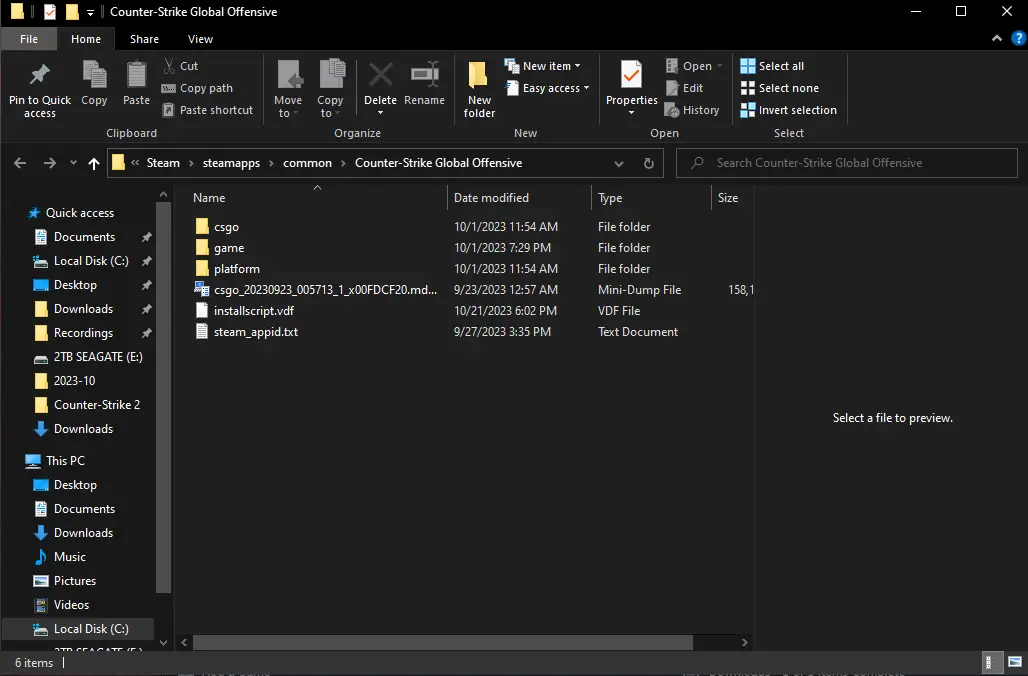
Schritt 4: Im Inneren „Spiel“ Ordner, suche nach dem „csgo“ Ordner.
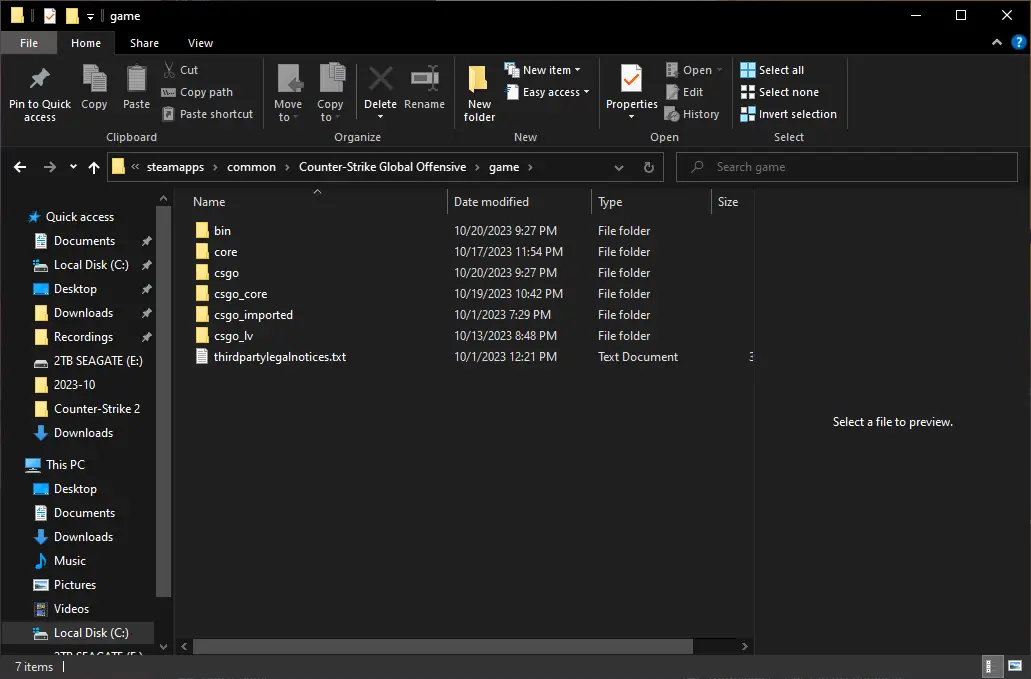
Schritt 5: Im „csgo“ Ordner, öffne das „cfg“ Ordner.
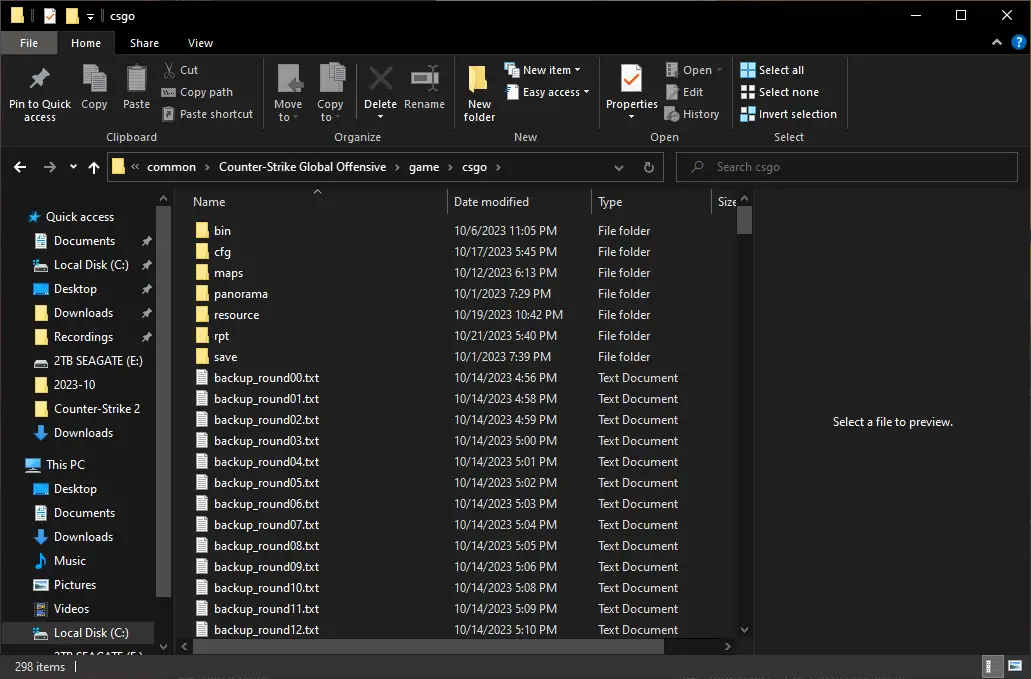
Schritt 6: Später, you’ll need to right-click in the empty areas beside the items in the folder. Create a new Text Document. You can choose any name you like for this file, wie zum Beispiel „autoexec.“ You can also delete the file later for cleanup, but it’s not necessary.

Schritt 7: An dieser Stelle, you’ll notice the new text file is highlighted in blue. You can give it any name you prefer. Ich habe meine benannt „autoexec.“ Wenn, Aus irgendeinem Grund, a different text editor opens the file, you can use that if you’re comfortable with it, or manually select „Open With Notepad“ from the submenu when you right-click on the file.
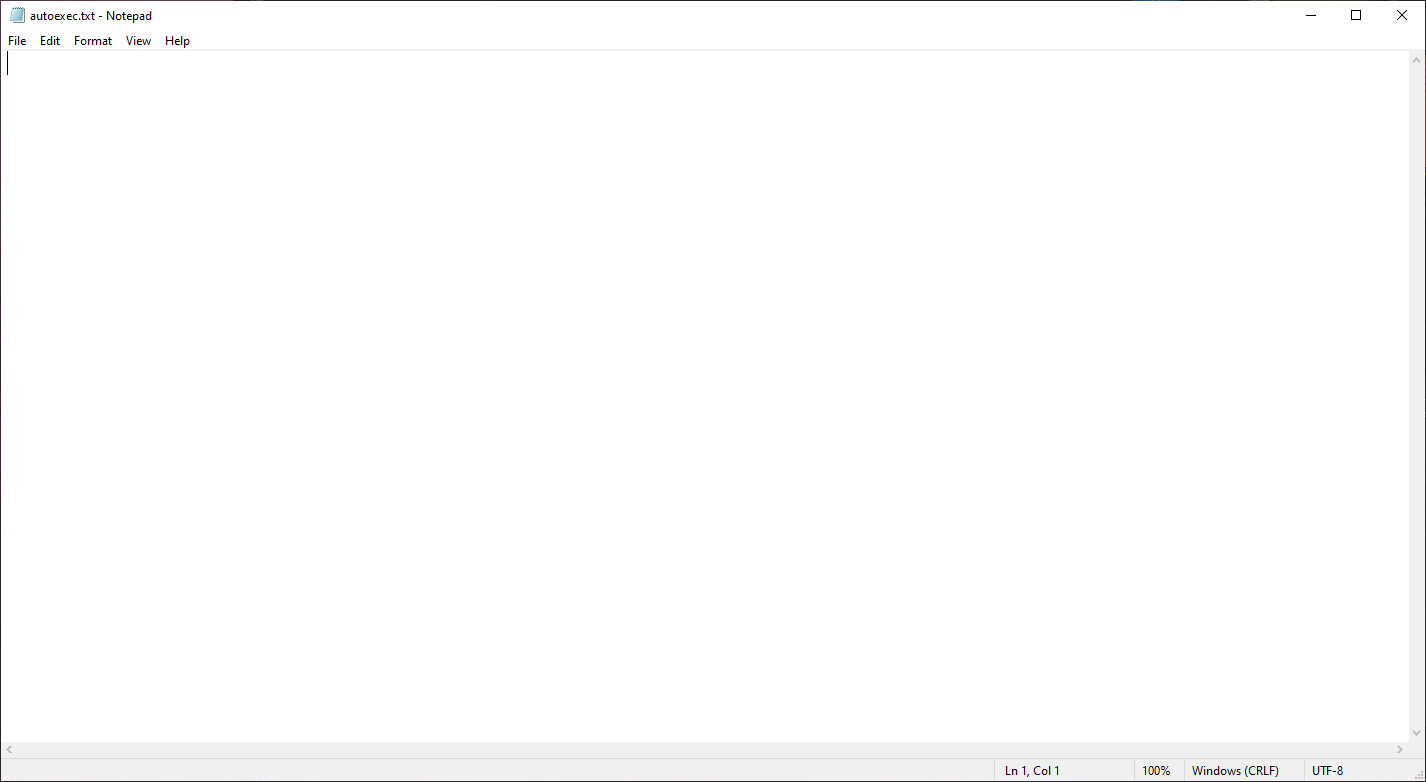
Schritt 8: Open the text file and paste in the command „r_show_build_info 0“ (without using quotation marks).
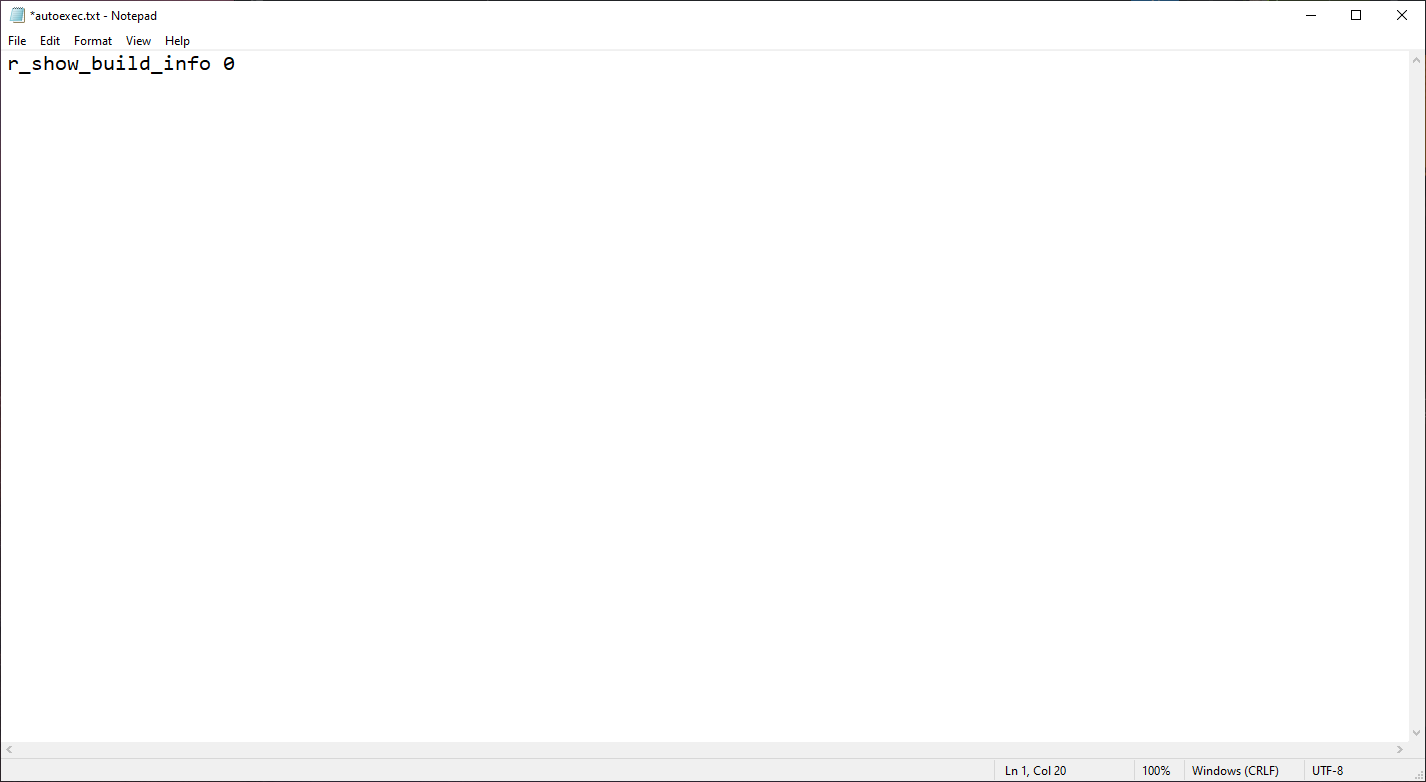
Schritt 9: This is all the configuration file needs for now. In der Zukunft, this file can accept other valid commands and can be used to automatically run them. Klicken Sie auf „Datei“ in the top-left corner of Notepad, then move your cursor to „Save As…“ und klicken Sie darauf.

Schritt 10: A new window titled „Save As“ wird erscheinen. Es sollte so aussehen:
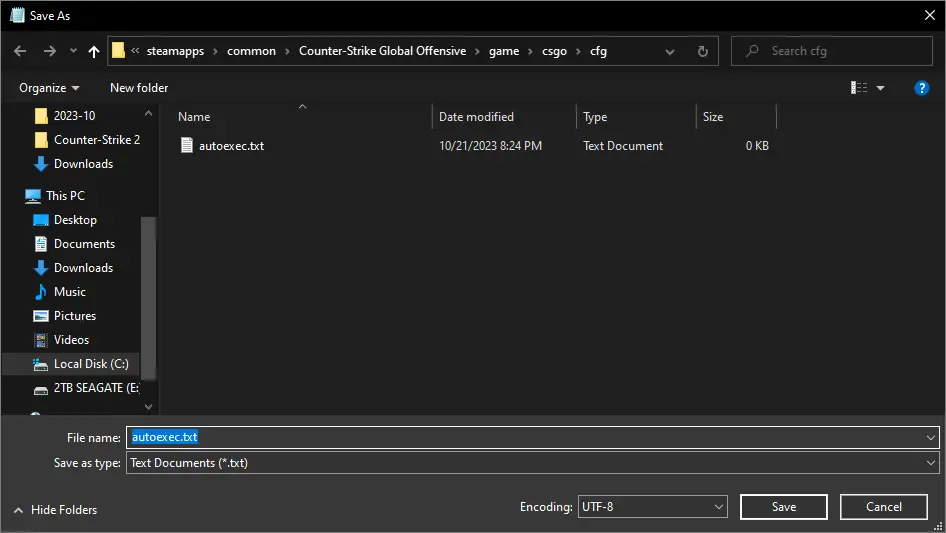
Erste, change the „Save as type:“ drop-down menu from „Text Document (.txt)“ Zu „Alle Dateien (.)“.
Nächste, delete the existing text in the field, Typ „autoexec.cfg“ in brackets, und klicken Sie auf „Speichern“ Taste.
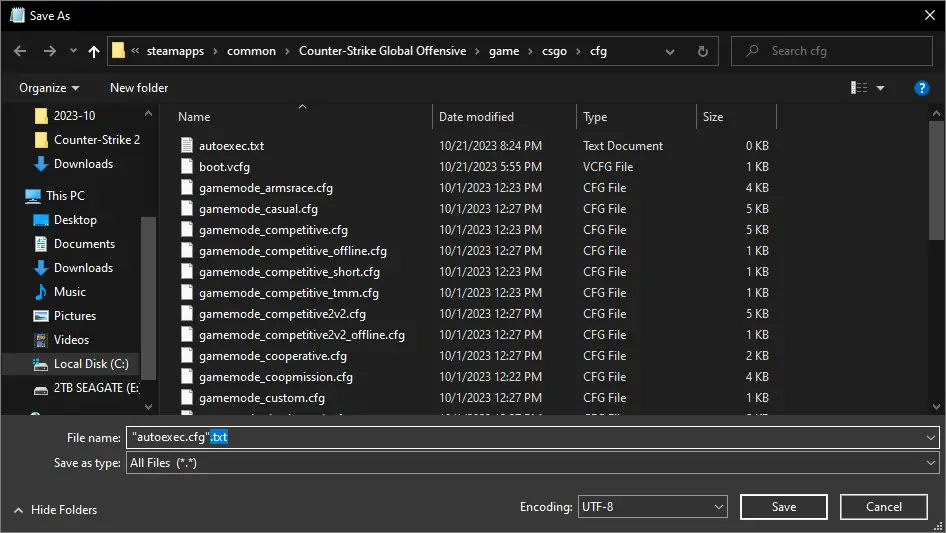
Schritt 11: You can now close all the windows except for the Steam window.
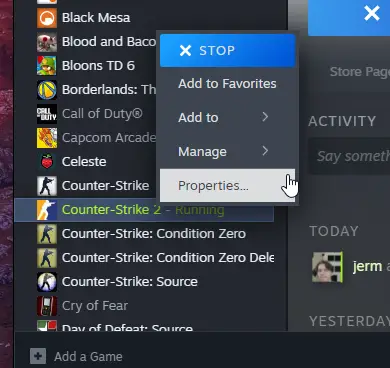
Return to your library, find Counter-Strike 2, Klicken Sie mit der rechten Maustaste darauf, und auswählen „Eigenschaften.“ Dann, go to the General tab if it’s not already selected and scroll down slightly to reveal the LAUNCH OPTIONS. In this field, type the following:
+exec autoexec.cfg
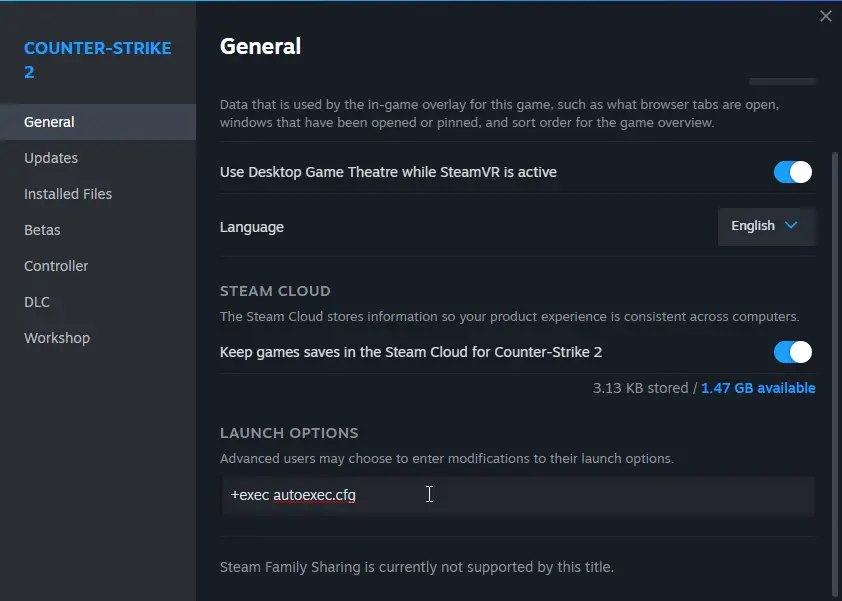
Schritt 12: Das ist es! Wenn Counter-Strike 2 isn’t already closed, you may need to restart it.
If you have any questions or need assistance, Bitte hinterlassen Sie gerne einen Kommentar, and I’ll do my best to help you.
Das ist alles, was wir heute dafür teilen Gegenschlag 2 Führung. Dieser Leitfaden wurde ursprünglich erstellt und geschrieben von bonk!. Für den Fall, dass wir diesen Leitfaden nicht aktualisieren können, Sie können das neueste Update finden, indem Sie diesem folgen Verknüpfung.
