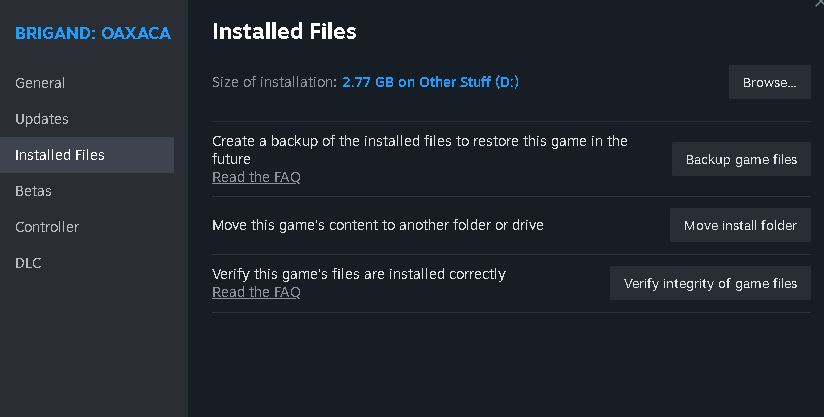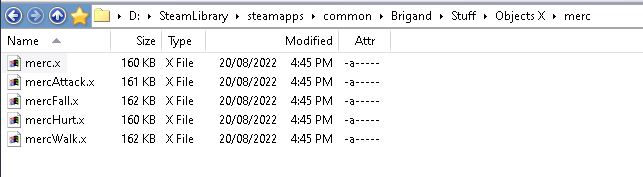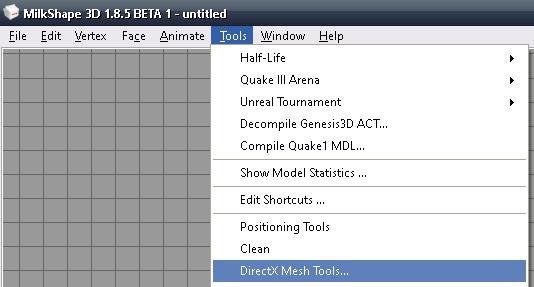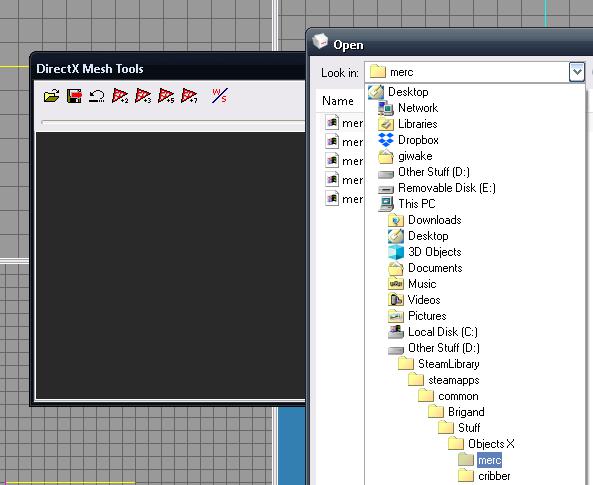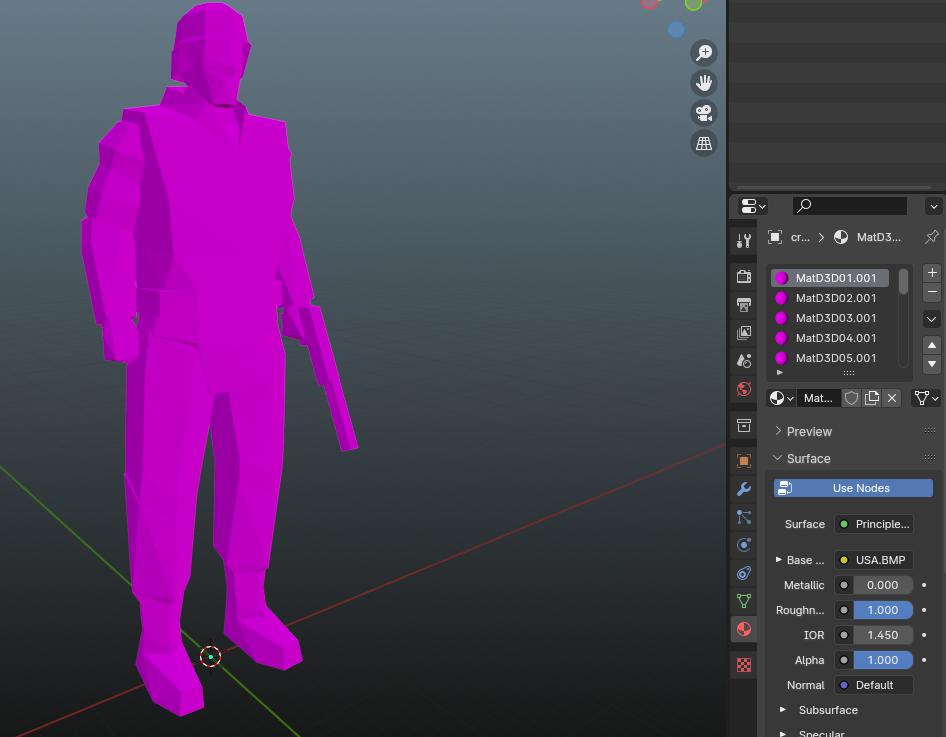Here is a guide for moving models from Brigand: Oaxaca to newer software, in case you prefer not to deal with editing models in old programs.
Einführung
Blender and many other current model editing tools don’t handle .X or .DBO files well. The plugins claiming to support them are often seriously broken on recent versions. Instead of crafting a new .X importer from scratch, I’ll guide you on utilizing Milkshape 3D to export models into an editable format.
A significant thing to note is that this approach may not handle animated models properly; they might turn out as static models. Bedauerlicherweise, I don’t have a solution for that issue.
Anforderungen:
- The Extras DLC
- Milkshape 3D
- Mixer
Finding the Model
Head to your Brigand directory, mine’s at
D:\SteamLibrary\steamapps\common\Brigand
but yours might be stashed elsewhere.
Locate it by right-clicking on Brigand in the library, indem Sie Eigenschaften auswählen, Installierte Dateien, and then Browse.
Jetzt, explore the Stuff directory. If you can’t find it, you likely skipped the Extras DLC installation. Rectify that. Innen, spot the Objects X folder containing every 3D model used (or unused) in the game and its DLCs.
For this walkthrough, let’s extract the Merc. Simply open the folder labeled „Merc“ and scout for the .X files. Good find!
Converting the Model
Start (or install, if not done already) Milkshape 3D. Head to „Werkzeuge“ in the top bar, and scroll down until you spot „DirectX Mesh Tools.“
A small window pops up; hit the folder icon to unveil a model. Navigate to the model’s directory (Für mich, it’s the Merc), and select the .X file to load it.
Click the save icon to bring it into Milkshape; the trickiest part is done.
zuletzt, Schlag „Datei“ in the top bar, Dann „Export,“ and pick your preferred model format. I prefer OBJ.
Importing the Model (and Some Minor Fixes)
In Blender, the importing process is straightforward. Gehe zu „Datei“ in the top menu, dann auswählen „Import,“ und wählen „Wavefront OBJ.“
During import, you might notice the absence of textures and a surplus of textures.
This is easily fixed. Just delete all but one material. Locating the texture is simple: Blender doesn’t support DDS files, but the Extras folder provides all textures in PNG format. Navigate to the needed texture and use it.
Standardmäßig, the faces may appear strangely separated. Although I’m unsure why, you can tidy it up by performing a Merge By Distance on the model to connect all faces.
Nach importing models, you might spot oddities. The in-game mercs never wore helmets, and that gun looks peculiar. Brigand conceals these parts. Simply delete them, und schon kann es losgehen.
You’ve successfully brought a Brigand model into Blender. Jetzt, you can tweak and reimport them into the game, creating some awesome custom models for your mod!
Final Observations
No need to export every model; many characters share the same mesh! You can often identify characters using the same mesh by checking the gun on their texture sheet. Characters with a pistol on their texture, like the player, ITIC Cribbers, José, Mr Mungo, and Ozee, all use the Merc as their base mesh.
Das ist alles, was wir heute dafür teilen Brigand: Oaxaca Führung. Dieser Leitfaden wurde ursprünglich erstellt und geschrieben von bad at video games. Für den Fall, dass wir diesen Leitfaden nicht aktualisieren können, Sie können das neueste Update finden, indem Sie diesem folgen Verknüpfung.