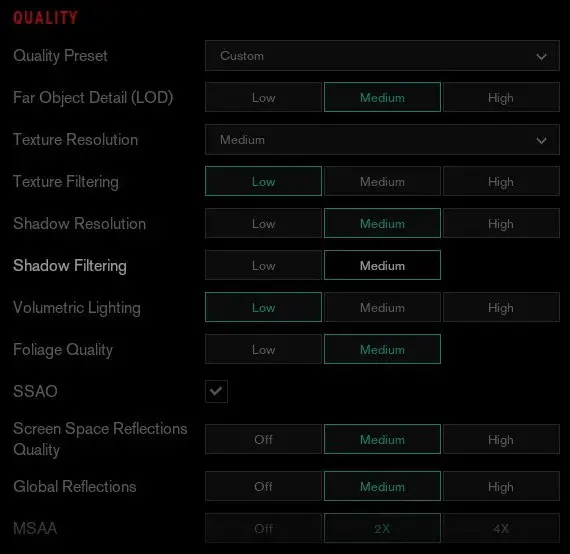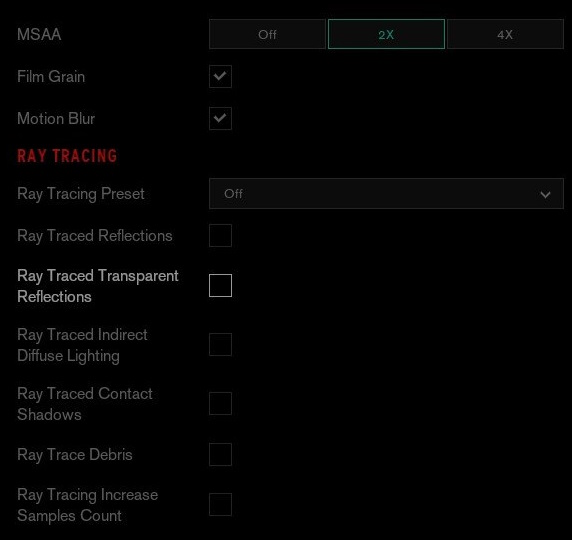This is my suggested settings for playing Control on the Steam Deck with decent graphics at a steady 40 frames per second.
These adjustments are meant to:
- Offer a gameplay experience that is both smooth and visually appealing.
- Address or minimize problems related to textures not loading properly.
Regarding the frame rate:
- It might dip below 40 fps during specific cutscenes, but the focus is on the overall gameplay.
- The frame rate won’t be consistently locked at 40. There could be instances during gameplay where it briefly drops to 39 or 38 for a moment.
- While these occurrences are uncommon, further lowering the settings may not completely eliminate them based on my testing, unless you significantly reduce the settings.
Remember to set your frame rate to 40 in the Steam Deck Quick Settings for optimal performance!
The Settings
Copy these settings:
Important:
- Ensure the game resolution is set to 1280×800. Some players have reported the game defaulting to higher resolutions.
- Lock the frame rate at 40 fps using the Steam Deck Quick Settings.
- Keep the texture quality at “Medium.” Setting it higher may lead to problems with texture streaming, causing final textures not to load consistently. Despite this, “Medium” still provides a visually pleasing experience on the Steam Deck.
- Optional settings: Film grain and motion blur. Consider using motion blur, especially when playing with a controller and maintaining a frame rate below 60 fps.
That's everything we are sharing today for this Control guide. This guide was originally created and written by Snowcone Guy. In case we fail to update this guide, you can find the latest update by following this link.