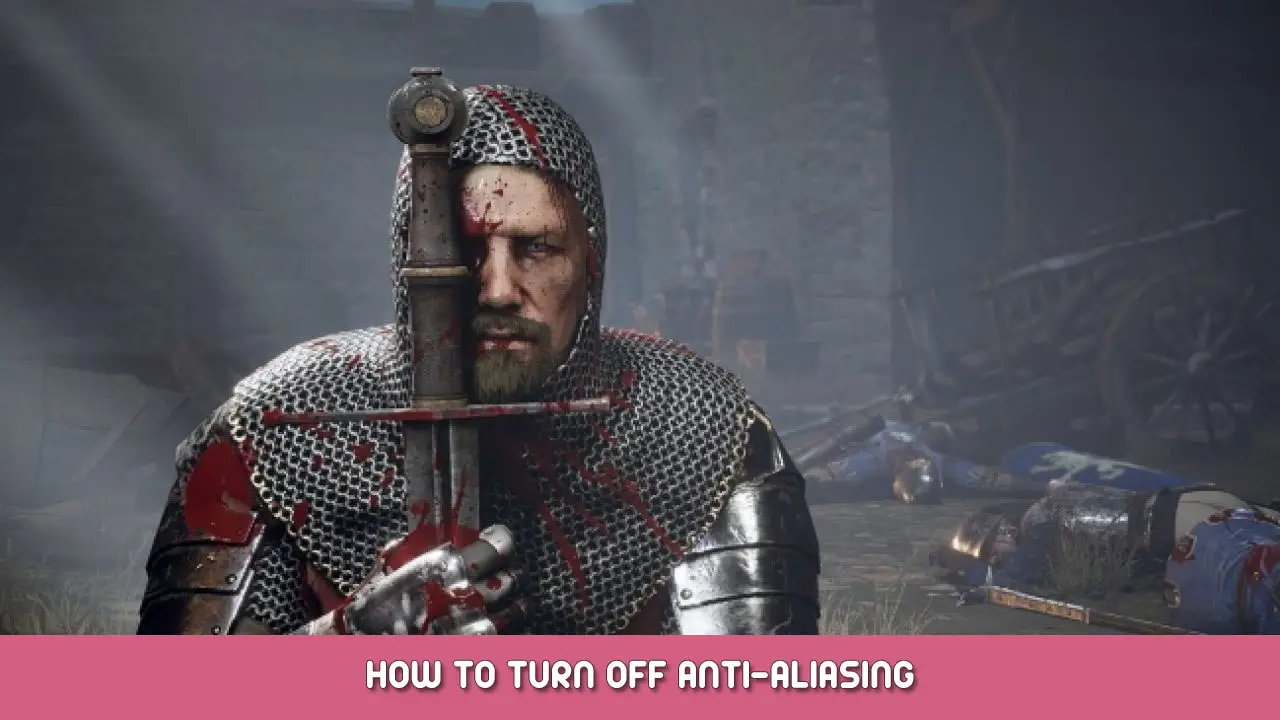This guide will be showing you the steps on how to turn off anti-aliasing in Chivalry 2.
How to Disable Anti-Aliasing
First find your config folder, it might be in:
AppData\Local\Chivalry 2\Saved\Config\WindowsNoEditor
In GameUserSettings.ini change “sg.AntiAliasingQuality” to 0.
In Engine.ini add this lines to the bottom of the file:
[SystemSettings] r.AntiAliasingQuality=0 r.PostProcessAAQuality=0 r.TemporalAAQuality=0 r.DefaultFeature.AntiAliasing=0
Now Anti-Aliasing should be turned off. If it does not you can set the files as read only to make sure the settings are enforced.
That's everything we are sharing today for this Chivalry 2 guide. This guide was originally created and written by 💗~💗. In case we fail to update this guide, you can find the latest update by following this link.