10 Steps or 5 pictures to having Afterburner / RTSS running on The Witcher 3 DX12 Next Gen update without deleting any files!
How to Enable Afterburner
خطوة 1: Exit MSI Afterburner & RivaTuner Statistics Server
خطوة 2: Open a file explorer window to the location of your RTSS install
عادة “ج:\ملفات البرنامج (x86)\RivaTuner Statistics Server\”
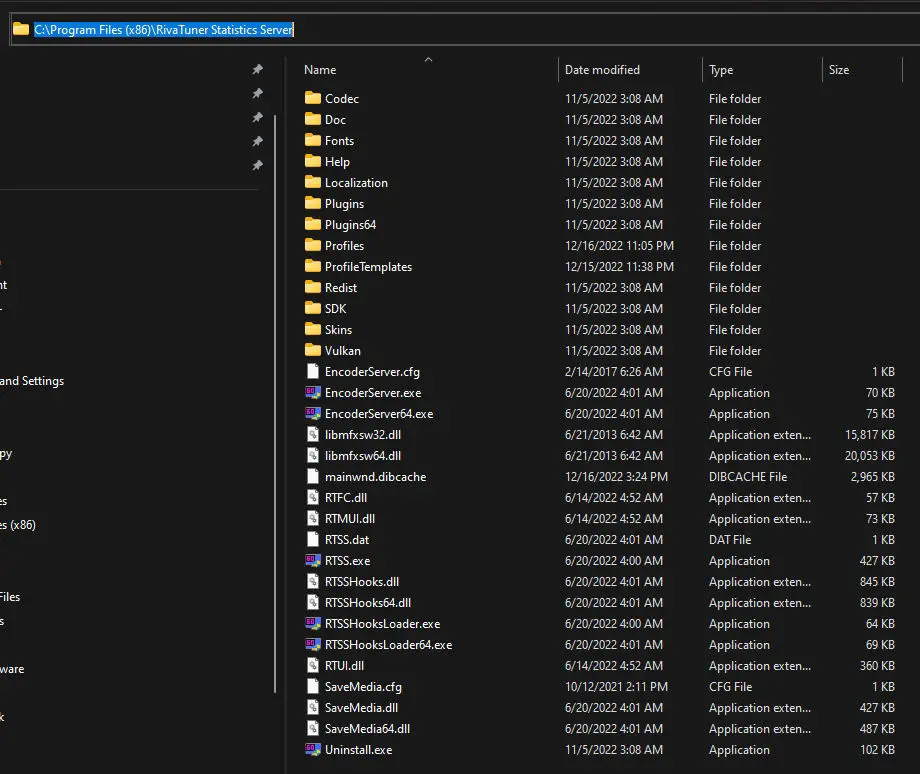
خطوة 3: Open the Profiles folder
عادة “ج:\ملفات البرنامج (x86)\RivaTuner Statistics Server\Profiles”
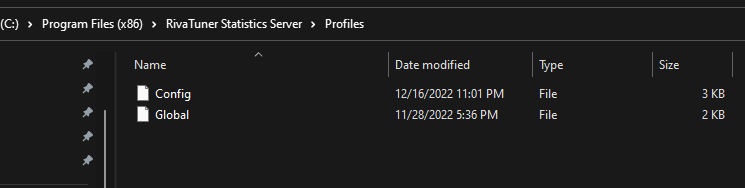
خطوة 4: Make a copy of the ‘Global’ ملف. You will need admin permission to do this and the rename.
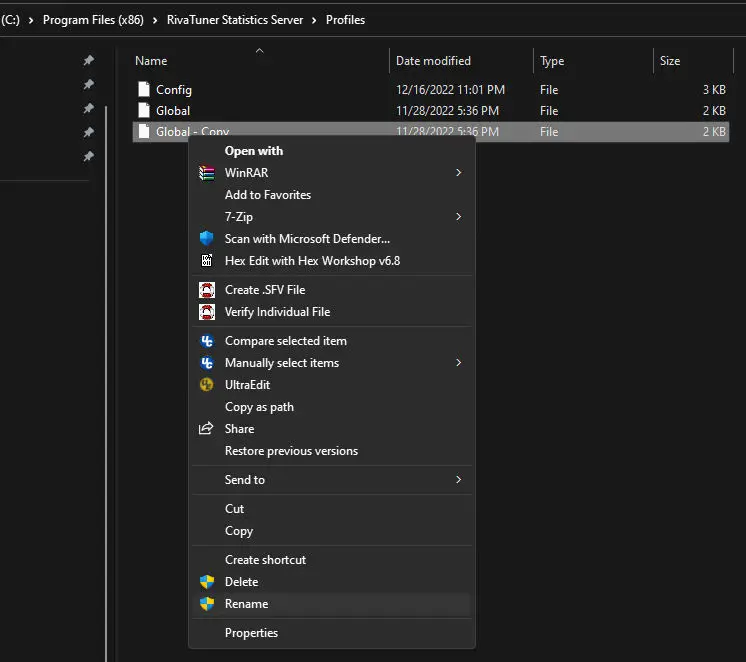
خطوة 5: Rename your copied file (ex ‘Global – Copy’) to ‘witcher3.exe.cfg’ wihtout quotes
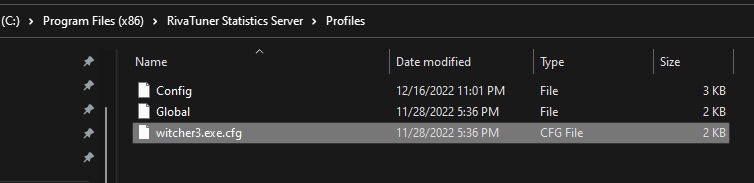
خطوة 6: Open witcher3.exe.cfg with a text editor like Notepad.
خطوة 7: look for the section [RendererDirect3D12]
خطوة 8: Replace whatever is in that section (probably Implementation=2) with the following and save the file: D3D11on12 = 0
ملحوظة: You need to run Notepad with administrative rights, OR save the file to your desktop, then copy it from your desktop overwriting this one.
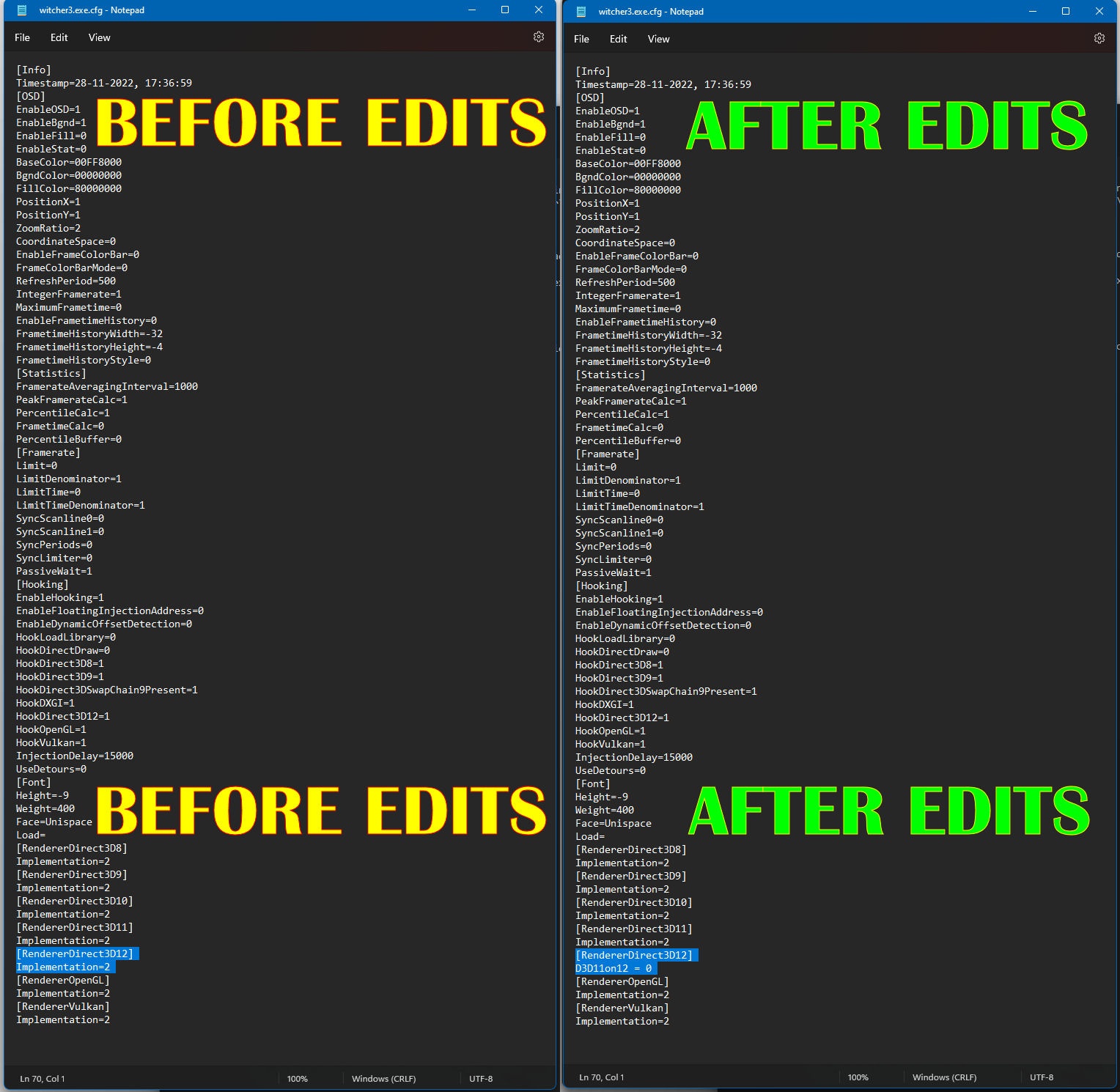
خطوة 9: Start Afterburner / RTSS
خطوة 10: Enjoy FPS on The Witcher 3 DX12 without deleting files.
هذا كل ما نشاركه اليوم من أجل هذا The Witcher 3: Wild Hunt مرشد. تم إنشاء هذا الدليل وكتابته في الأصل بواسطة طاقم العمل RB. في حالة فشلنا في تحديث هذا الدليل, يمكنك العثور على آخر تحديث باتباع هذا وصلة.
