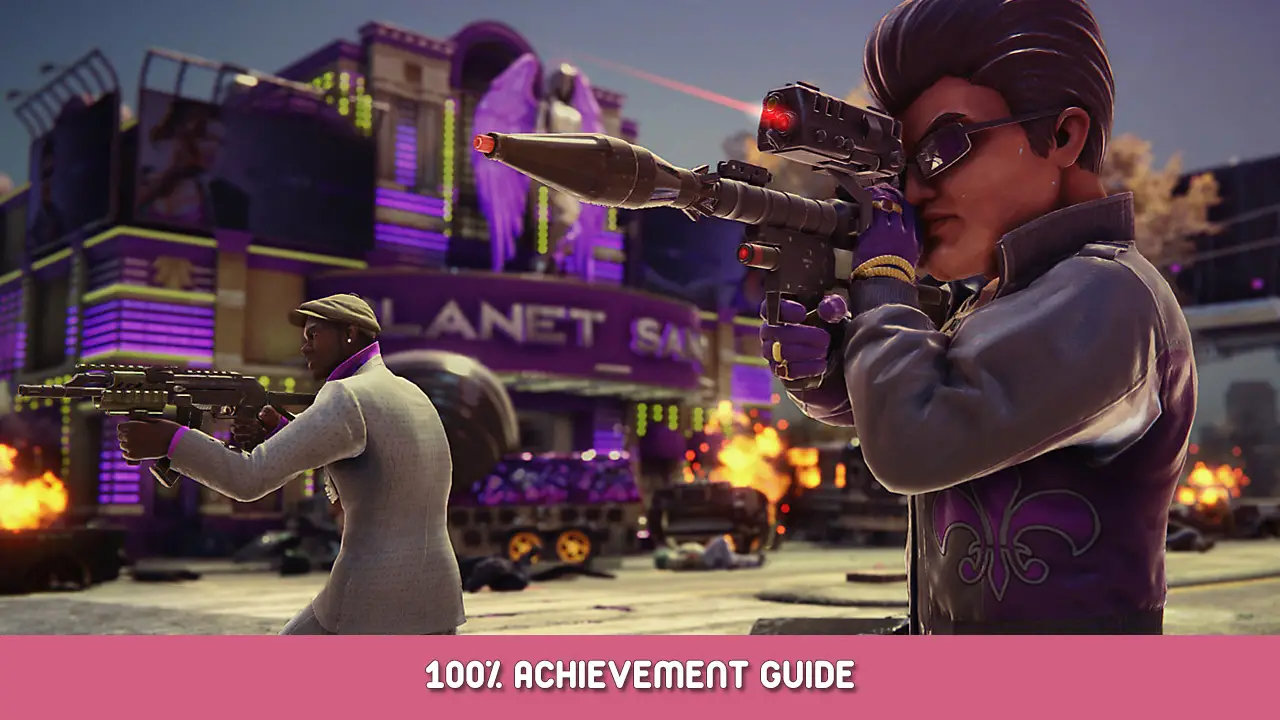Are you having some FPS and audio issues in Saints Row: The Third Remastered while using an Nvidia graphics card? If yes, this guide will help you fix these issues in the game.
How to Fix FPS and Audio Issues
خطوة 1: Open Nvidia Control Panel from your computer.
خطوة 2: Select the “Manage 3D Settings” option from the left side of the Nvidia Control Panel.
خطوة 3: Look for Low Latency Mode, and you may see it set to Off. انقر فوق “Off” and it will give you a drop-down (pictured below) to select Off, On, or Ultra. Select On or Ultra.
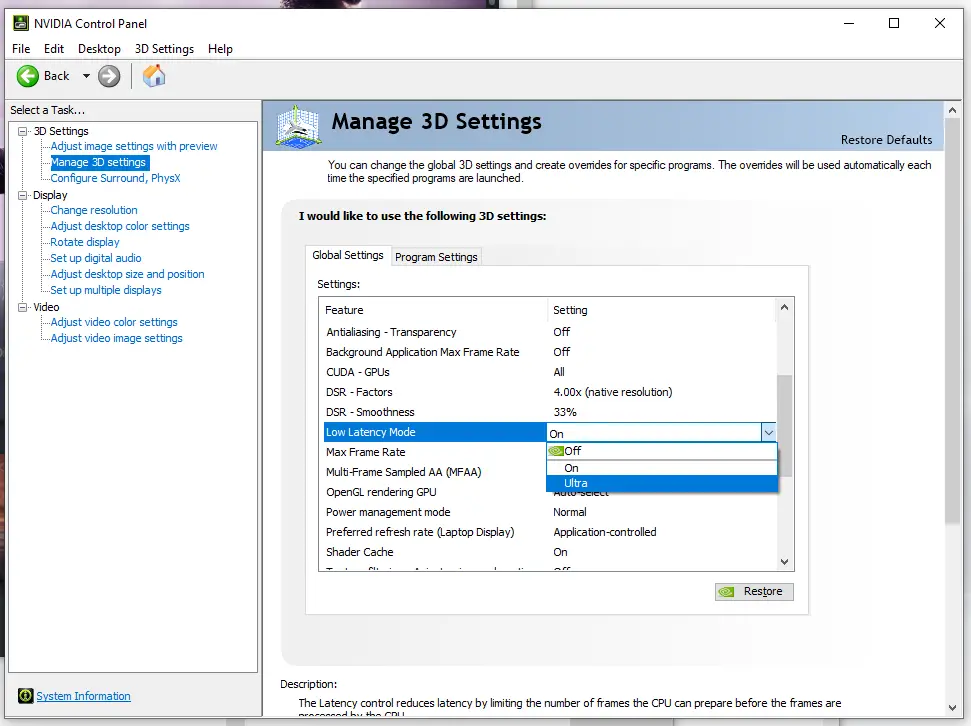
خطوة 4: Click Apply once you set it.
خطوة 5: Click the number next to Max Frame Rate, and input a number s you desire for your max frame rate, as shown in the picture below.
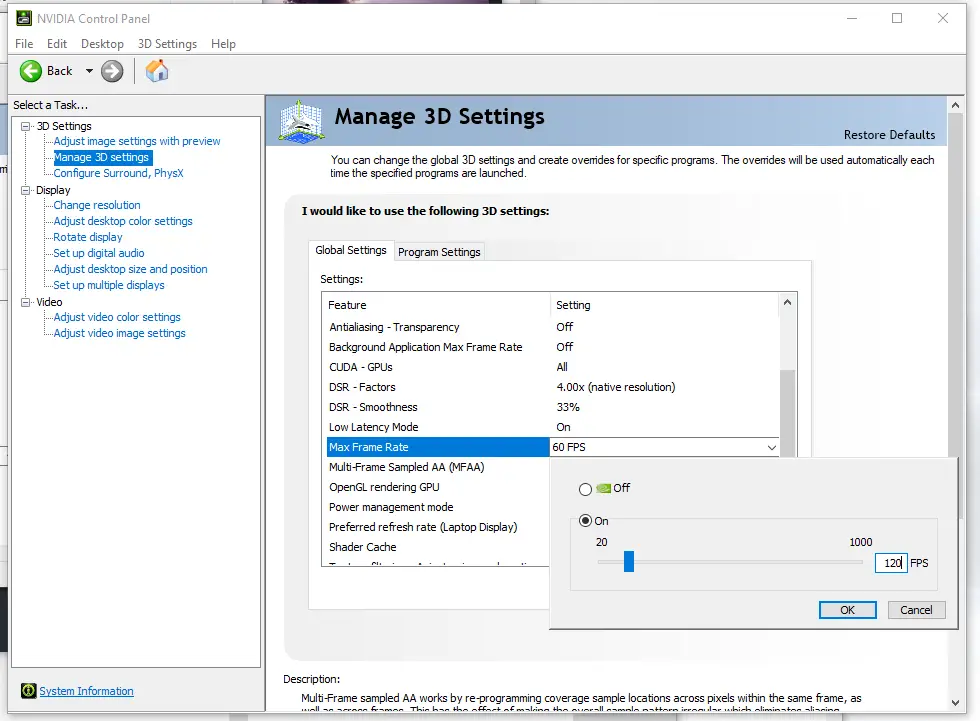
خطوة 6: Click Apply.
خطوة 7: Launch the game and enjoy!
If you are not satisfied with the results, mess around with the frame rate, and going back and forth between On or Ultra until you find your personal sweet spot. ضع في اعتبارك, this will increase resource use and could make your system run hotter.
The results should be a frame rate closer to what you desire, as long as your system can handle it of course, والأهم من ذلك, the audio for vehicles will not be properly synced.
هذا كل ما نشاركه اليوم من أجل هذا Saints Row: The Third Remastered مرشد. تم إنشاء هذا الدليل وكتابته في الأصل بواسطة GRIMM. في حالة فشلنا في تحديث هذا الدليل, يمكنك العثور على آخر تحديث باتباع هذا وصلة.