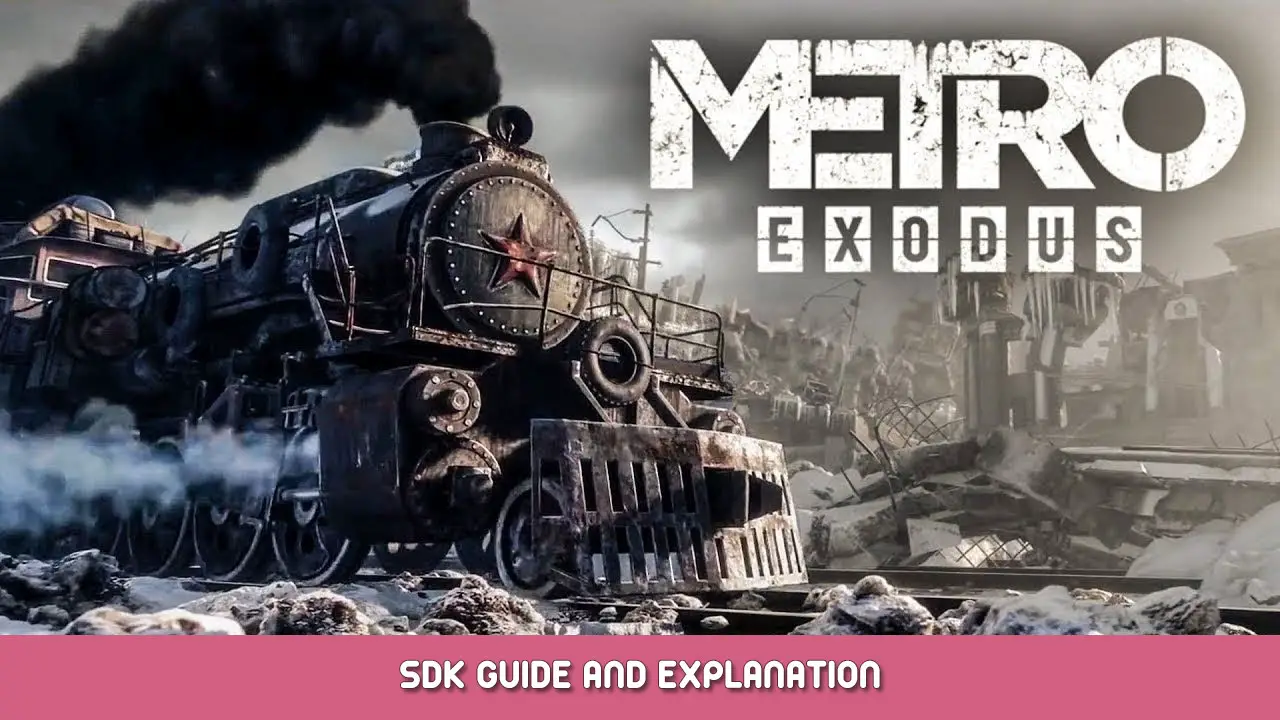Guide on how to install the Exodus SDK and explanation of basic features.
متطلبات
- You must own a copy of Metro Exodus (2019) or Metro Exodus Enhanced Edition, and have it installed on your PC.
- نظام التشغيل: ويندوز 10
- وحدة المعالجة المركزية: Intel Core i7-4770k or equivalent
- ذاكرة: 8 غيغابايت من ذاكرة الوصول العشوائي
- الرسومات: GTX 1070 / RTX 2060 / AMD RX VEGA 56
- دايركت اكس: إصدار 12
- تخزين: 31 غيغابايت (in addition to 70.1 GB for Metro Exodus (77.95 GB with all DLCs) أو 79.6 GB for Metro Exodus Enhanced Edition)
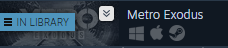
Installation (بخار)
- Open your steam library.
- Click on the filter button
- Select TOOLS from the list
- Click on the search bar and type exodus SDK
- Click on Exodus SDK
- Click on the install button
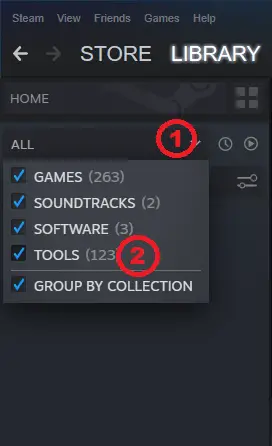
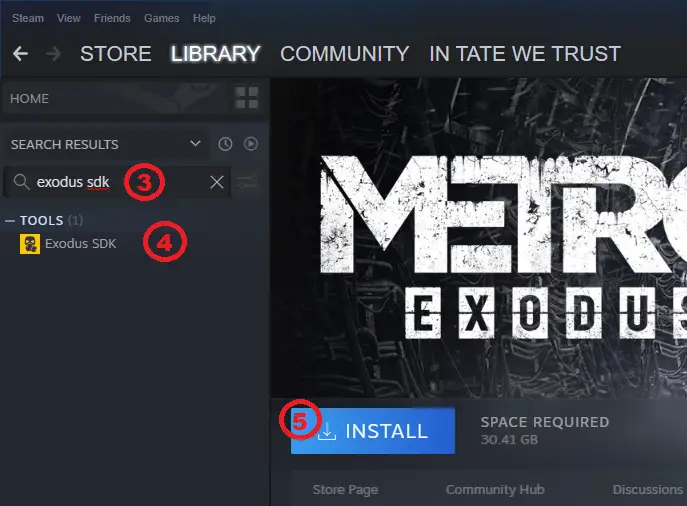
Running the program
- Run the SDK
- Select the mod (by default it is “main”). (1)
- Select a map in the level list. Opening the empty map may cause errors while trying to run the SIMULATION. (2)
- انقر “Launch Editor” to load it. (3)
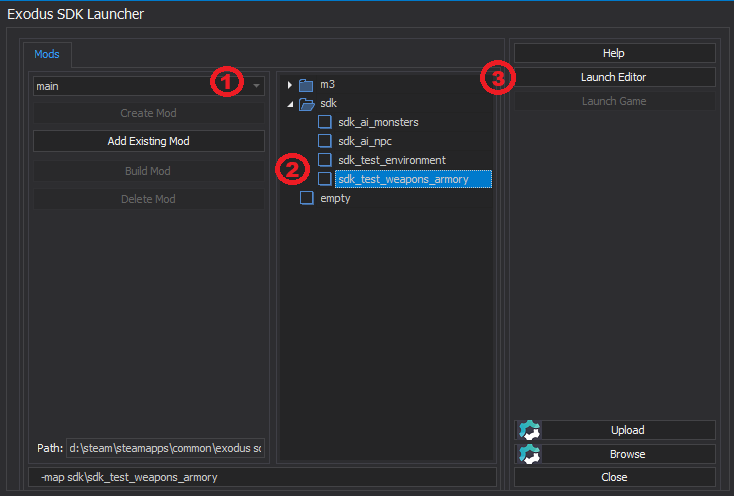
Basic Features
Editing modes:
- س – Selecting objects.
- أ – Adds the selected object to the Entity List.
- T or W – Moves the selected object.
- E or Y – Rotates the selected object.
- R or H – Scales the selected object.
Running the simulation: F5 or Ctrl + F5
Exiting the simulation: Ctrl + Esc
Adding objects:
- هناك 3 types of objects: entities (dynamic world objects), static props (static world objects), and effects (special versatile world objects)
Entities:
- Open the Entities toolbar menu on top of the screen.
- Go to General —> entity. After selecting it, place it on the map.
- Select the placed entity.
- Go to the Properties window.
- Go to Model property.
- انقر فوق |…| button to access the Select Model browser window.
- Set it to something for example dynamic\objects\radio_station\radio_train01
To give our radio collisions, select it, go to Properties —> PhysX, and set Allow to true. If you want to move the object around, set Kinematic to false and Collision Group to move control.
Static props:
- Open the Entities toolbar menu on top of the screen.
- Go to General —> static prop. After selecting, place it on the map.
- Select the placed static prop.
- Go to the Properties window.
- Go to Model property.
- انقر فوق |…| button to access the Select Model browser window.
- Set it to something for example static\electric_poles\light_tower
To make our light tower cast shadows, go to Properties —> Render and set Shadow Cast to true.
Effects:
- Open the Entities toolbar menu on top of the screen.
- Go to General —> effect. After selecting, place it on the map.
- Select the placed effect.
- Go to the Properties window.
- Go to Particles property.
- انقر فوق |…| button to access the Select Particle Effect browser window.
- Set it to something for example fire\fireplace1_barrel
To make the effect animation loop, go to Properties —> Model —> Startup Animation and set Force Looped to looped.
To save or load a map you can use the buttons located in the upper-left corner of the program.
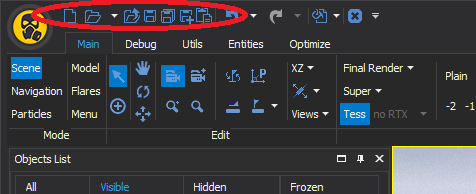
For more info and tutorials you can visit this site. It contains not only the stuff that I mentioned above but also more advanced tools and techniques.
هذا كل ما نشاركه اليوم من أجل هذا Metro Exodus مرشد. تم إنشاء هذا الدليل وكتابته في الأصل بواسطة tateprotest.com. في حالة فشلنا في تحديث هذا الدليل, يمكنك العثور على آخر تحديث باتباع هذا وصلة.