في هذا الدليل, I’ll teach you how to make the Counter-Strike 2 Debug / Build Info disappear from the bottom left of your screen. This will be useful if you’re using an OLED screen or if you find it bothersome.
Console Command
To hide the debug info, you’ll need to type a command in the developer console. If you already have the console enabled, the command to use is:
r_show_build_info 0
If you’re not sure how to open the console or it’s not enabled (it’s usually off by default), keep reading.
ملحوظة: If the debug text reappears after restarting your game, you can add it to an autoexec config file. I’ll show you how to create one in just a couple of minutes.
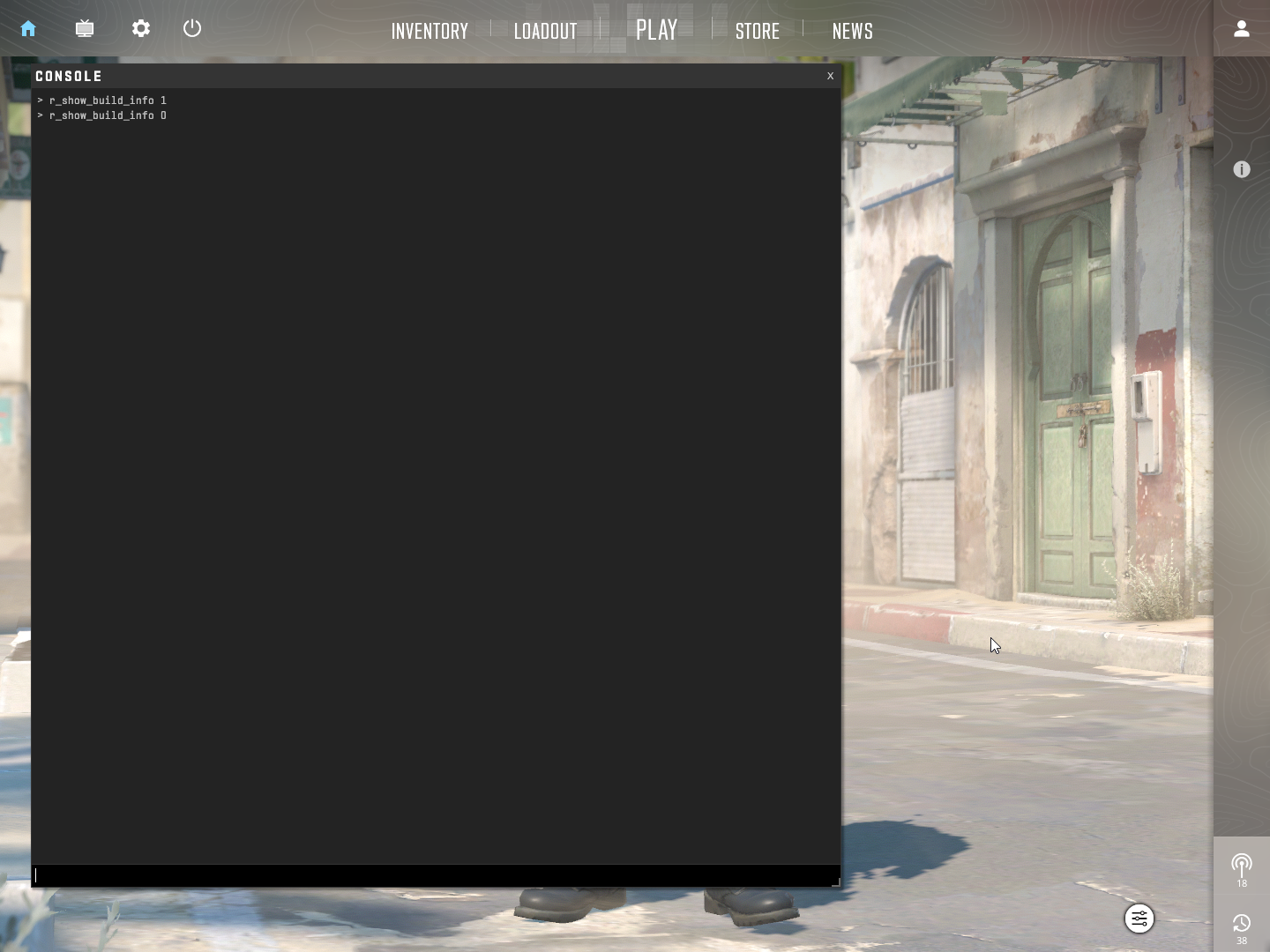
كيفية تمكين وحدة تحكم المطور
If you haven’t enabled the developer console yet, just follow these two easy steps.
خطوة 1: Open the settings in Counter-Strike 2.
خطوة 2: Go to GAME, والتغيير “Enable Developer Console (~)” to YES, just like it’s shown in the picture below.
الآن, you’ll be able to press the tilde (~) key located between ESCAPE and TAB on your keyboard.
Once you’ve done this, you can press this key, and you’ll be able to enter the command mentioned above.
Using this console command should remove the debug text, even if it comes back after restarting your game. لكن, if it reappears, keep reading for a solution.
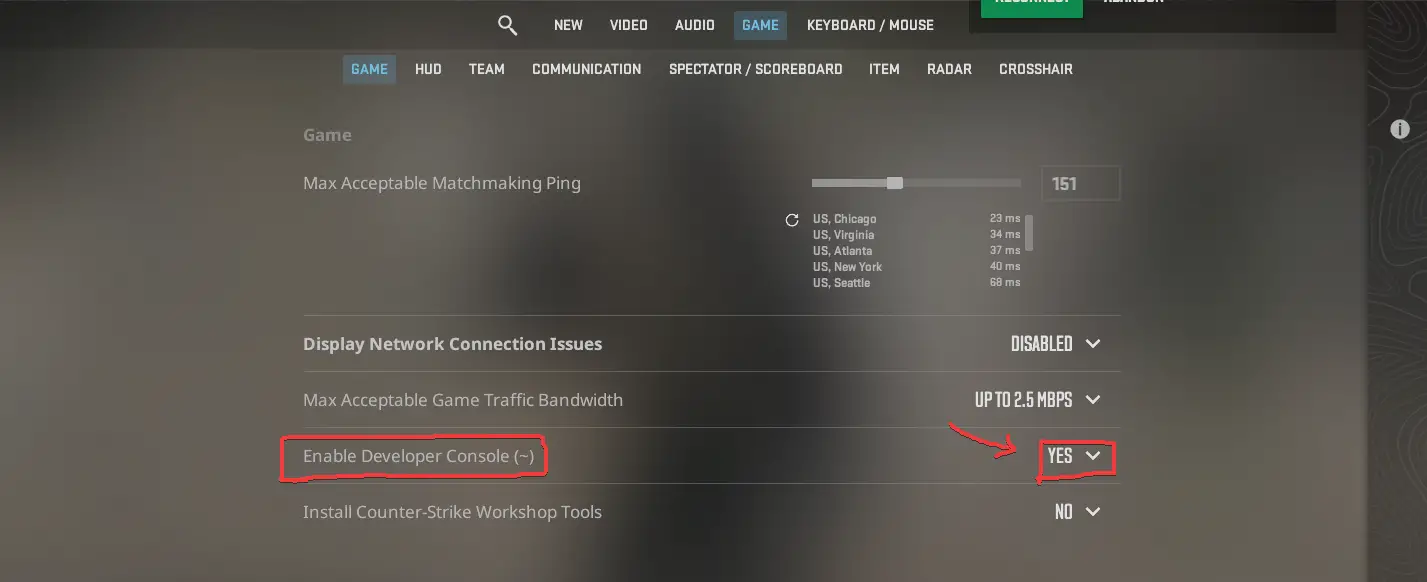
How to Create an Autoexec File
An autoexec file is like a special settings file that runs when you start up Counter-Strike. It’s handy for folks who use the developer console to type in commands that reset each time you start a new game.
Here’s how to set one up:
خطوة 1: Open Steam and go to your Library. Find Counter-Strike 2 in your list of games, right-click it, and choose Properties.

خطوة 2: In the Properties window, click on Installed Files and then hit the Browse button.

خطوة 3: A new window will pop up. Navigate to the “لعبة” مجلد.
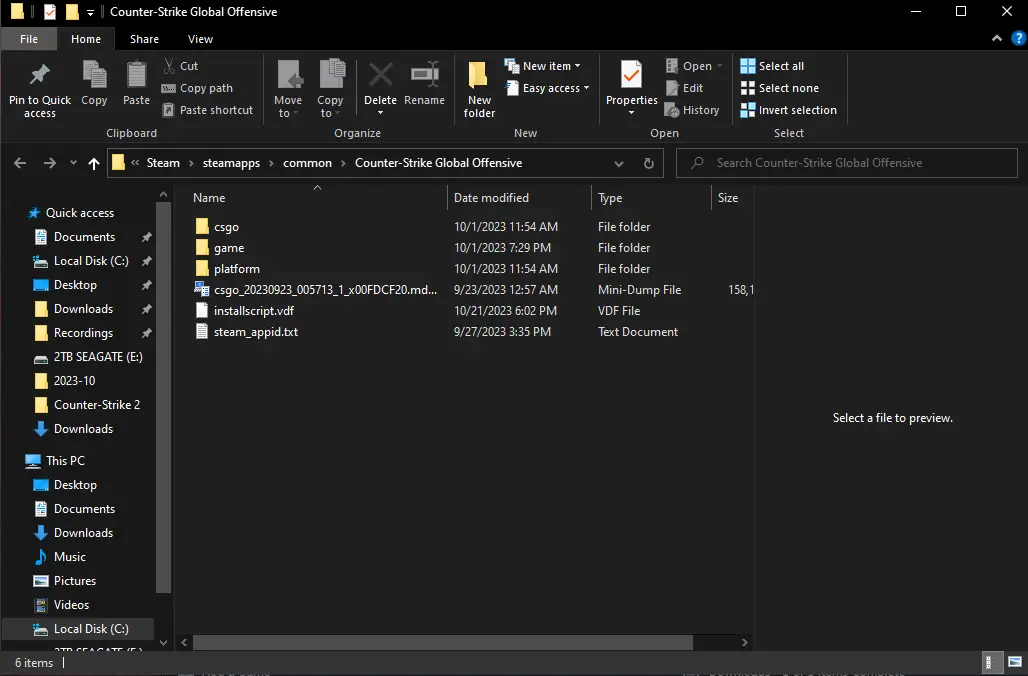
خطوة 4: داخل “لعبة” مجلد, look for the “csgo” مجلد.
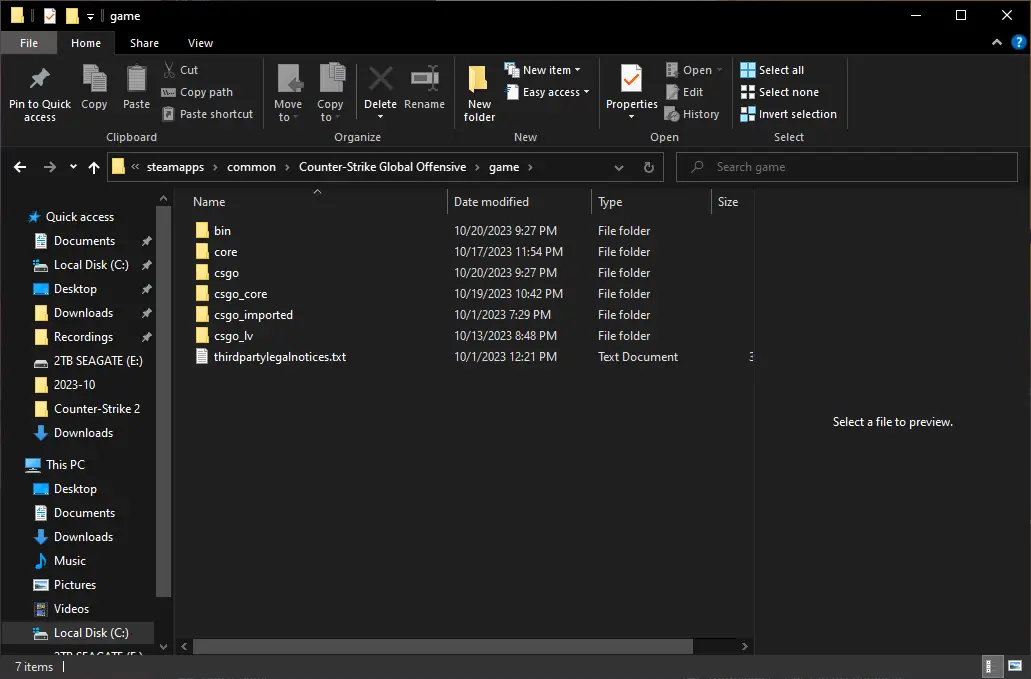
خطوة 5: في “csgo” مجلد, افتح “cfg” مجلد.
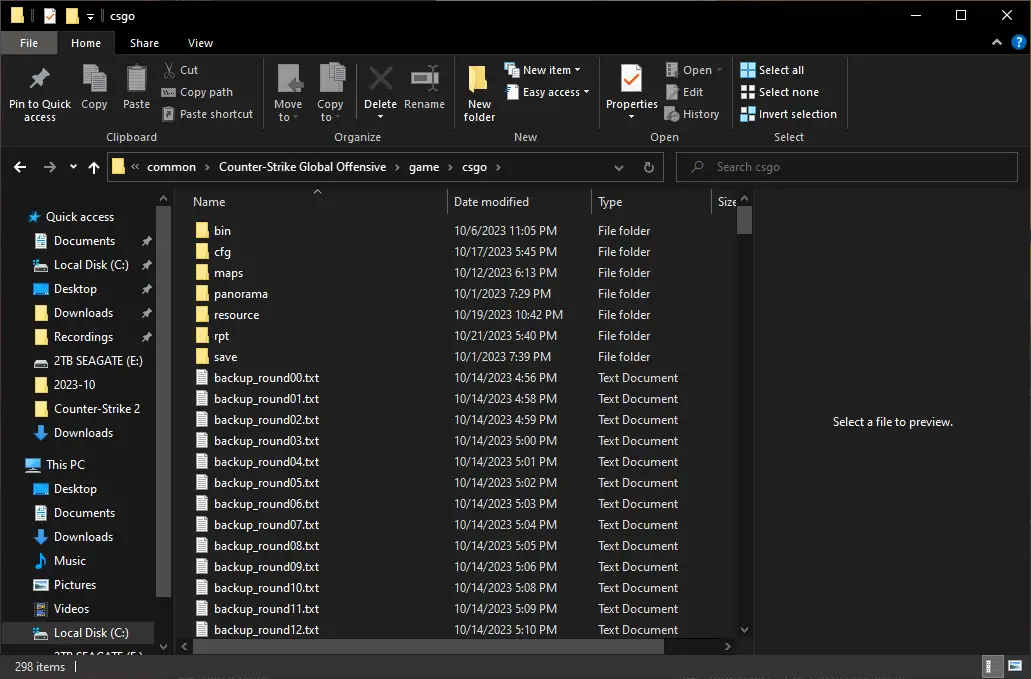
خطوة 6: بعد ذلك, you’ll need to right-click in the empty areas beside the items in the folder. Create a new Text Document. You can choose any name you like for this file, مثل “autoexec.” You can also delete the file later for cleanup, but it’s not necessary.

خطوة 7: عند هذه النقطة, you’ll notice the new text file is highlighted in blue. You can give it any name you prefer. I named mine “autoexec.” لو, for some reason, a different text editor opens the file, you can use that if you’re comfortable with it, or manually select “Open With Notepad” from the submenu when you right-click on the file.
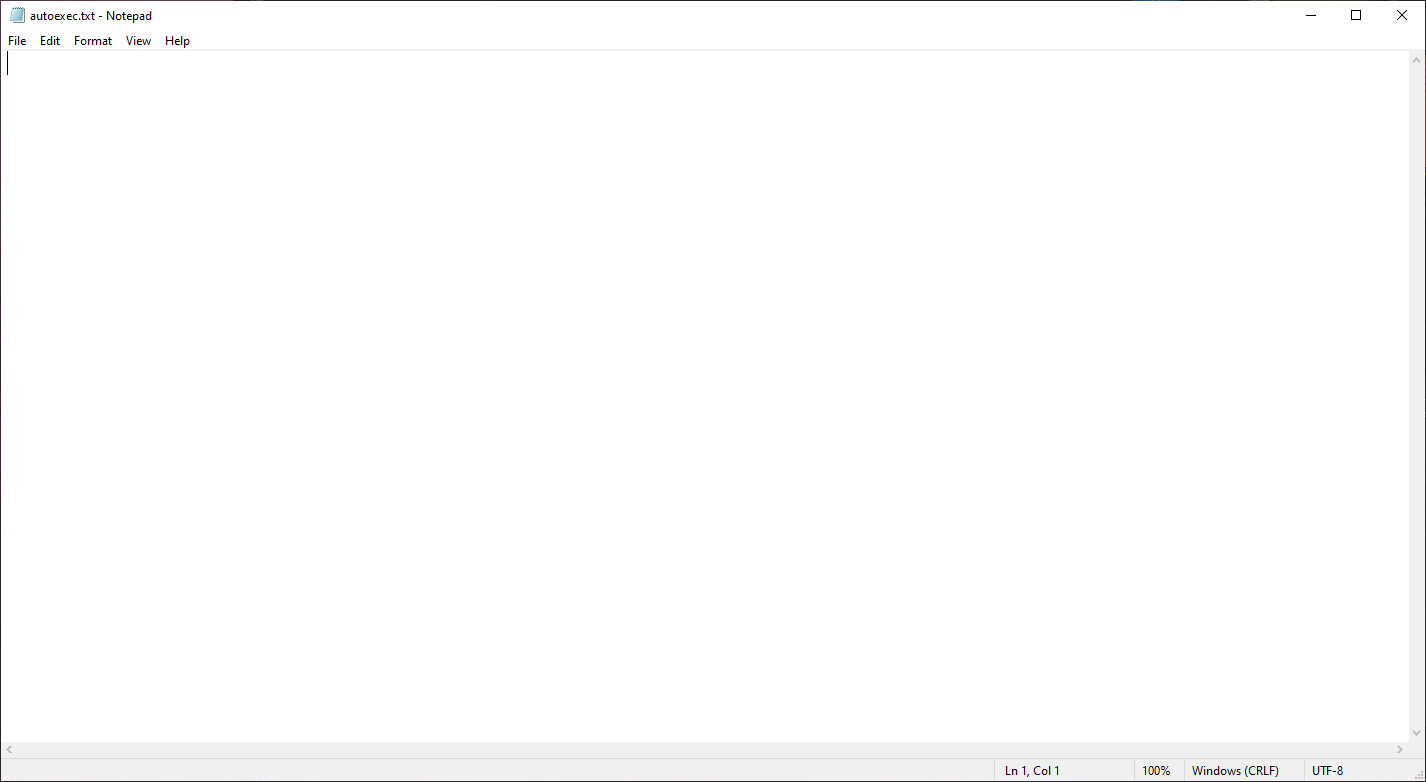
خطوة 8: Open the text file and paste in the command “r_show_build_info 0” (without using quotation marks).
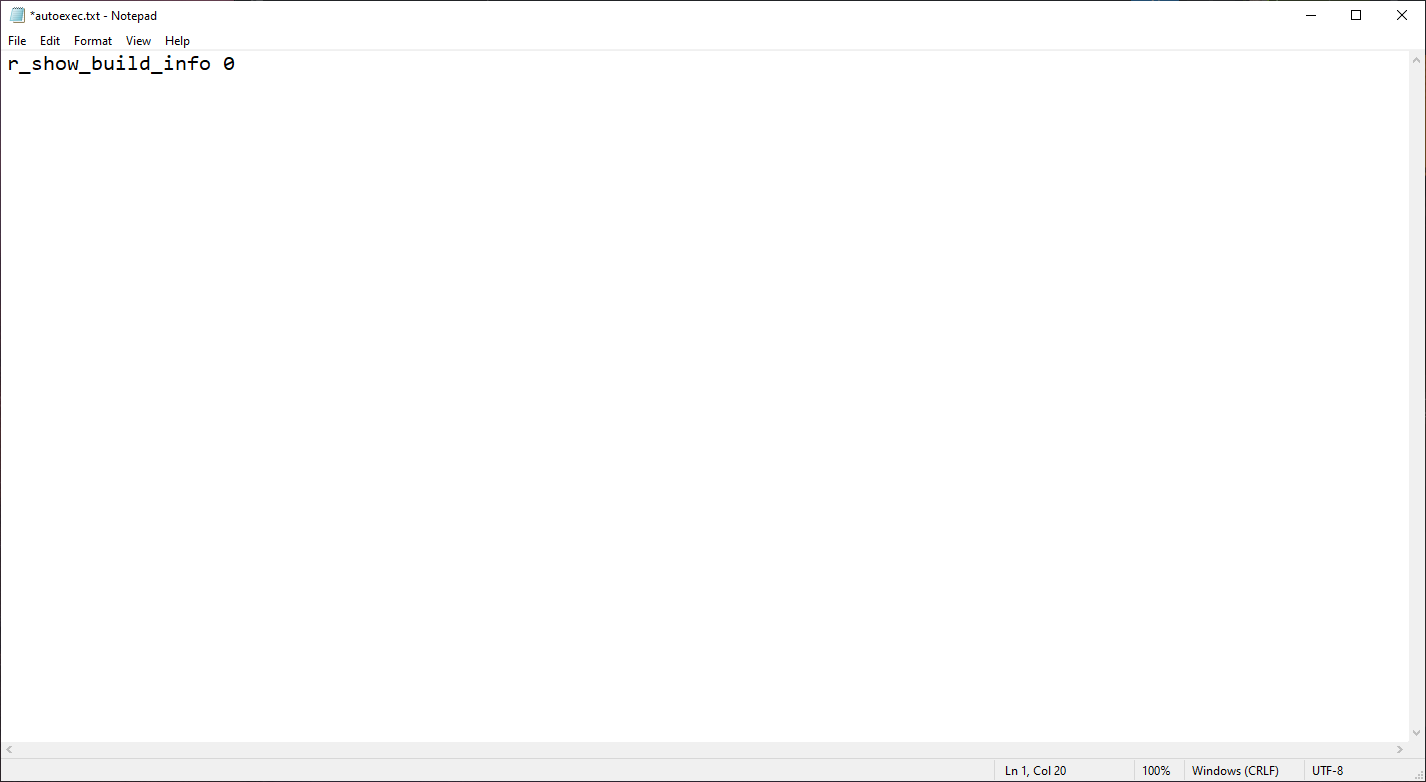
خطوة 9: This is all the configuration file needs for now. In the future, this file can accept other valid commands and can be used to automatically run them. Click on “ملف” in the top-left corner of Notepad, then move your cursor to “Save As…” and click on it.

خطوة 10: A new window titled “Save As” will appear. It should look like this:
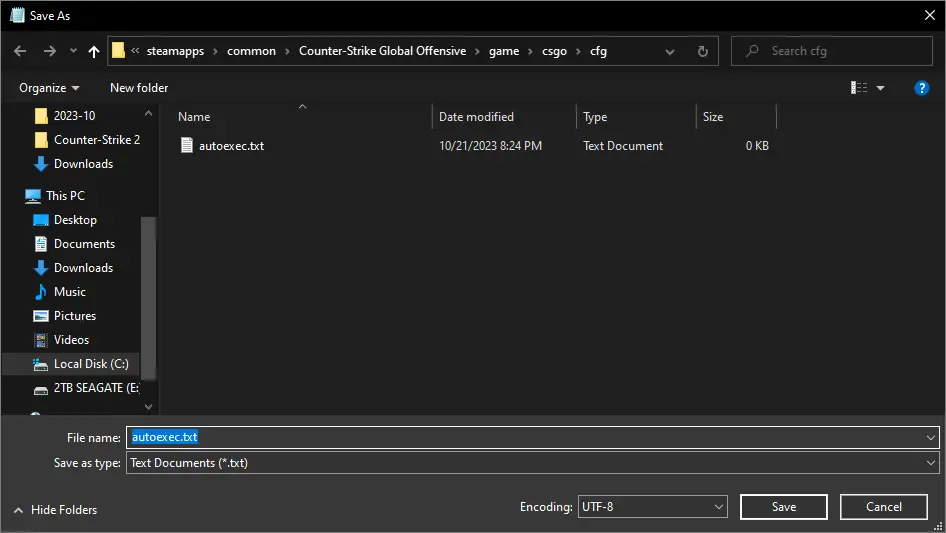
أولاً, change the “Save as type:” drop-down menu from “Text Document (.txt)” ل “All Files (.)”.
التالي, delete the existing text in the field, يكتب “autoexec.cfg” in brackets, and click the “يحفظ” زر.
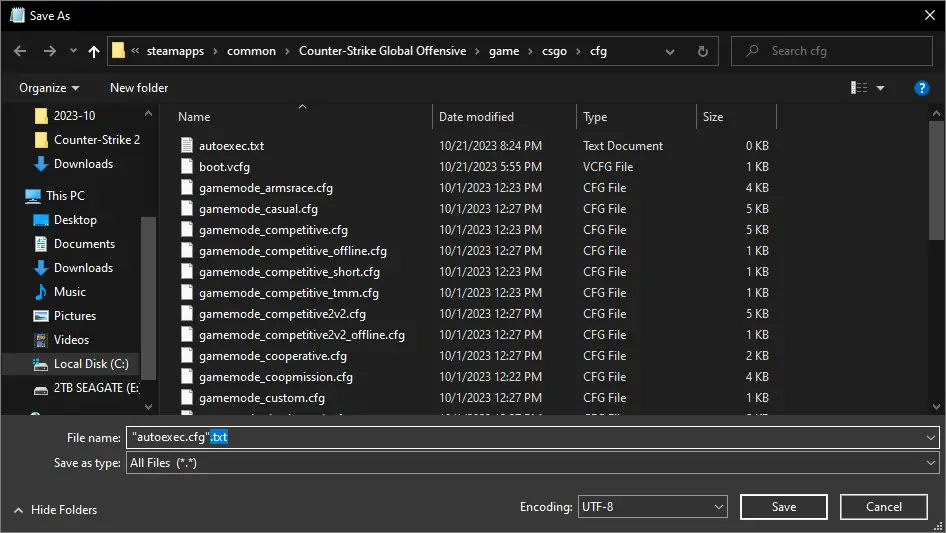
خطوة 11: You can now close all the windows except for the Steam window.
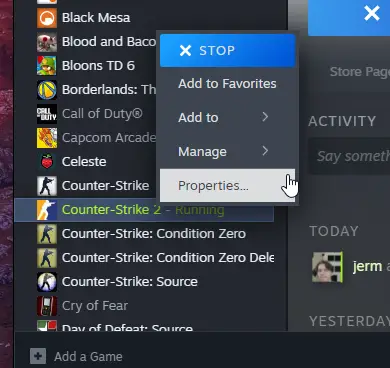
Return to your library, find Counter-Strike 2, right-click on it, وحدد “Properties.” ثم, go to the General tab if it’s not already selected and scroll down slightly to reveal the LAUNCH OPTIONS. In this field, type the following:
+exec autoexec.cfg
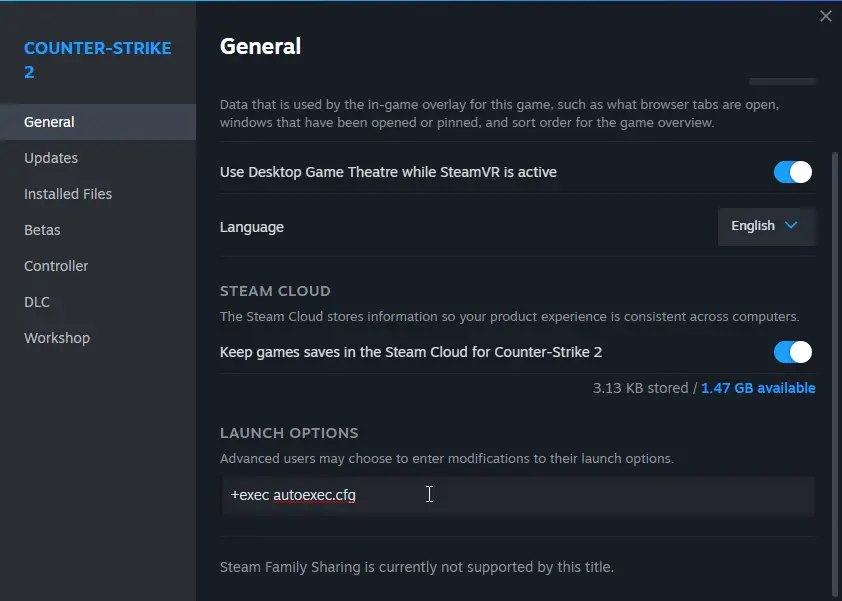
خطوة 12: هذا كل شيء! If Counter-Strike 2 isn’t already closed, you may need to restart it.
If you have any questions or need assistance, please feel free to leave a comment, and I’ll do my best to help you.
هذا كل ما نشاركه اليوم من أجل هذا كاونتر سترايك 2 مرشد. تم إنشاء هذا الدليل وكتابته في الأصل بواسطة bonk!. في حالة فشلنا في تحديث هذا الدليل, يمكنك العثور على آخر تحديث باتباع هذا وصلة.
